Home >Software Tutorial >Computer Software >How to change the picture size in iSee How to change the picture size in iSee
How to change the picture size in iSee How to change the picture size in iSee
- WBOYWBOYWBOYWBOYWBOYWBOYWBOYWBOYWBOYWBOYWBOYWBOYWBOriginal
- 2024-09-02 12:11:10634browse
How to change the image size? iSee Solution If you want to easily resize pictures, you need to master practical skills. PHP editor Baicao now brings you a detailed tutorial on changing the image size in iSee, guiding you step by step to easily handle the image size, allowing you to easily cope with various image processing needs.
How to change the image size in iSee? How to modify the image size in iSee
1. First enter the main page of isee picture expert, double-click the image we need to adjust, and enter the editing page, as shown in the figure below.
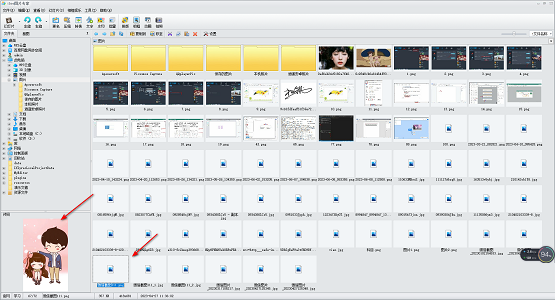
2. After entering, in the opened page, we need to click the [Image Adjustment] option in the menu bar at the top of the page. In the open options Select [Resize Image], as shown in the figure below.

3. At this time, a window to adjust the image size will pop up on the page. In this window, you can see that there are four ways to adjust the photo size. There are four ways: proportion, pixel, inch and centimeter, as shown in the figure below.
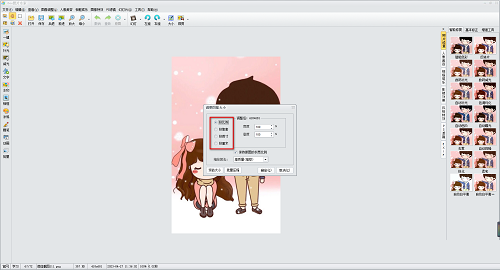
4. Here we select the [By Pixel] option, and then enter the values you need in the [Width] and [Height] boxes, as shown in the figure below .

5. In addition, you can also choose commonly used sizes according to your own needs. Click on the commonly used sizes to open them. There are many options to choose from, as shown in the picture below.

6. Finally, we select [High Quality], and then click the OK button to save our setting options, as shown in the figure below.
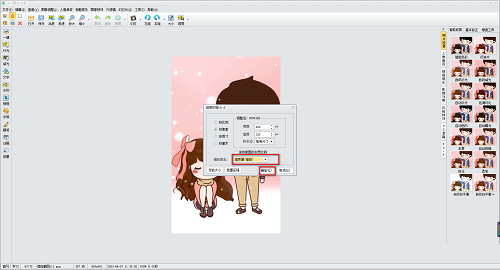
7. After completion, return to the editing page, you can see that our image has been reduced and displayed according to the ratio you set, as shown in the figure below.
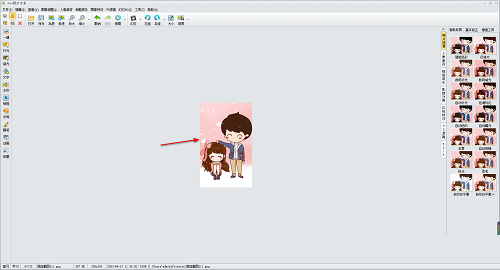
8. Finally, we can save the set image, click the [File] option in the upper left corner, and select the [Save] button to save, as shown below shown.
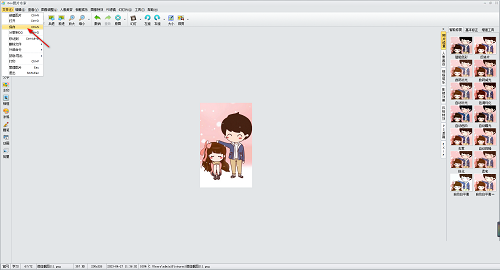
The above is the detailed content of How to change the picture size in iSee How to change the picture size in iSee. For more information, please follow other related articles on the PHP Chinese website!

