Home >Software Tutorial >Computer Software >What should I do if the Internet option of the Edge browser is grayed out? The Internet option of the Edge browser cannot find a solution.
What should I do if the Internet option of the Edge browser is grayed out? The Internet option of the Edge browser cannot find a solution.
- 王林Original
- 2024-09-02 11:40:26503browse
Issue: Internet options are grayed out and inaccessible in Edge browser If you find that Internet options are grayed out and inaccessible after updating Edge browser, this may be due to a common issue. To resolve this issue, please continue reading this article to provide you with a detailed troubleshooting guide to help you restore access to Internet Options.
1. Run and open the edge browser, click [...] in the upper right corner to open the settings function in the menu.
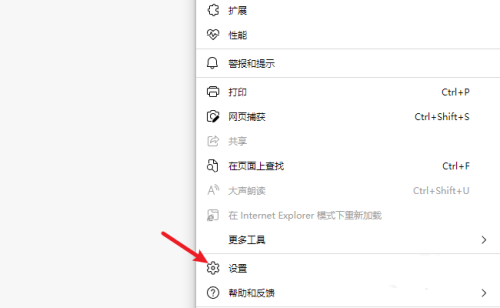
2. Enter the settings interface and click on the navigation menu on the left to enter the default browser.
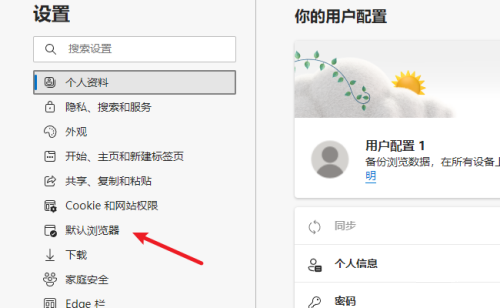
3. There are two options in Internet Explorer compatibility, as shown in the figure.
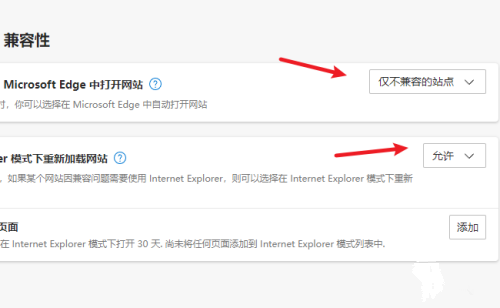
4. Click again in the navigation menu to enter the appearance interface, enable the Internet Explorer mode button inside, and a button with an E will be displayed on the toolbar.
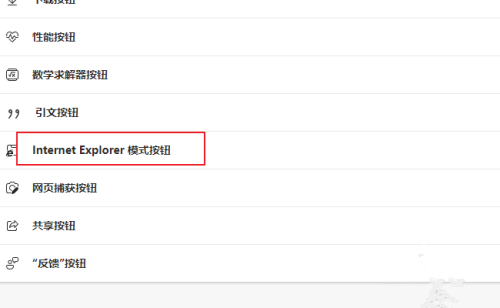
5. Open a web page to be accessed in Internet Explorer mode and click the E icon button on the toolbar.
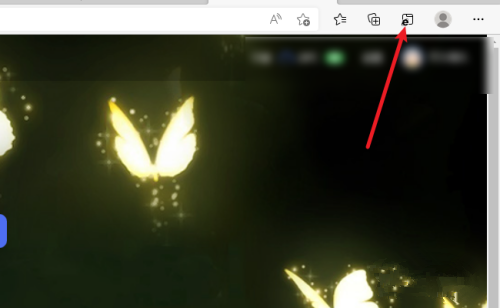
6. The current web page will be opened in Internet Explorer mode. Just click Return when you want to exit.
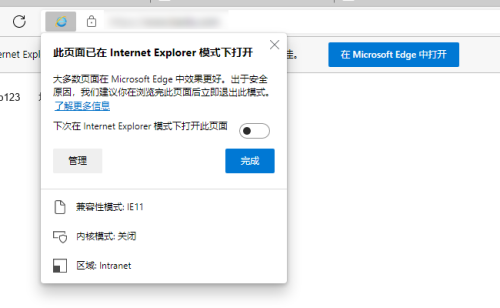
7. The internet options function still needs to be opened in the old Internet Explorer, just search directly in the search box.
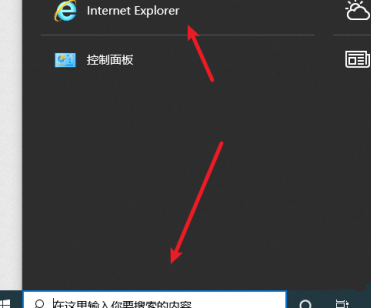
The above is the detailed content of What should I do if the Internet option of the Edge browser is grayed out? The Internet option of the Edge browser cannot find a solution.. For more information, please follow other related articles on the PHP Chinese website!

