Home >Software Tutorial >Computer Software >How to set the default homepage in edge browser edge setting default homepage tutorial
How to set the default homepage in edge browser edge setting default homepage tutorial
- 王林Original
- 2024-08-30 18:07:021063browse
The edge browser is a browsing tool that comes with the Windows system. It is also a software used by many users now. Some users find that after installing other software on their computers, the homepage has been changed. They want to set the default homepage, and they have tried many times. None of the above methods have been successfully set up. In view of this situation, the editor of today’s software tutorial will share the setting method with you. Let’s learn about it together.
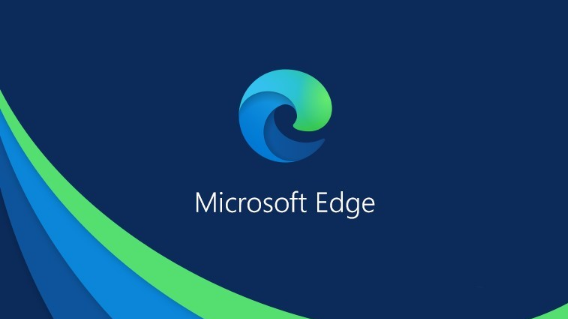
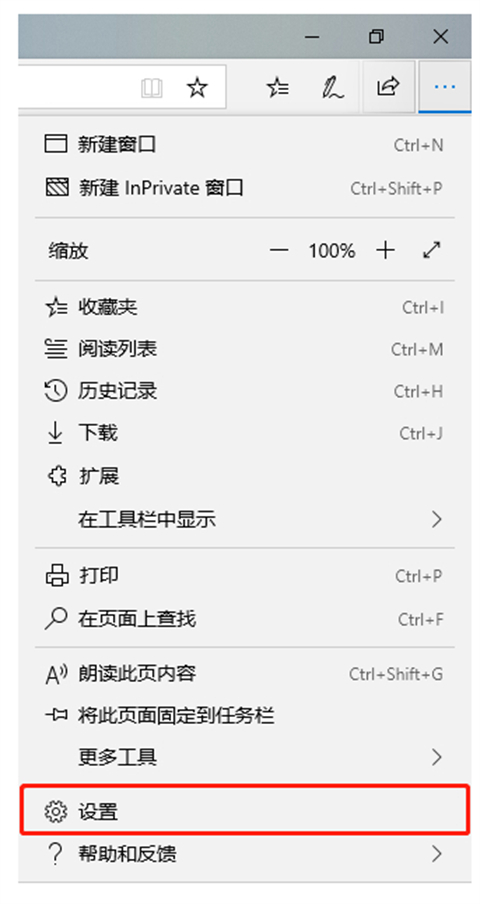
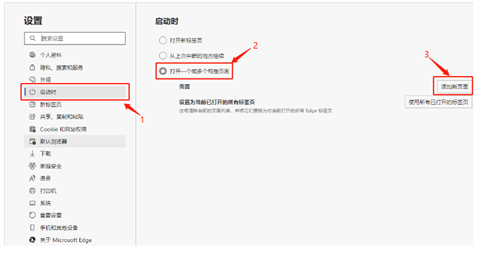
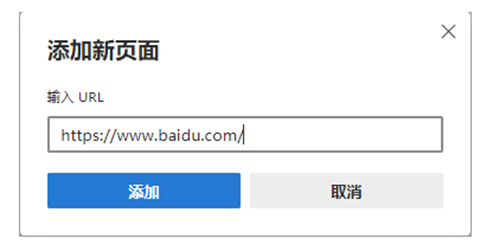
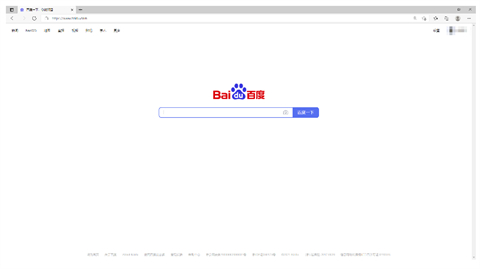
- Open the Edge browser, click the three dots in the upper right corner, and click in the menu bar Settings.
- Then in the Settings window, go to the Startup page, check Open one or more specific pages on the right, and then click Add new page button.
- Then in the pop-up Add new page window, enter the URL of the homepage you want to add (take Baidu as an example here).
- In this way, Baidu can be set as the default homepage of Edge. The same method is used to set other default homepages.
The above is the detailed content of How to set the default homepage in edge browser edge setting default homepage tutorial. For more information, please follow other related articles on the PHP Chinese website!

