Home >Software Tutorial >Computer Software >How to solve the problem of insufficient memory or disk space in Word. How to solve the problem of insufficient memory in Word.
How to solve the problem of insufficient memory or disk space in Word. How to solve the problem of insufficient memory in Word.
- WBOYWBOYWBOYWBOYWBOYWBOYWBOYWBOYWBOYWBOYWBOYWBOYWBOriginal
- 2024-08-29 14:03:341070browse
Many users like to use the Word software to edit various documents when working. However, recently some users have been prompted that there is insufficient memory or disk space when using it, resulting in some operations not being able to be used normally. Then this problem How to solve it? Next, the editor will share two solutions. I hope this tutorial can help you. Solution to the problem of insufficient space in Word. Method 1: 1. First, click the file in the upper left corner of the word document.

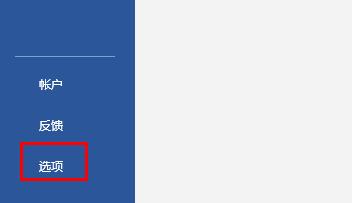



The above is the detailed content of How to solve the problem of insufficient memory or disk space in Word. How to solve the problem of insufficient memory in Word.. For more information, please follow other related articles on the PHP Chinese website!

