Home >Software Tutorial >Computer Software >How to hide the game UI interface in NetEase MuMu emulator
How to hide the game UI interface in NetEase MuMu emulator
- WBOYWBOYWBOYWBOYWBOYWBOYWBOYWBOYWBOYWBOYWBOYWBOYWBOriginal
- 2024-08-29 13:45:311086browse
How to hide the game UI interface in NetEase MuMu emulator? After this function is turned on, you can enter the game faster, but very few people know how to use this function, and most of them don't know how to operate it. So this tutorial will share with you the steps to turn it on, hoping to answer the questions for users. questions they raised. Sharing of usage steps: 1. Open the NetEase MuMu emulator on your computer and enter the software homepage.
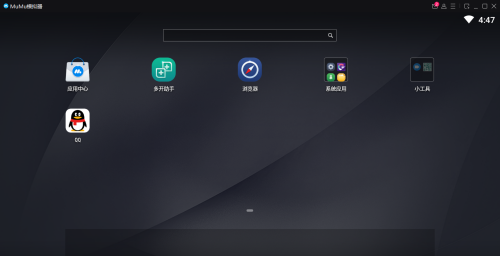
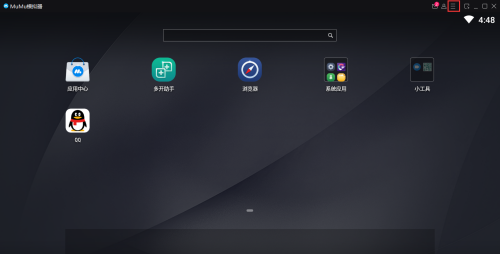
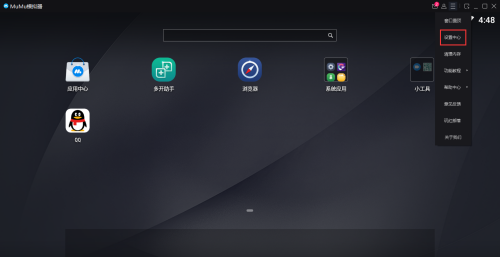
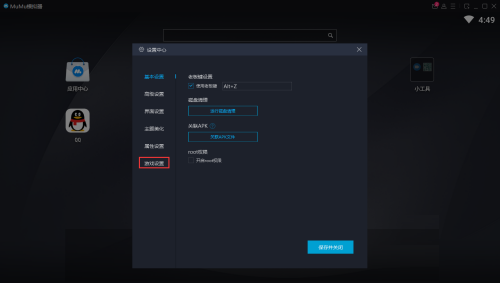
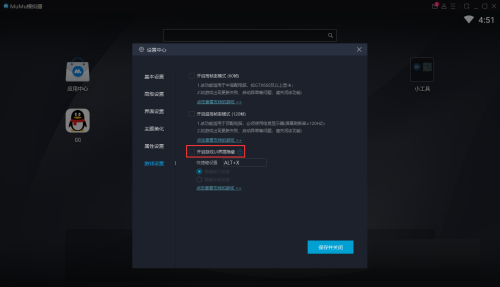
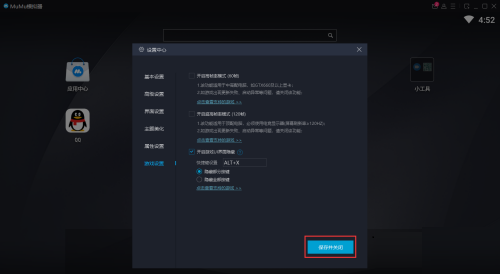
The above is the detailed content of How to hide the game UI interface in NetEase MuMu emulator. For more information, please follow other related articles on the PHP Chinese website!

