Home >Software Tutorial >Computer Software >How to hide the sidebar in Edge browser How to hide the sidebar in Edge
How to hide the sidebar in Edge browser How to hide the sidebar in Edge
- WBOYWBOYWBOYWBOYWBOYWBOYWBOYWBOYWBOYWBOYWBOYWBOYWBOriginal
- 2024-08-28 13:37:321159browse
Many friends download and use Microsoft's Edge browser, so sometimes when the settings are changed or a new version is upgraded, the sidebar will appear. Many users say that it is not used to its appearance, so the Edge browser sidebar How to hide the sidebar? Regarding this issue, today’s software tutorial will give you a detailed answer. Next, the editor will share how to hide the sidebar in Edge. Users in need are welcome to check it out on the PHP Chinese website. How to hide the sidebar in Edge: 1. Double-click to open the software and click the three dots in the upper right corner. . . button.
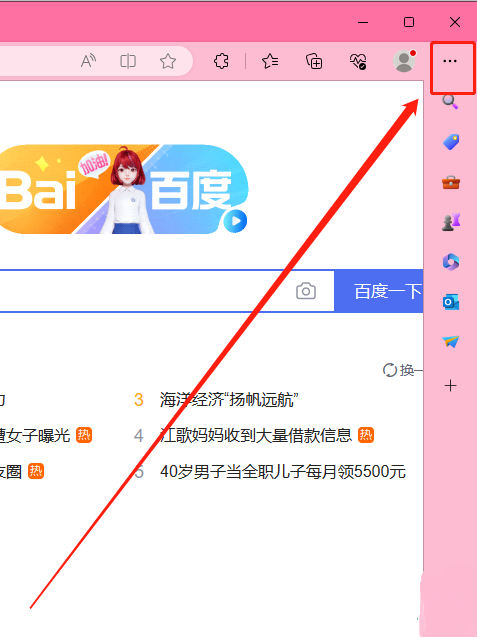
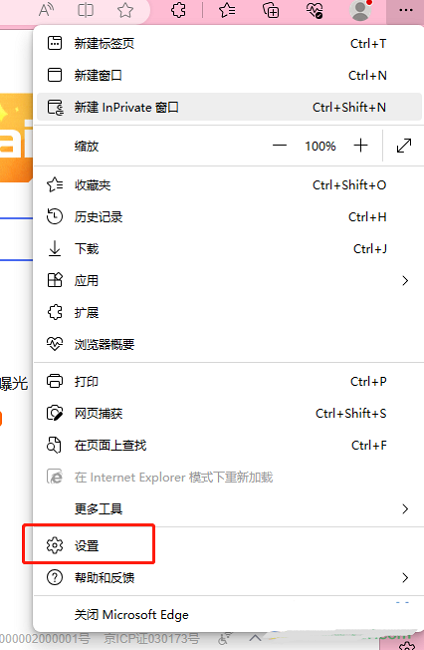
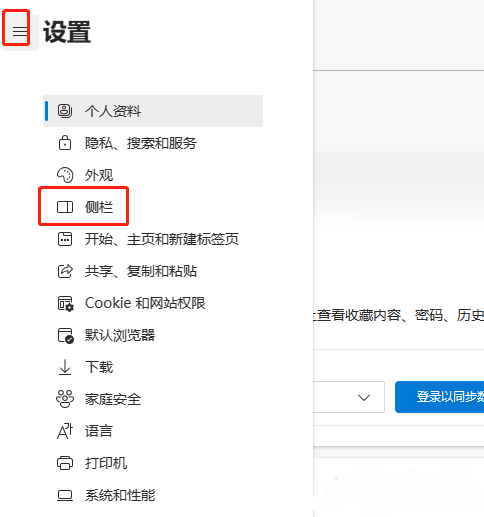
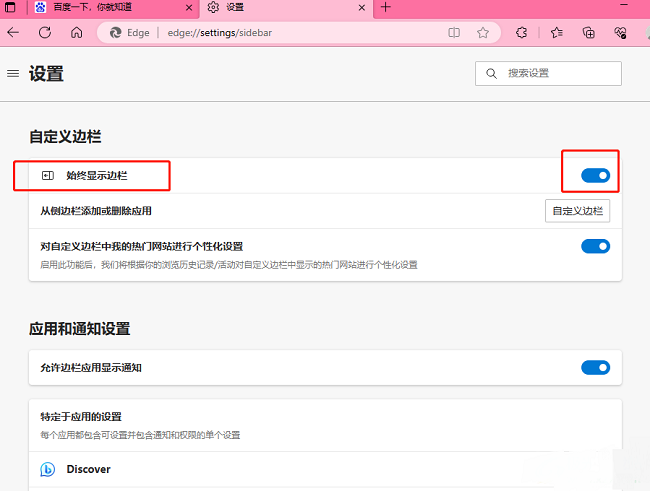
The above is the detailed content of How to hide the sidebar in Edge browser How to hide the sidebar in Edge. For more information, please follow other related articles on the PHP Chinese website!

