Home >Software Tutorial >Computer Software >What to add to the Ctrl shortcut key for taking screenshots on Google Chrome? How to capture a page on Google Chrome?
What to add to the Ctrl shortcut key for taking screenshots on Google Chrome? How to capture a page on Google Chrome?
- PHPzOriginal
- 2024-08-28 11:31:321149browse
What should I add to the Google Chrome screenshot shortcut Ctrl? Recently, many friends don’t know what the shortcuts for screenshots are when using this browser. There are many kinds of screenshots. So today I will share with you all the screenshot shortcuts of Google Chrome. I hope that today’s software Tutorial content can help more people.
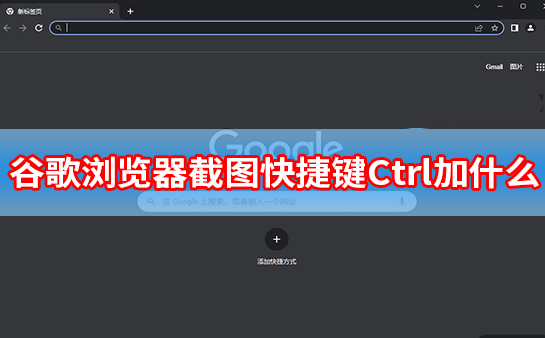
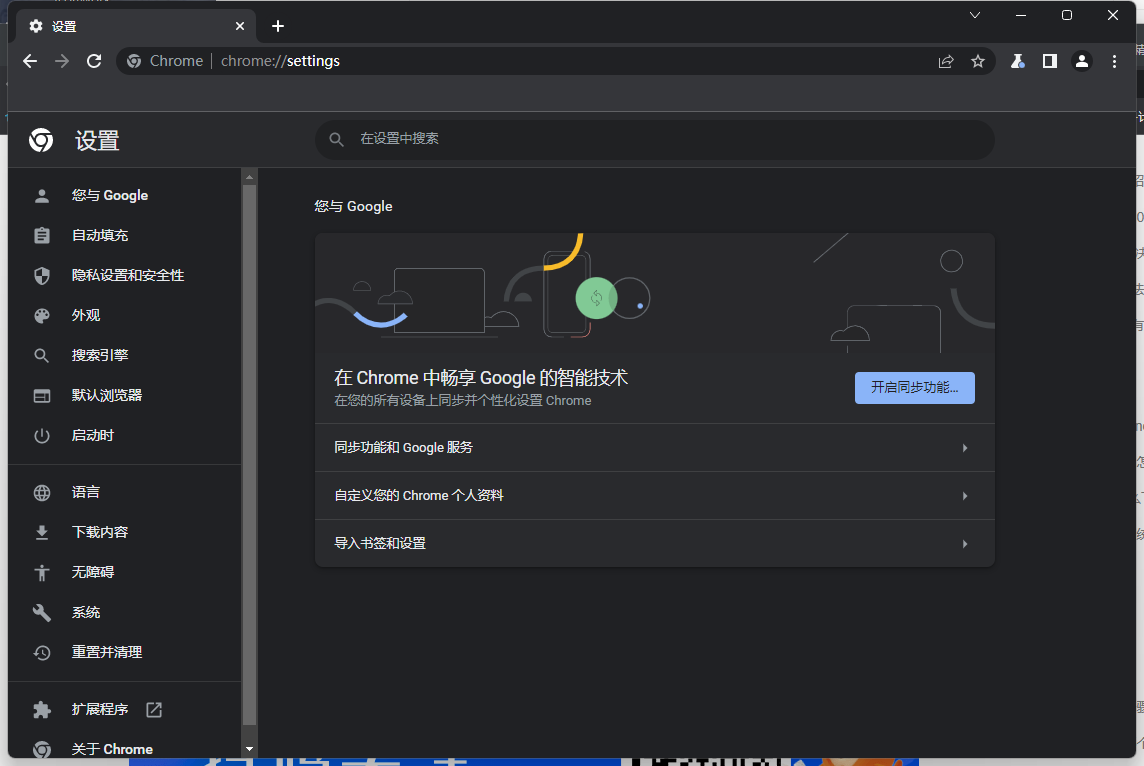
- press Ctrl+Alt+R Start taking a screenshot and drag the mouse on the web page. The captured part will be brightened, and the unnecessary areas will be darkened.
- After waiting for the screenshot area to be selected, click
- Screenshot in the lower right corner to take a screenshot and save it.
The above is the detailed content of What to add to the Ctrl shortcut key for taking screenshots on Google Chrome? How to capture a page on Google Chrome?. For more information, please follow other related articles on the PHP Chinese website!

