Home >Software Tutorial >Computer Software >How to set the preferred language in Edge browser Edge preferred language modification tutorial
How to set the preferred language in Edge browser Edge preferred language modification tutorial
- WBOYWBOYWBOYWBOYWBOYWBOYWBOYWBOYWBOYWBOYWBOYWBOYWBOriginal
- 2024-08-28 11:09:33885browse
Edge browser is a very practical web browsing tool owned by Microsoft. Users can browse various pages here. Some friends display English instead of Chinese when opening the software. They want to change the preferred language of the software. Settings, but I don’t know where to operate. In response to this problem, the editor of PHP Chinese website will share the solution with you. Let’s take a look at the detailed operation steps. Edge preferred language setting method: 1. Double-click to open the software and click the three dots in the upper right corner. . . button.


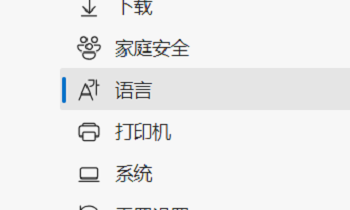

The above is the detailed content of How to set the preferred language in Edge browser Edge preferred language modification tutorial. For more information, please follow other related articles on the PHP Chinese website!

