Home >Software Tutorial >Computer Software >How to take long screenshots in Edge browser Edge browser long screenshot tutorial
How to take long screenshots in Edge browser Edge browser long screenshot tutorial
- 王林Original
- 2024-08-28 11:08:49839browse
Microsoft Edge browser is a web browsing software used by many users now. During the use process, some of our pictures need to be taken using long screenshots to completely capture them, but many friends do not know this step. It doesn’t matter how to operate. Today, the editor of PHP Chinese website will share with the majority of users how to operate the long screenshot of the Edge browser. I hope that the content of today’s software tutorial can help more people. Edge browser long screenshot tutorial 1. First, we find and open the Microsoft Edge browser.
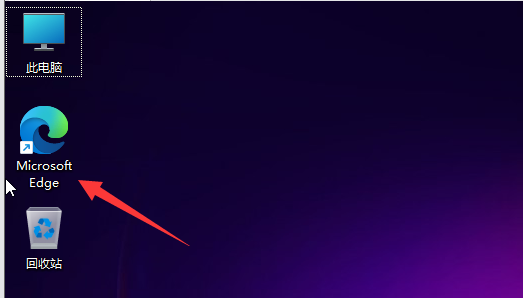




The above is the detailed content of How to take long screenshots in Edge browser Edge browser long screenshot tutorial. For more information, please follow other related articles on the PHP Chinese website!

