Home >Software Tutorial >Computer Software >How to edit audio with WPS WPS audio editing step-by-step tutorial
How to edit audio with WPS WPS audio editing step-by-step tutorial
- 王林Original
- 2024-08-28 10:38:14344browse
Many users now use WPS to make PPT. In order to make the slides have better effects, audio is added, but it is too long and needs to be edited. Many people don’t know how to edit audio in WPS. To solve this problem , today’s software tutorial will share detailed solutions for users. Users who want to use this function can view the steps on the PHP Chinese website.

How to edit audio in WPS
Steps to insert audio in WPS demo version When making slides using WPS demo version, it is often necessary to insert audio elements to enrich the content. This article will detail how to quickly and easily insert audio files in the WPS demo version to add dynamics to your presentations. PHP editor Apple will guide you step by step so that you can easily master this practical skill. Read on to learn the detailed steps below: Open the WPS demo version and create a new presentation. Insert audio files: Click the "Insert" tab, find the "Audio" button, and upload or insert linked audio files from your local computer. Adjust audio settings: After inserting audio, you can adjust its properties such as playback options, volume, and effects. Preview and Play: You can preview the audio effect by clicking the "Play" button and adjust it as needed.
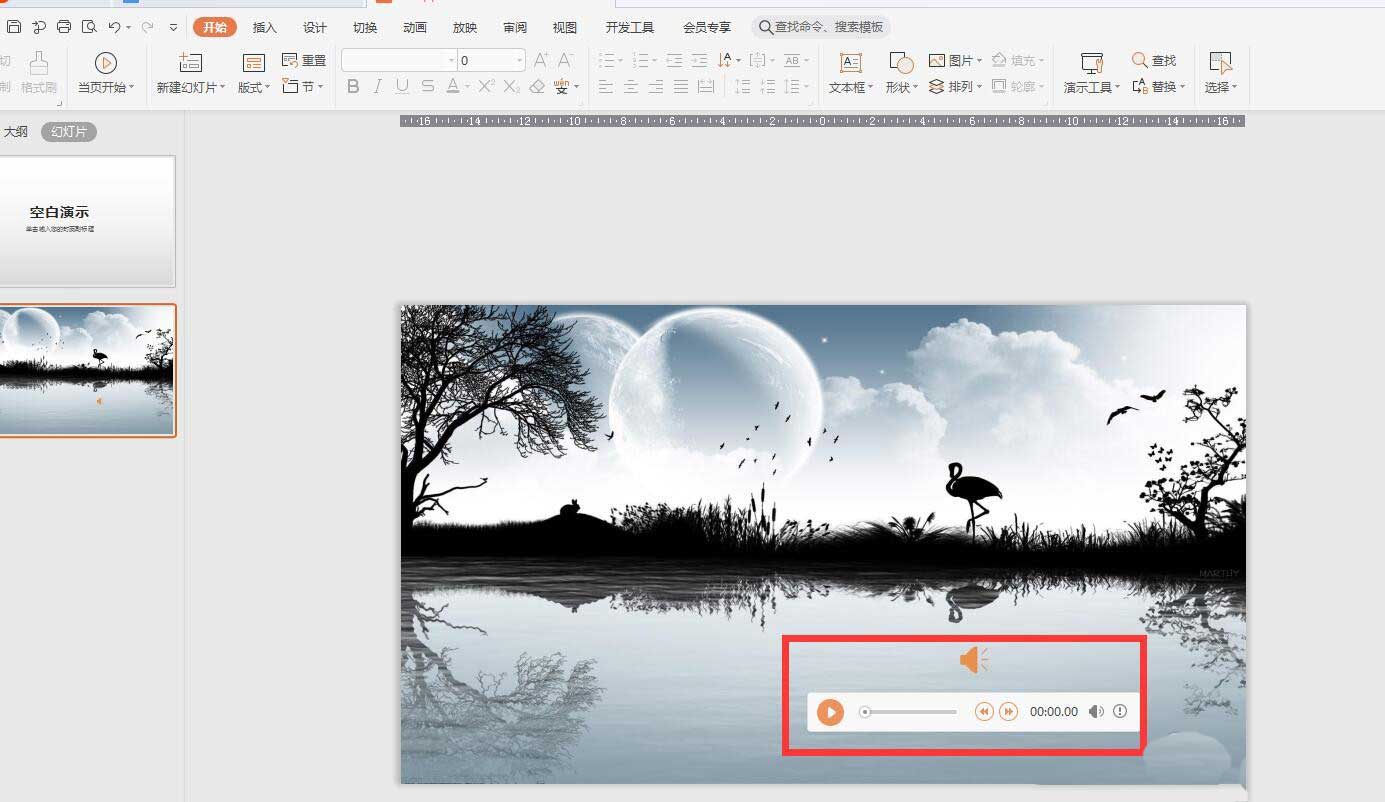
2. After clicking, an audio tool tab will appear. Select Crop Audio in the upper left corner.
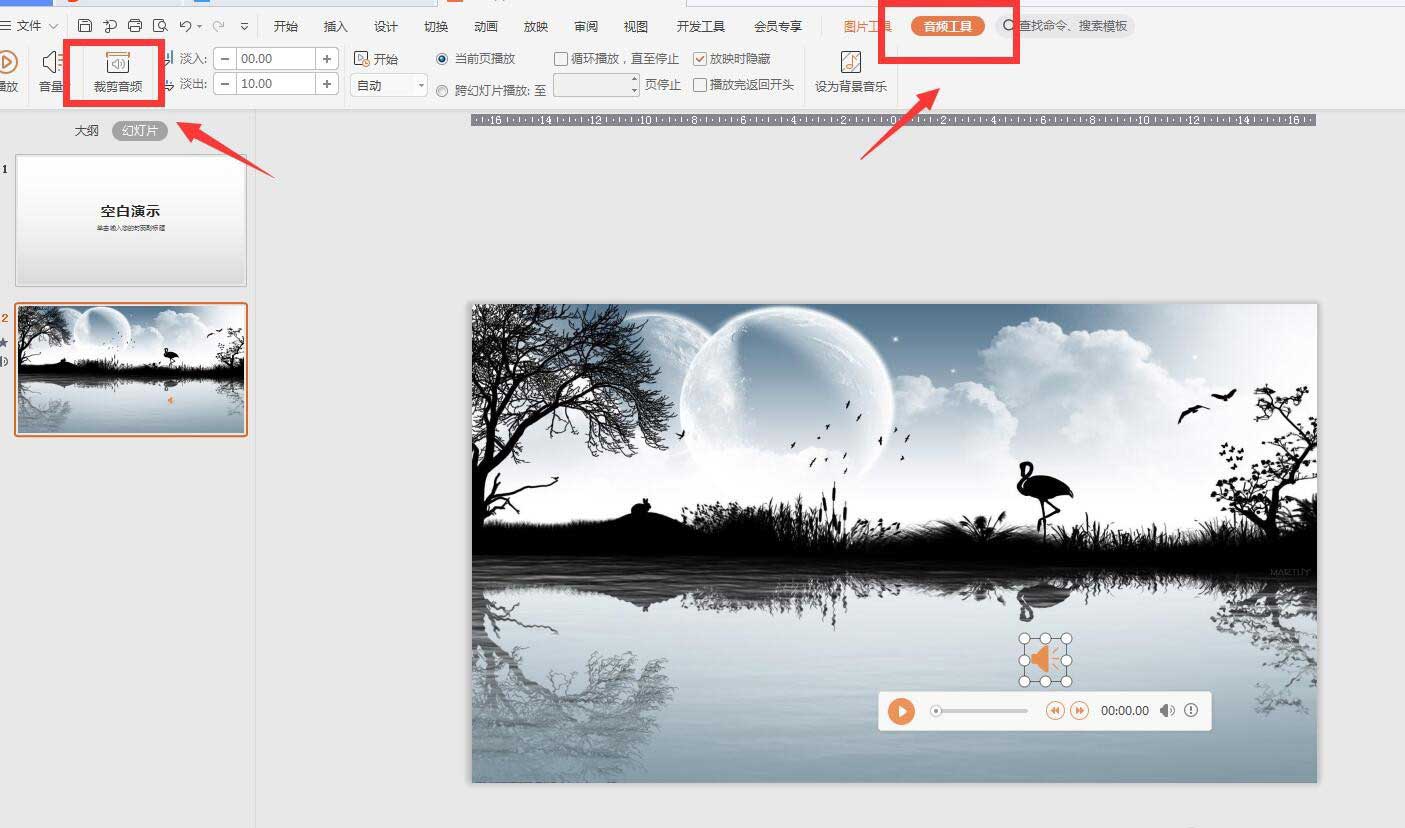
3. You can see that the music playing time is more than 4 minutes.
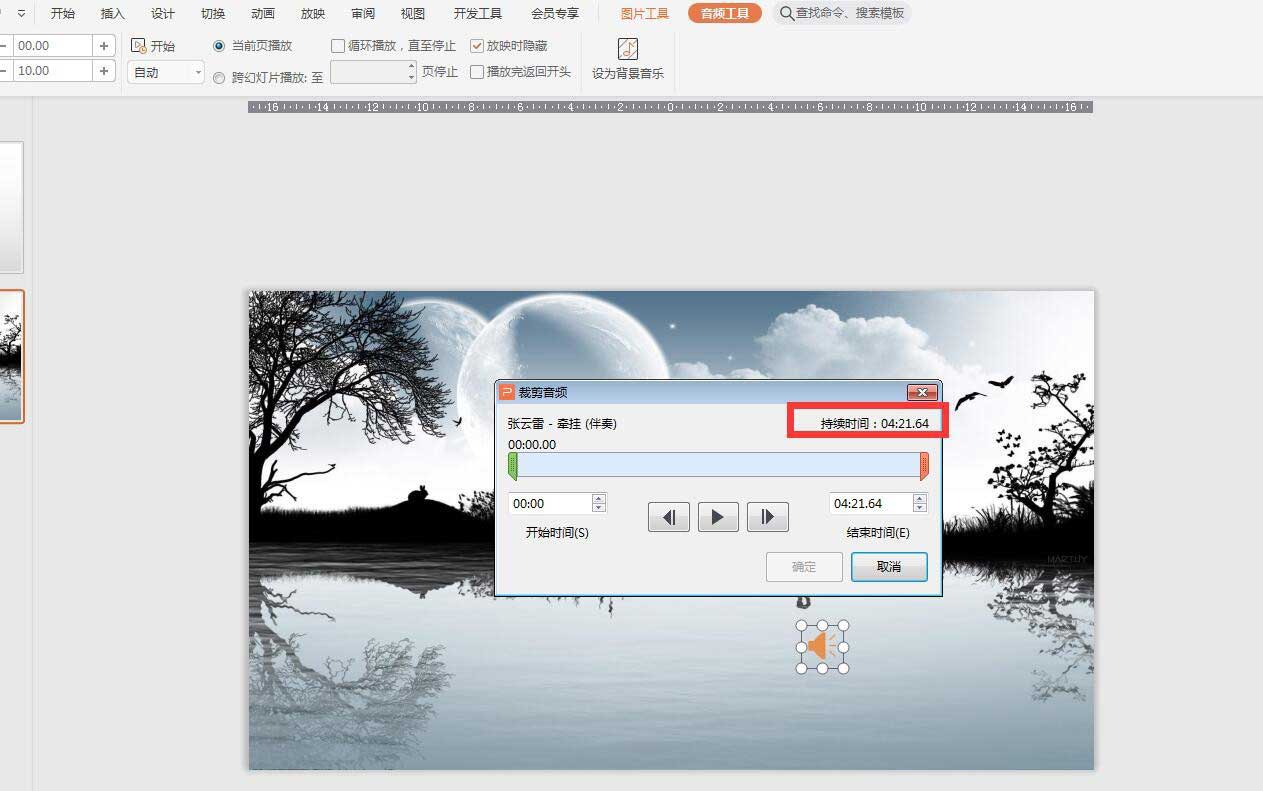
4. Drag the sliders at both ends to crop the audio.
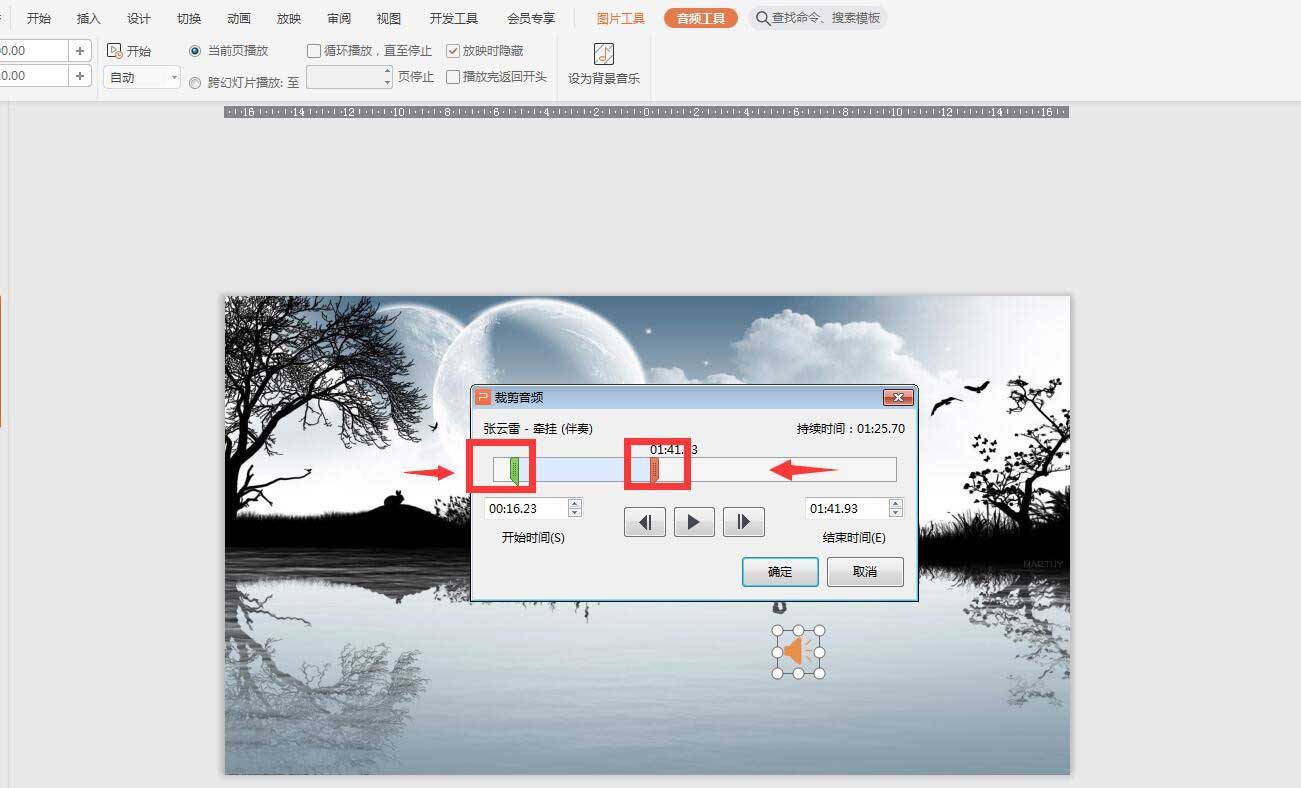
5. Enter the time directly in the start time input box and you can see the automatic adjustment slider.
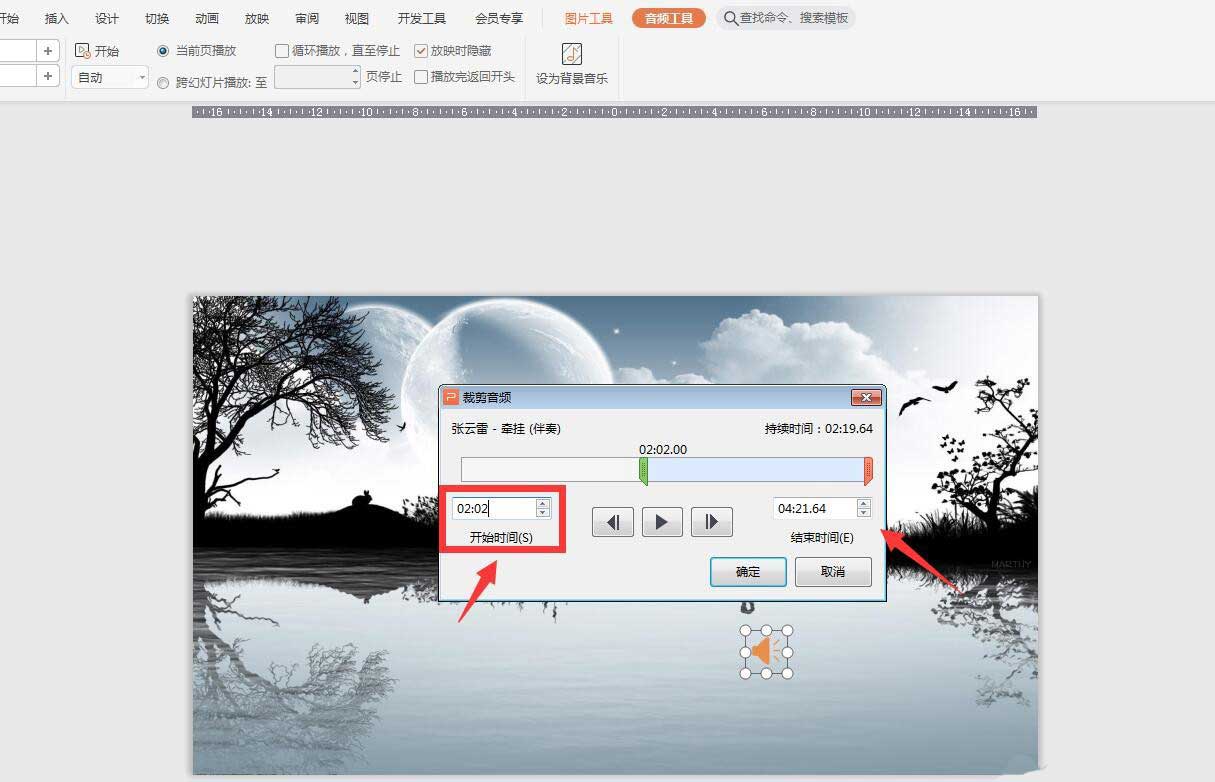
6. Enter the end time, and then click play. You can see that the audio is cropped in the part we selected.
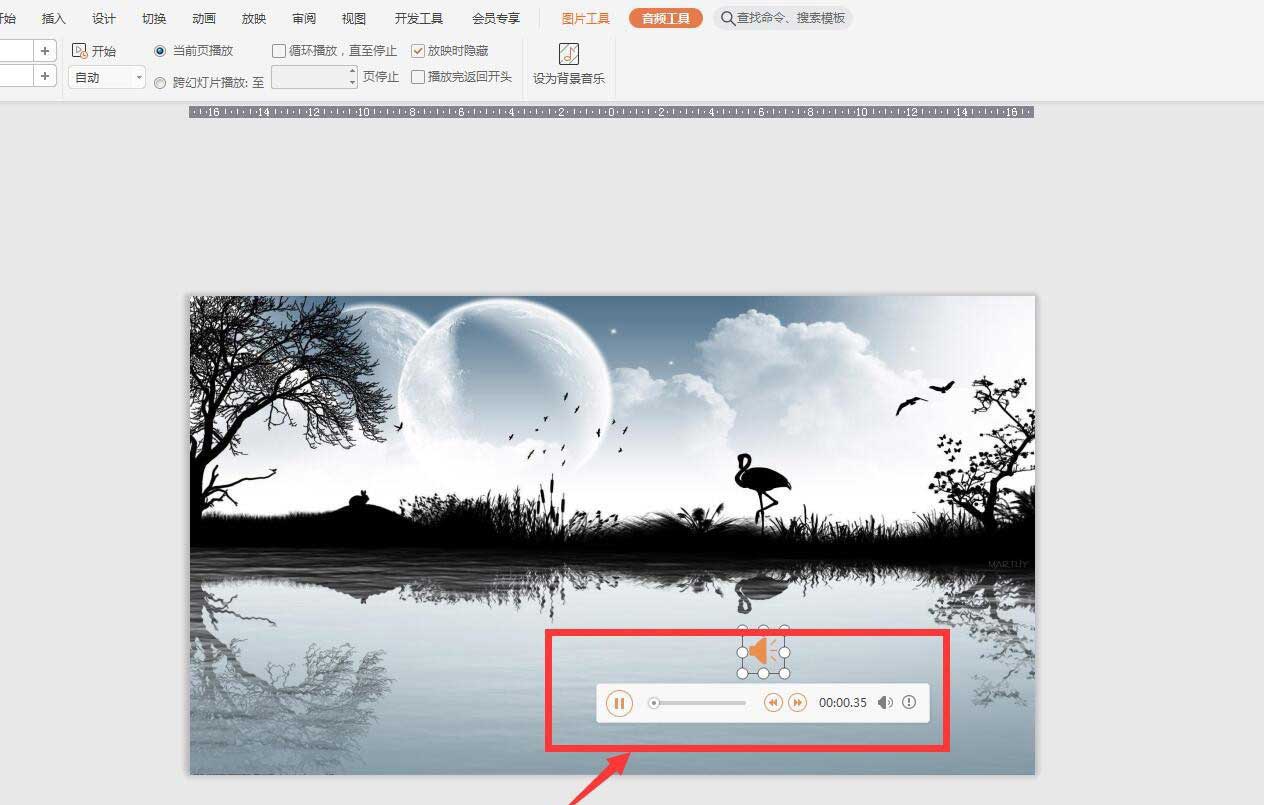
The above is the detailed content of How to edit audio with WPS WPS audio editing step-by-step tutorial. For more information, please follow other related articles on the PHP Chinese website!

