Home >Software Tutorial >Computer Software >How to check cookie data in Edge browser Tutorial on how to check cookie data in Edge browser
How to check cookie data in Edge browser Tutorial on how to check cookie data in Edge browser
- PHPzOriginal
- 2024-08-28 10:35:50494browse
How to view cookie data in Edge browser? Cookie data will be left behind when we use the browser. Even if some of them are cleared, they can still be viewed here. However, for most users, they don’t know how to view the data. In response to the problems that everyone has encountered, this article In this software tutorial, I will share with you how to view cookie data in the Edge browser. Next, follow the steps of the editor of PHP Chinese website and take a look at the detailed steps. How to view cookie data: 1. Double-click to open the software and click the three dots in the upper right corner. . . button.

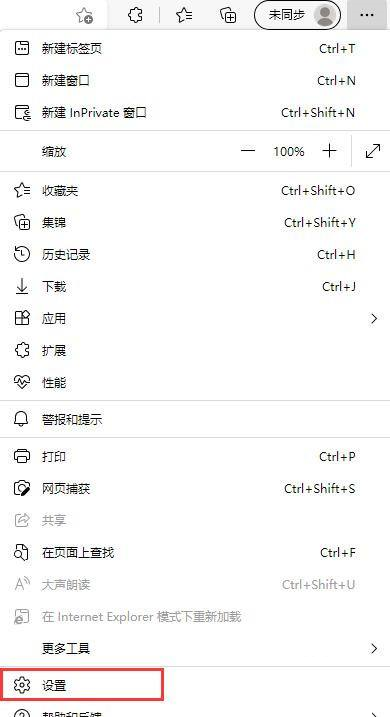

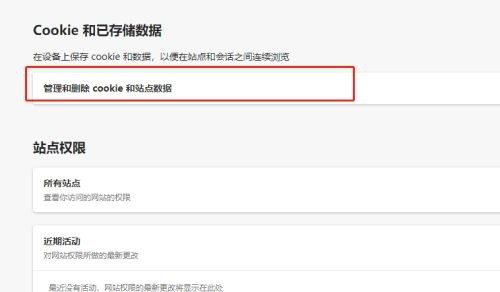

The above is the detailed content of How to check cookie data in Edge browser Tutorial on how to check cookie data in Edge browser. For more information, please follow other related articles on the PHP Chinese website!

