Home >Software Tutorial >Computer Software >How to center the table font in word up and down. How to set the table font in word to be centered up and down.
How to center the table font in word up and down. How to set the table font in word to be centered up and down.
- 王林Original
- 2024-08-28 10:13:38498browse
When editing a Word document, center-aligning table text can improve the aesthetics of the document. This article is carefully written by PHP editor Yuzai. It will introduce in detail four methods of centering table text: start menu settings, small menu settings, table attribute settings and page layout settings. Read on to learn the steps for each method and master centering table text with ease.
1. Select table content
After opening the word table, select the table that needs to be centered up and down with the mouse.

2. Click the small triangle symbol
After selecting the table content, find the paragraph settings ribbon in the start menu and click the small triangle icon.

3. Drop-down alignment window
After opening the paragraph settings window, find the alignment under General and click the drop-down icon.
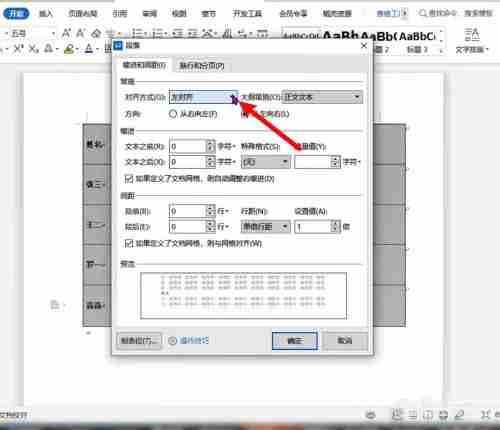
4. Select center alignment and confirm
Select center alignment in the expanded alignment and click OK below the pop-up window.
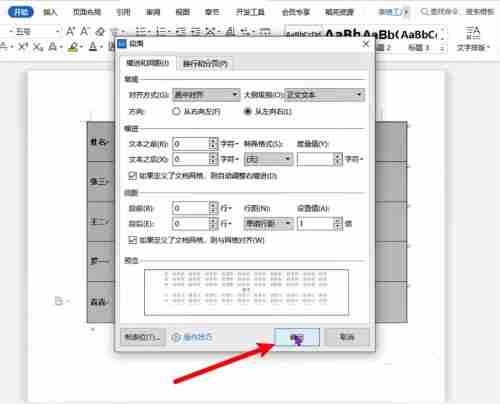
2. Mini menu settings
1. Select the table and right-click
After opening the word table, select the table content and right-click.
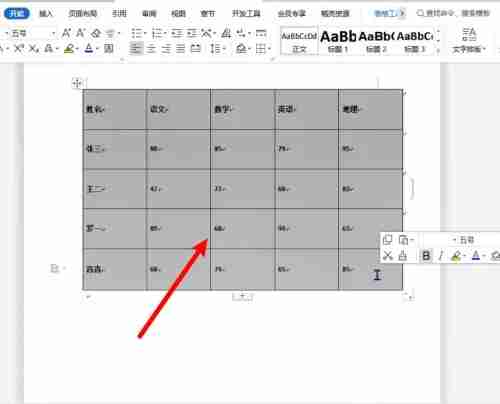
2. Click the inverted triangle symbol
In the small menu window that pops up, find the alignment and click the small triangle icon.
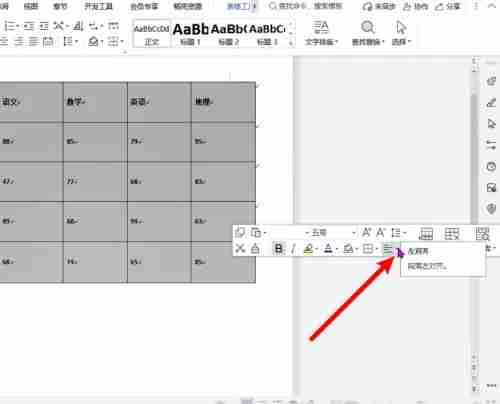
3. Click Center Alignment
In the alignment window that pops up, select the Center Align option and click it.
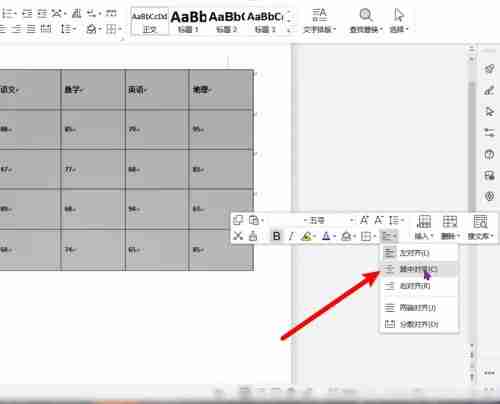
3. Table attribute settings
1. Select the table and right-click
After opening the word table, select the table content that needs to be centered up and down with the mouse, and right-click the mouse.
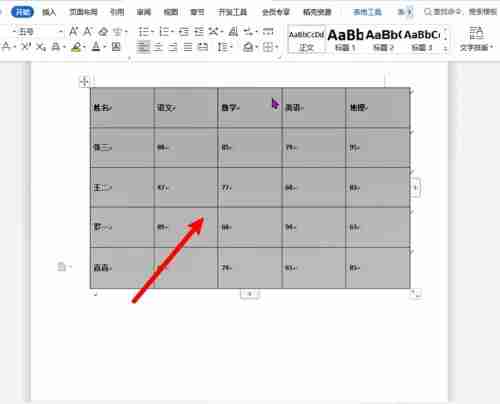
2. Click Table Properties
In the menu bar that pops up, find the option Table Properties and click it.
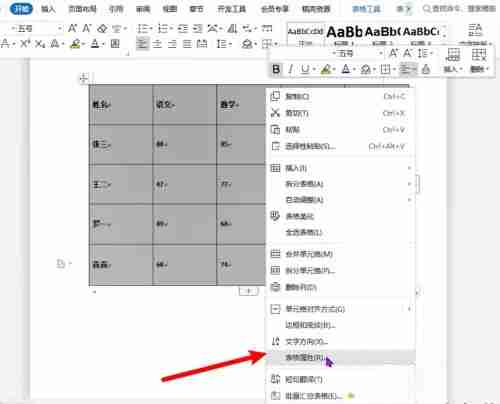
3. Set the cell to center and confirm
After opening the table properties pop-up window, set the cell mode to centered, and then click OK in the pop-up window.

4. Page layout settings
1. Select table content
After opening the word that needs to be centered, select the content in the table with the mouse.
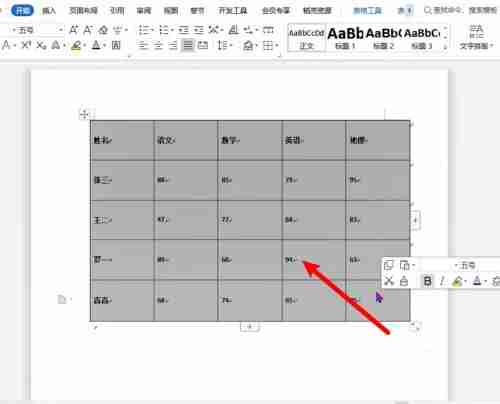
2. Click Page Layout
After selecting the table, click the Page Layout option in the top menu bar.
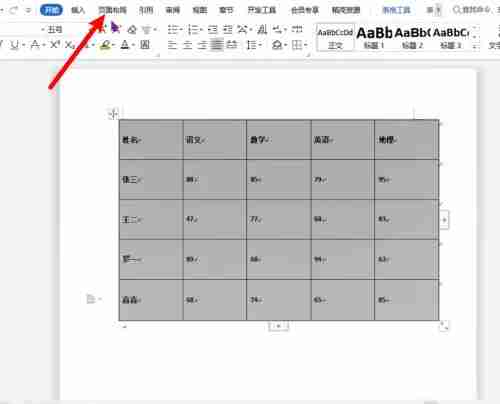
3. Click Alignment
After opening the page layout ribbon, find the Alignment option and click it.
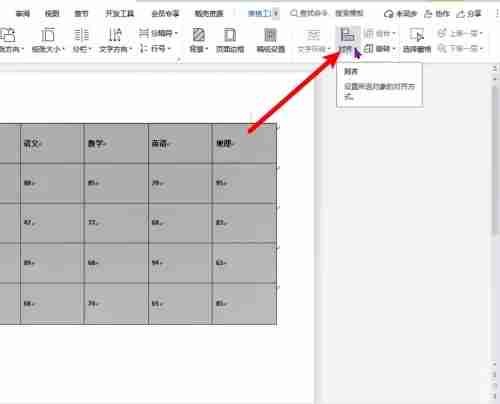
4. Click Horizontal Center
In the list of aligned styles, find the horizontal center method and click it.
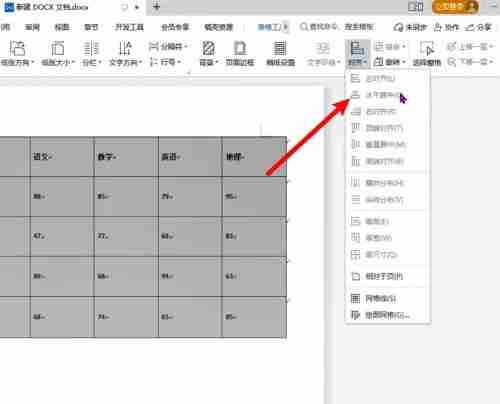
The above is the detailed content of How to center the table font in word up and down. How to set the table font in word to be centered up and down.. For more information, please follow other related articles on the PHP Chinese website!

