Home >Software Tutorial >Computer Software >Word content is locked and cannot be modified. How to unlock it? Word content cannot be modified. Solution
Word content is locked and cannot be modified. How to unlock it? Word content cannot be modified. Solution
- 王林Original
- 2024-08-27 13:08:32904browse
How to unlock Word content that is locked and cannot be modified? Recently, some users have encountered problems when editing documents using software, resulting in the inability to modify the content. Many friends face this problem and don’t know how to solve it. So in this issue, the editor will share with you the solution. Next, let’s take a look at the detailed solution steps. How to unlock the Word content that is locked and cannot be modified? 1. The first step is to open the Word software. We can type a few words and then modify it, and find that it has been locked.
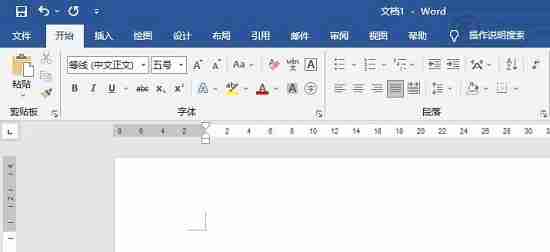
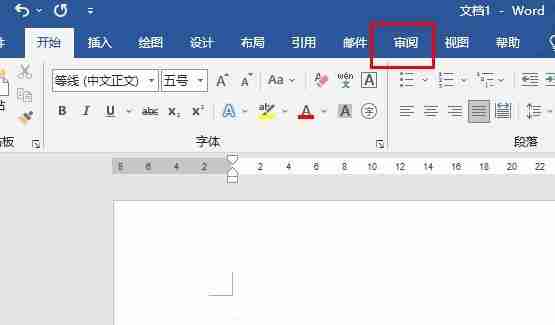
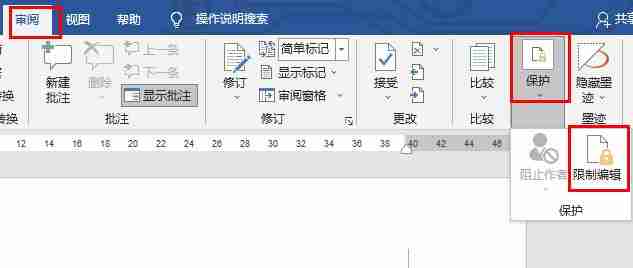
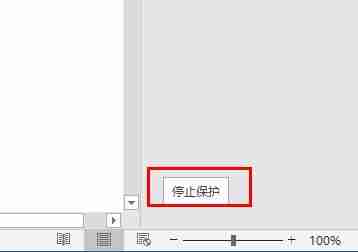
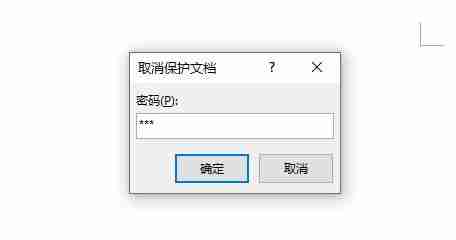
The above is the detailed content of Word content is locked and cannot be modified. How to unlock it? Word content cannot be modified. Solution. For more information, please follow other related articles on the PHP Chinese website!

