Home >Software Tutorial >Computer Software >Why is there a lot of blank space on the right side of the word document? Try these two elimination methods
Why is there a lot of blank space on the right side of the word document? Try these two elimination methods
- WBOYWBOYWBOYWBOYWBOYWBOYWBOYWBOYWBOYWBOYWBOYWBOYWBOriginal
- 2024-08-27 10:01:29440browse
How to eliminate the large white space on the right side of a Word document? Microsoft Word is a popular office software, but sometimes users may face the issue of a large blank space appearing on the right side of the document area. This article, written by PHP editor Baicao, provides two simple and easy solutions to solve this problem. Read on to learn how to easily eliminate white space and make your documents look better.
1. Open the word document.

2. As shown in the picture, there is a blank space on the right side of the document.

3. Click the page layout options bar.
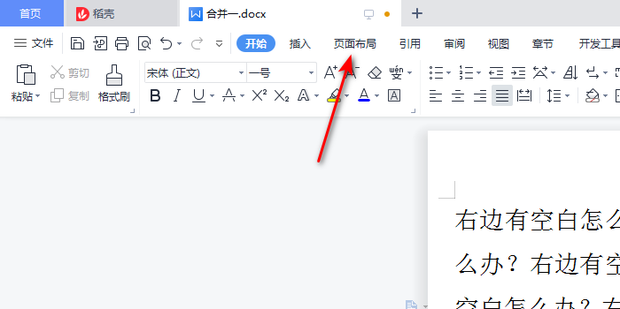
4. Click the small triangle on the right side of the page margin.

5. You can choose from 4 page layout options.

6. You can also click to customize the page margins.

7. Enter the left and right margins.

8. Then click OK.

9. The blank part on the right side can be solved.

Method 2,
1. As shown in the picture, there is a blank area on the right side.

2. Click to review.

3. Select the status as the final status to display the mark.

4. As you can see, there is a blank space on the right side because there are comments.

5. Then select the comment and click Delete.

6. After the annotation is deleted, you can fill in the blank area normally.

The above is the detailed content of Why is there a lot of blank space on the right side of the word document? Try these two elimination methods. For more information, please follow other related articles on the PHP Chinese website!

