Home >Web Front-end >JS Tutorial >Building Accessible React Applications
Building Accessible React Applications
- WBOYWBOYWBOYWBOYWBOYWBOYWBOYWBOYWBOYWBOYWBOYWBOYWBOriginal
- 2024-08-26 21:43:36507browse
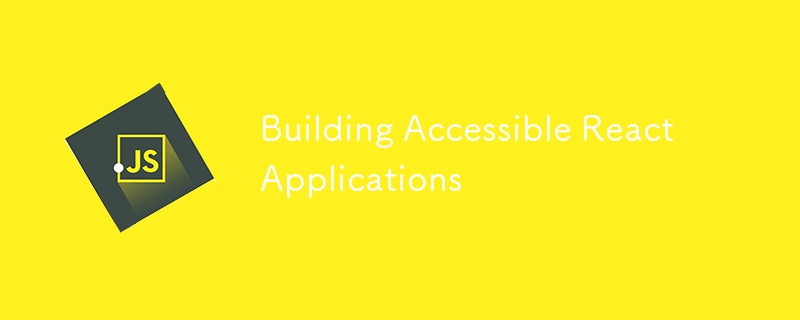
In today's digital landscape, accessibility is not just a buzzword but a necessity. Building accessible web applications ensures that all users, including those with disabilities, can interact with your content effectively. React, one of the most popular JavaScript libraries for building user interfaces, offers several tools and best practices to help developers create accessible applications. This article explores key strategies and techniques for building accessible React applications.
1. Understanding Web Accessibility
Web accessibility means designing and developing websites and applications that can be used by people with various disabilities, including visual, auditory, motor, and cognitive impairments. The Web Content Accessibility Guidelines (WCAG) provide a set of standards that developers should follow to ensure their content is accessible to all users.
2. Use Semantic HTML
The foundation of any accessible web application is semantic HTML. Elements like 1aa9e5d373740b65a0cc8f0a02150c53, c787b9a589a3ece771e842a6176cf8e9, 61b85035edf2b42260fdb5632dc5728a, 23c3de37f2f9ebcb477c4a90aac6fffd, and c37f8231a37e88427e62669260f0074d provide meaningful structure to your content, making it easier for screen readers to interpret.
In React, you should always strive to use semantic elements instead of generic
and tags. For example, use for clickable actions instead of with an onClick event.<span class="k">return <>
<div onClick={handleClick}>Click me</div>
{/* More accessible */}
<button onClick={handleClick}>Click me</button>
</>
3. Manage Focus Properly
Proper focus management is crucial for keyboard navigation and screen reader users. React provides several ways to manage focus, such as the autoFocus attribute and the useRef hook for manually setting focus.
import { useRef, useEffect } from 'react';
function AccessibleForm() {
const inputRef = useRef(null);
useEffect(() => {
inputRef.current.focus(); // Set focus when component mounts
}, []);
return <input ref={inputRef} type="text" />;
}
Ensure that focus is moved to appropriate elements during navigation, especially when implementing modal dialogs, dynamic content, or route changes.
4. Use ARIA Attributes
ARIA (Accessible Rich Internet Applications) attributes can enhance the accessibility of non-semantic HTML elements. React supports all ARIA attributes, allowing you to improve accessibility without altering the visual design.
For instance, use role="alert" to announce important messages to screen readers or aria-live="polite" for updating live regions.
function Alert({ message }) {
return <div role="alert">{message}</div>;
}
However, ARIA should not be used as a substitute for semantic HTML. It’s best used to fill gaps where native elements cannot provide the necessary accessibility features.
5. Accessible Forms
Forms are a critical part of web applications, and making them accessible is essential. Ensure that each form control has a corresponding label. The label element should be explicitly associated with its control using the htmlFor attribute, or you can nest the control within the label.
<label htmlFor="username">Username:</label> <input id="username" type="text" />
Use aria-describedby for additional context or instructions related to a form control.
<input id="email" type="email" aria-describedby="emailHelp" /> <small id="emailHelp">We'll never share your email.</small>
6. Handling Dynamic Content
React applications often involve dynamic content updates. It’s important to ensure these updates are accessible to all users. Use aria-live regions to announce changes that are not automatically focused, such as loading indicators or updates to a notification area.
<div aria-live="polite">
{isLoading ? 'Loading...' : 'Content loaded'}
</div>
For more complex state management, consider integrating with a tool like Redux or Context API to manage and communicate state changes effectively.
7. Test for Accessibility
Testing is a vital part of ensuring accessibility. Use tools like axe-core, Lighthouse, or React Testing Library to automate accessibility checks. These tools can identify common accessibility issues such as missing labels, color contrast issues, and improper ARIA usage.
Additionally, manually test your application using keyboard navigation and screen readers like NVDA, JAWS, or VoiceOver. This helps you catch issues that automated tools might miss.
8. Color Contrast and Visual Design
Ensure that your color scheme meets WCAG color contrast standards. Use tools like Color Contrast Checker or Accessible Colors to verify that your text is readable against its background.
In React, you can dynamically adjust color contrast by implementing CSS variables or using a library like styled-components.
const Button = styled.button`
background-color: var(--primary-color);
color: var(--text-color);
&:hover {
background-color: var(--primary-hover);
}
`;
9. Accessible Routing
When using React Router or other routing libraries, ensure that the focus is appropriately managed when routes change. This can be achieved by setting focus to the main content area after a navigation event.
import { useEffect } from 'react';
import { useLocation } from 'react-router-dom';
function useFocusOnRouteChange() {
const location = useLocation();
useEffect(() => {
document.getElementById('main-content').focus();
}, [location]);
}
This ensures that screen reader users are informed of the context change and can navigate the new content easily.
10. Documentation and Collaboration
Finally, building accessible applications is a team effort. Ensure that all team members, including designers, developers, and QA testers, are aware of accessibility best practices. Document your accessibility standards and include them in your code reviews to ensure ongoing compliance.
How to test React accessibility
When it comes to checking and testing accessibility in your React app, there are recommended tools available.
- In your text editor, you can install linters such as eslint-plugin-jsx-a11y to catch any accessibility concerns as you are writing the JSX components of your React App.
- Later in development, the developer console in your browser combined with the WAVE Web Accessibility Evaluation Tools or aXe DevTools project can help diagnose and fix any issues.
- You can also manually test your app in phases with screen readers such as NVDA and the JAWS screen reader.
NOTE: In essence, catch accessibility issues early by using linters, and verify fixed accessibility issues using both the dev console in your browser and aXe DevTools for a faster and more efficient debugging process.
Conclusion
Building accessible React applications requires careful consideration of both code and design. By following these best practices—using semantic HTML, managing focus, leveraging ARIA attributes, and testing thoroughly—you can create applications that are usable by everyone. Remember, accessibility is not just a feature but a fundamental aspect of web development that benefits all users.
Making accessibility a priority not only improves user experience but also expands the reach of your application to a wider audience. Start small, implement these strategies, and continuously refine your approach to accessibility in React.
References:
- Accessibility with React
- MDN Docs
The above is the detailed content of Building Accessible React Applications. For more information, please follow other related articles on the PHP Chinese website!
Related articles
See more- An in-depth analysis of the Bootstrap list group component
- Detailed explanation of JavaScript function currying
- Complete example of JS password generation and strength detection (with demo source code download)
- Angularjs integrates WeChat UI (weui)
- How to quickly switch between Traditional Chinese and Simplified Chinese with JavaScript and the trick for websites to support switching between Simplified and Traditional Chinese_javascript skills

