Home >Software Tutorial >Computer Software >How to set table background color effect in Excel table
How to set table background color effect in Excel table
- WBOYWBOYWBOYWBOYWBOYWBOYWBOYWBOYWBOYWBOYWBOYWBOYWBOriginal
- 2024-08-26 19:39:32669browse
How to set the table background color effect in excel table? Excel spreadsheet is a very easy-to-use professional data processing software that is used by many friends. If we need to set the desired background color for an Excel table, does anyone know how to do it? Next, the editor will share the specific steps with my friends! Method 1
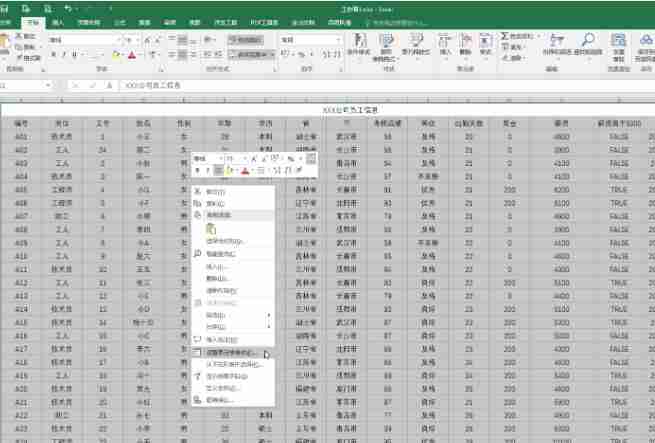
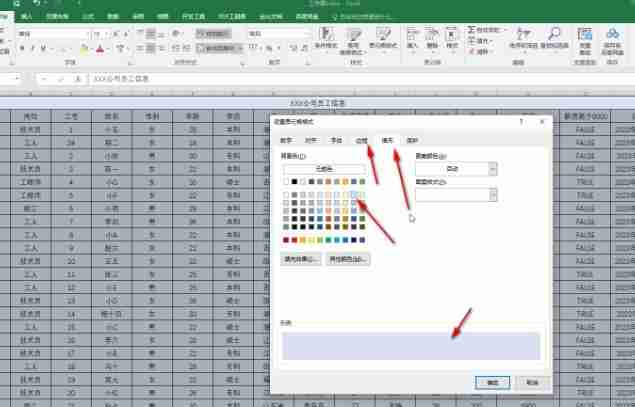
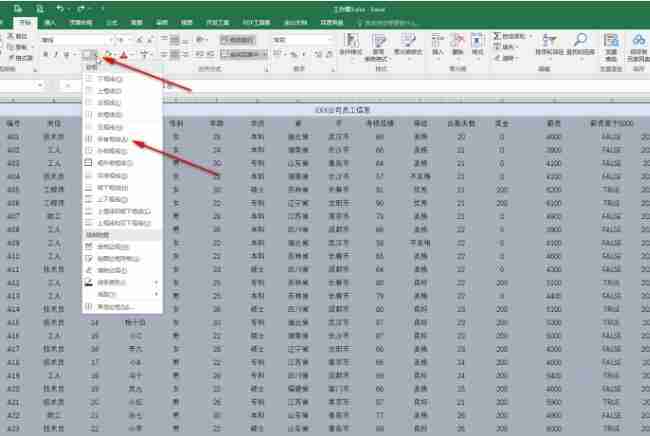

1. Select the data area (if there are merged cells above, do not select it, for example, we do not select XXX formula employee information here), click Apply Table Format in the Home tab, and select a color Just confirm the effect.
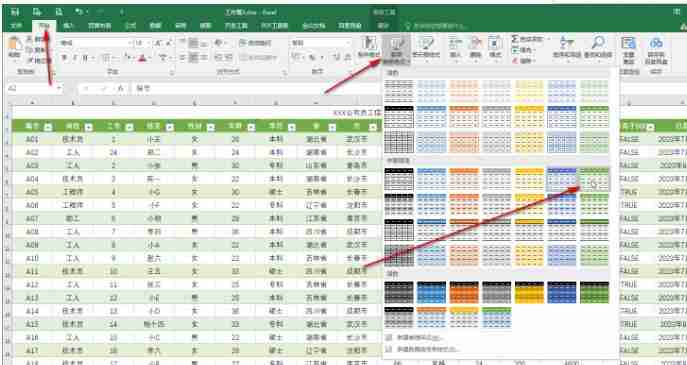
The above is the detailed content of How to set table background color effect in Excel table. For more information, please follow other related articles on the PHP Chinese website!

