Home >Software Tutorial >Computer Software >How to change account and password on Steam Tutorial on how to change account and password on both sides of Steam
How to change account and password on Steam Tutorial on how to change account and password on both sides of Steam
- 王林Original
- 2024-08-26 19:38:53979browse
Steam is a game platform used by many PC game players now. Some users have lent their accounts to friends and want to change the account password afterwards, but they have not used it many times, so they don’t know how to change it on the computer. It can be changed as on the mobile phone, and the operation methods are different, so today I will share the detailed steps. Next, let us take a look at the complete operation method. I hope that the content of today's software tutorial can be helpful to everyone. The operation method is as follows: PC version: 1. Double-click to open the software, click the steam icon in the upper left corner, and then click Settings in the option list below.
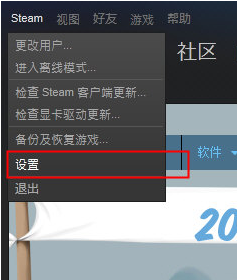
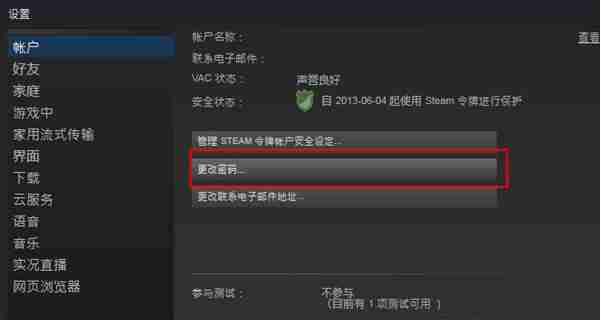
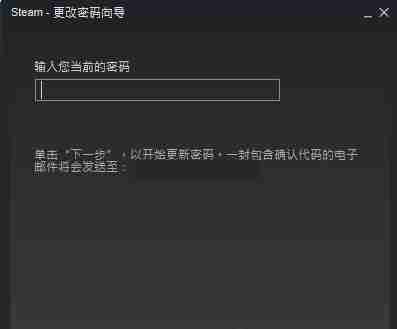

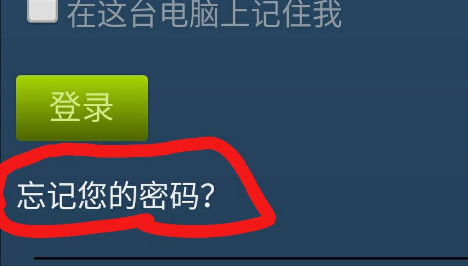
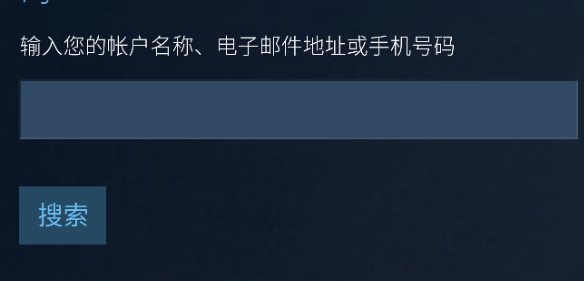
The above is the detailed content of How to change account and password on Steam Tutorial on how to change account and password on both sides of Steam. For more information, please follow other related articles on the PHP Chinese website!

