Home >Software Tutorial >Computer Software >How to check the configuration and model of Lenovo notebook How to check the configuration and model of Lenovo notebook
How to check the configuration and model of Lenovo notebook How to check the configuration and model of Lenovo notebook
- 王林Original
- 2024-08-26 19:38:19793browse
How to check the laptop model and configuration? After many users purchase a laptop, they may not know its specific model and configuration information. This article will introduce three convenient methods to help you obtain this information easily. Method One: View by Operating System This method works on all laptops, regardless of brand or operating system. Follow these steps: On Windows systems, right-click the This PC icon and select Properties to view your computer model and configuration. On macOS, click the Apple menu and select About This Mac to see details.
1. Press the win+R keys on the desktop to bring up the run window, enter the command dxdiag in the window and press Enter.
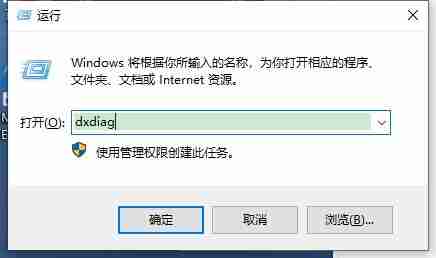
2. After entering the page of the direct X diagnostic tool, you can see your computer model from the system model.
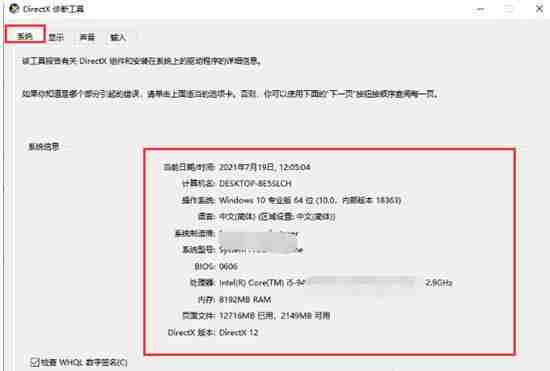
Method 2
1. First, press the win+i keys on the desktop to enter the windows settings page.
2. Then we click on the system option on the page.
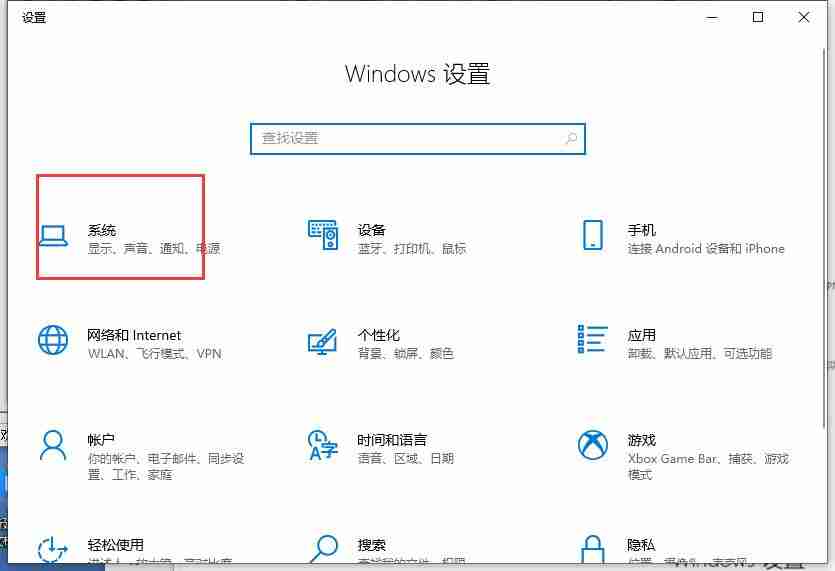
3. After entering the page, click the About button on the left, and we can see the current computer model on the right.
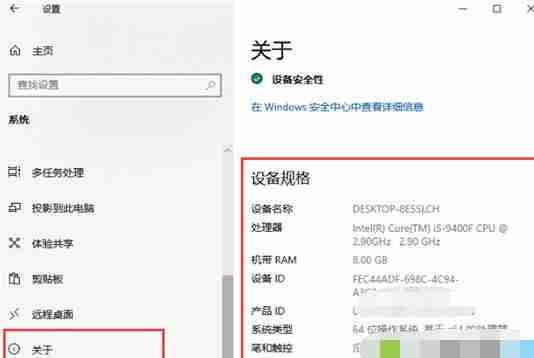
Method 3
1. First open the Control Panel, then click System and Security.
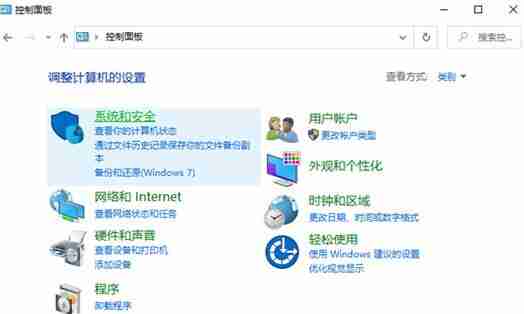
2. Then click System to open.
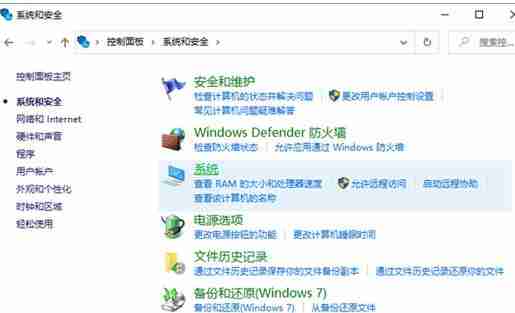
3. After entering, we can see the computer’s system, processor, memory and other information.
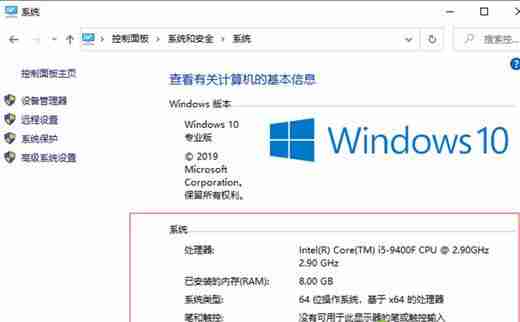
The above is the detailed content of How to check the configuration and model of Lenovo notebook How to check the configuration and model of Lenovo notebook. For more information, please follow other related articles on the PHP Chinese website!

