Home >Software Tutorial >Computer Software >How to change the file saving path in ShareX How to change the file saving path in ShareX
How to change the file saving path in ShareX How to change the file saving path in ShareX
- WBOYWBOYWBOYWBOYWBOYWBOYWBOYWBOYWBOYWBOYWBOYWBOYWBOriginal
- 2024-08-26 19:00:39819browse
ShareX is a free open source screenshot tool that can not only take screenshots but also record the screen. It is very practical and convenient, but if some friends want to save files to a specified location, how should they change the file saving path? The editor below will introduce how to change the file saving path in ShareX. If you are interested, don’t miss it. Setting method 1. Double-click to open the software and click Application Settings in the left column.
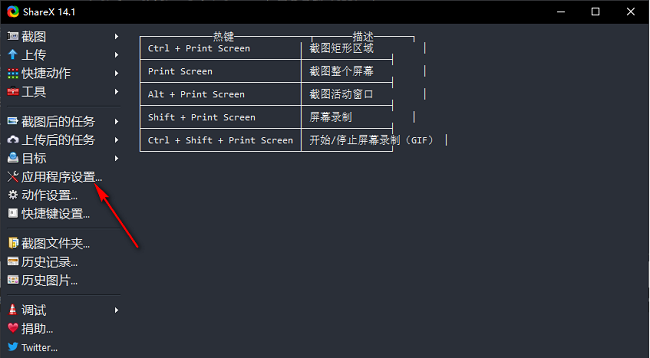
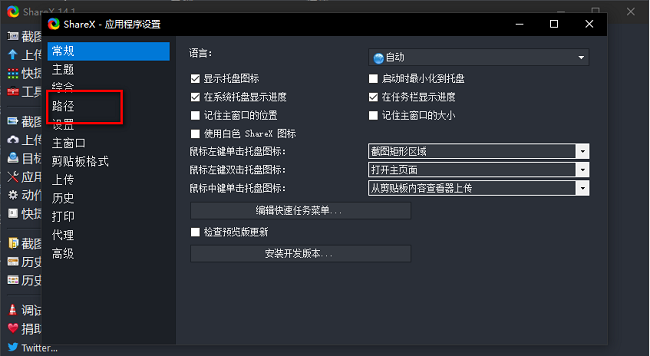
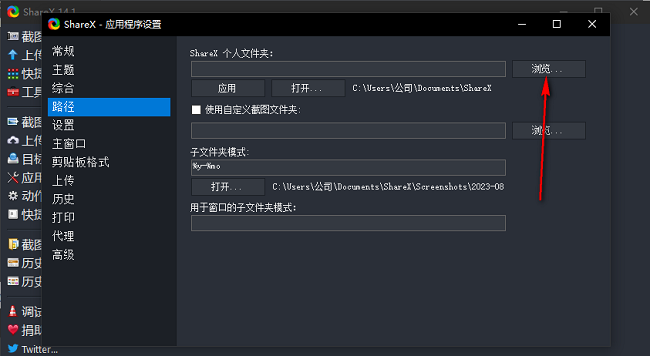
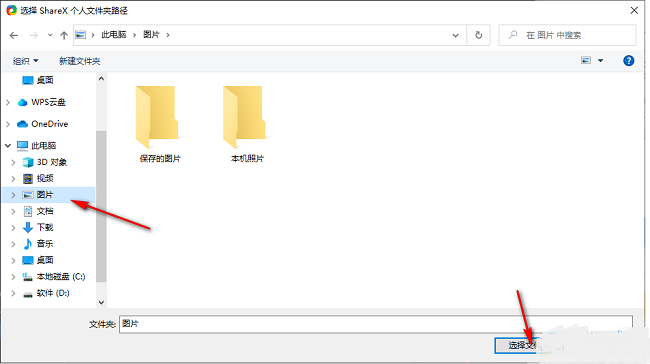
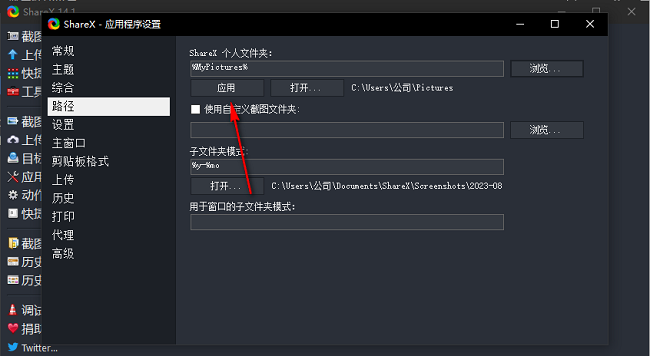
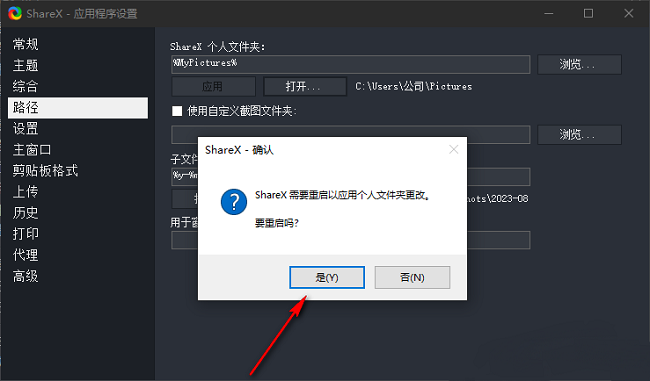
The above is the detailed content of How to change the file saving path in ShareX How to change the file saving path in ShareX. For more information, please follow other related articles on the PHP Chinese website!

