Home >Software Tutorial >Computer Software >How to lock cells in excel so that the contents are not modified
How to lock cells in excel so that the contents are not modified
- WBOYWBOYWBOYWBOYWBOYWBOYWBOYWBOYWBOYWBOYWBOYWBOYWBOriginal
- 2024-08-26 18:04:49775browse
How to set locked cells in Excel to disallow editing? Many users let others review the form after completing it, but the content has been changed. At this time, the cell can be locked and it cannot be modified. Some friends may not know the specific operation method. Next, the editor will tell you Share how to lock some cells in Excel to prevent modification. Setting method 1. Right-click the document, then click to select the Excel option in Open with.
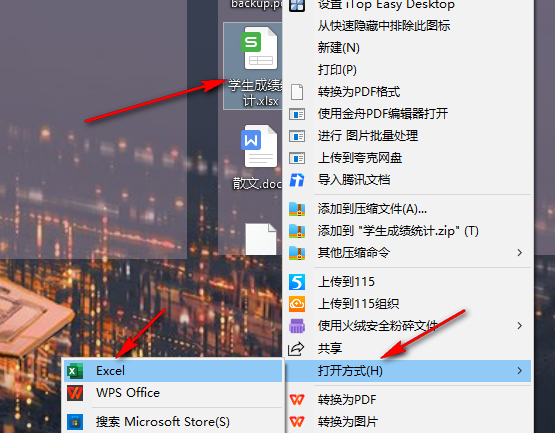
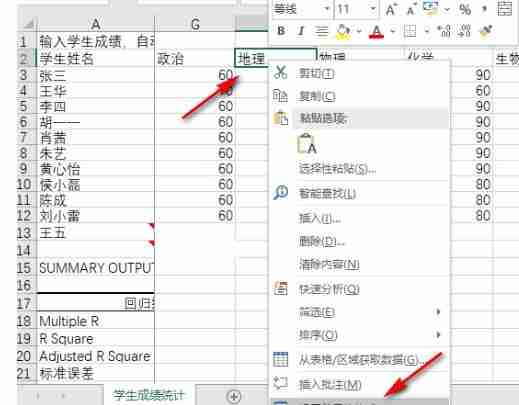
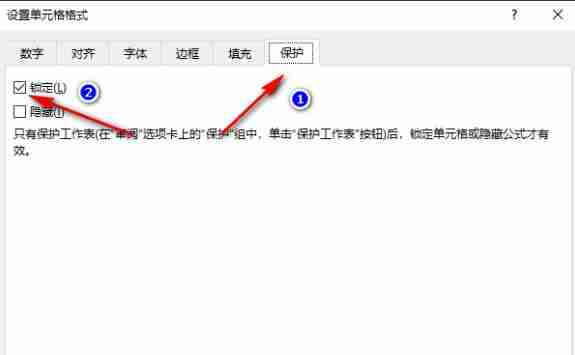
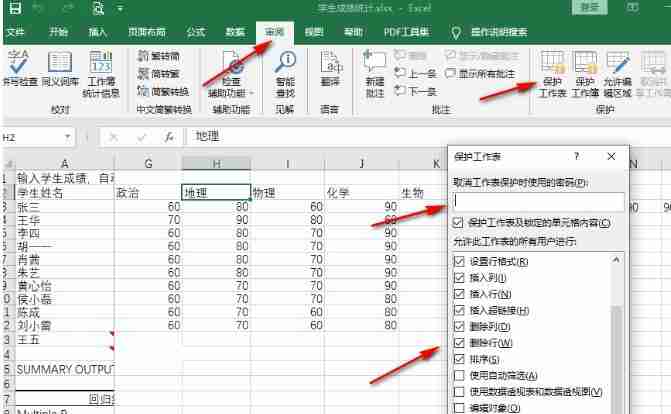
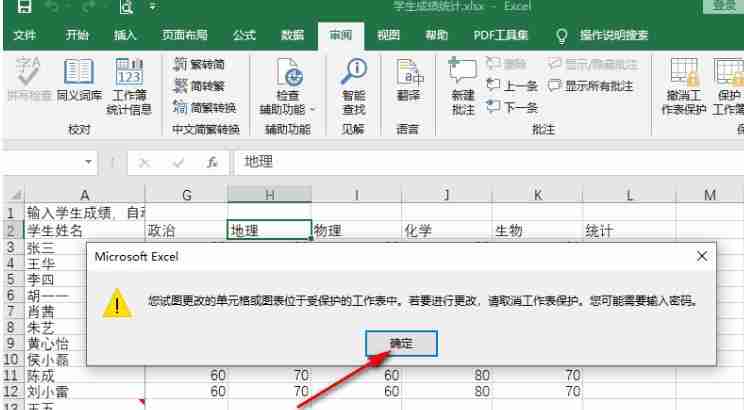
The above is the detailed content of How to lock cells in excel so that the contents are not modified. For more information, please follow other related articles on the PHP Chinese website!
Related articles
See more- How to set the extraction code for network disk? -Network disk setting extraction code method
- Iterative production operation method within the square of the geometric sketchpad
- Detailed method of constructing textured cones with geometric sketchpad
- Beyond Compare compares table data to display row numbers
- How to find all files in Everything How to find all files in Everything

