Home >Software Tutorial >Computer Software >How to highlight specific data in excel using conditional formatting
How to highlight specific data in excel using conditional formatting
- 王林Original
- 2024-08-26 13:16:201053browse
How to use conditional formatting to highlight specific data in Excel? Excel is one of the most commonly used data processing tools nowadays. Some users want to know how to highlight data through conditional formatting. For example, if the value is greater than a certain value, it will be displayed in red, and the others will be in another color. Next, I will introduce to you the specific details. Method steps. Setting method 1. First open the Excel document on the computer, and then select the cell data according to the arrow in the figure below.
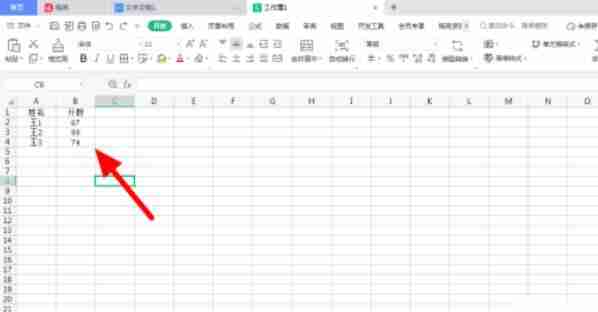
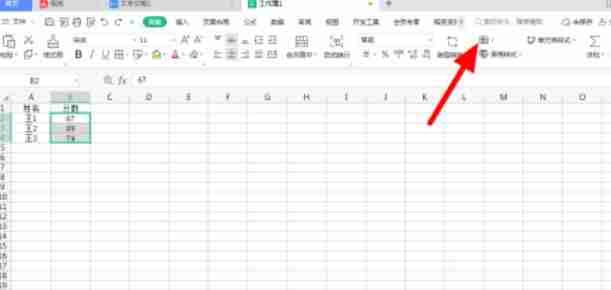
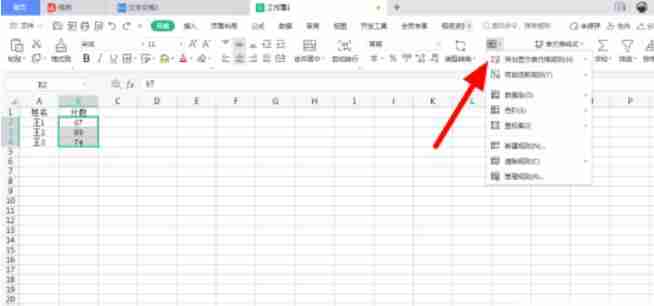
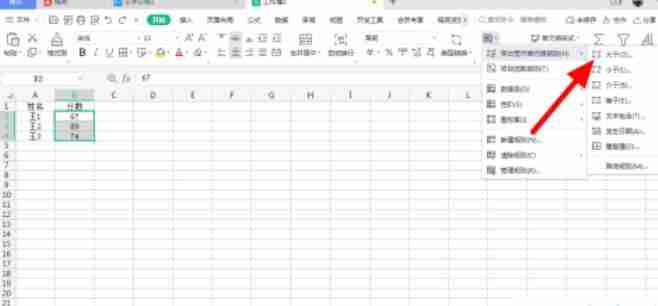
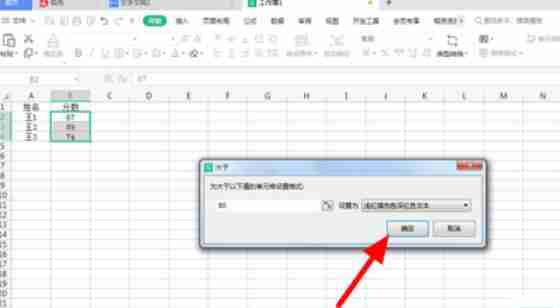
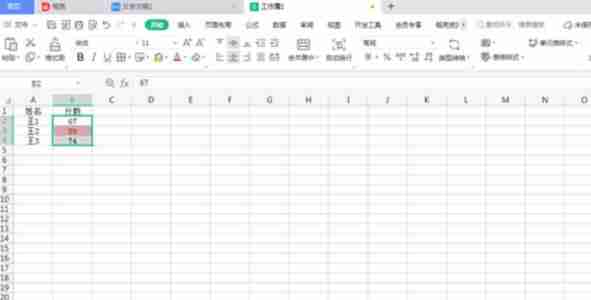
The above is the detailed content of How to highlight specific data in excel using conditional formatting. For more information, please follow other related articles on the PHP Chinese website!

