Home >Software Tutorial >Computer Software >How to delete page numbers in WPS How to delete page numbers in WPS documents
How to delete page numbers in WPS How to delete page numbers in WPS documents
- 王林Original
- 2024-08-26 12:23:37584browse
When we use wps for office work, we will add page numbers to our documents. If we don’t need page numbers, how can we delete them? There are two methods that can help users delete quickly. We can click the page number button in the Insert tab and then delete it in the sub-option. We can also double-click the page number to enter the editing state and then set it. Let this site help users Let’s introduce in detail how to delete page numbers in WPS documents. Step 1: How to delete page numbers from a WPS document: Click to open the WPS document whose page numbers need to be deleted. Click the Page Number button in the Insert tab to insert the desired page number.


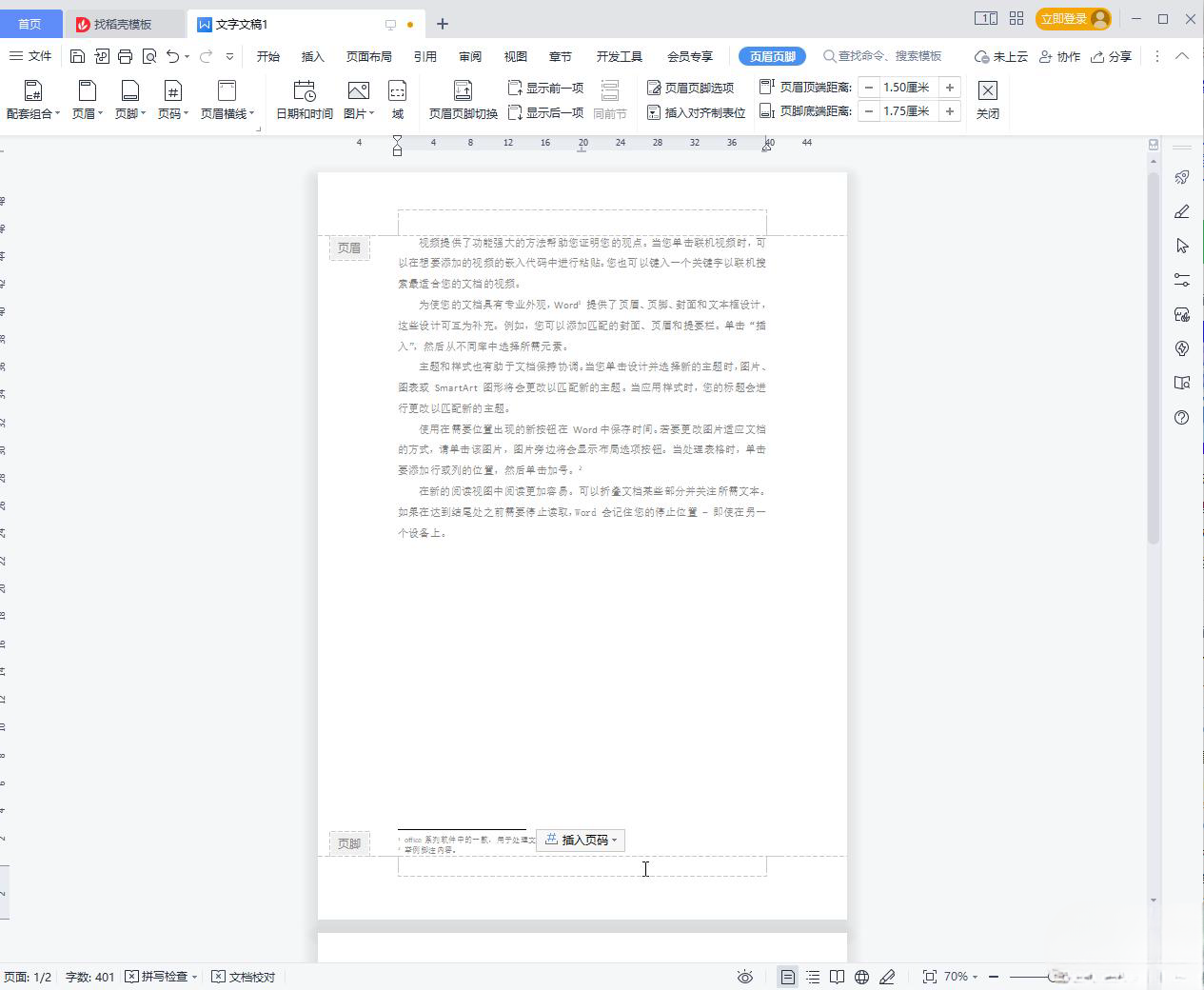


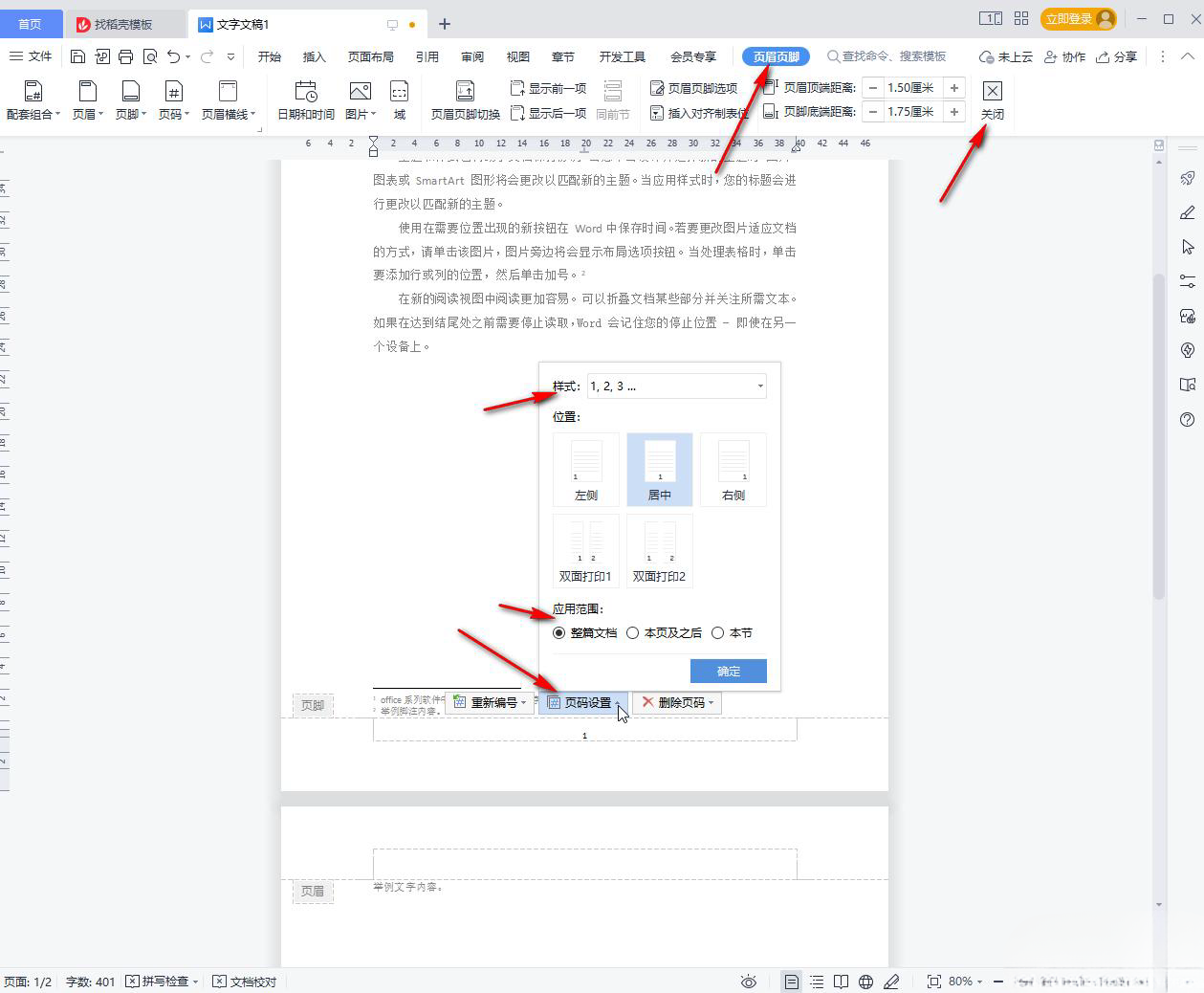
The above is the detailed content of How to delete page numbers in WPS How to delete page numbers in WPS documents. For more information, please follow other related articles on the PHP Chinese website!
Related articles
See more- How to set the extraction code for network disk? -Network disk setting extraction code method
- Iterative production operation method within the square of the geometric sketchpad
- Detailed method of constructing textured cones with geometric sketchpad
- Beyond Compare compares table data to display row numbers
- How to find all files in Everything How to find all files in Everything

