Home >Software Tutorial >Computer Software >What to do if Google Chrome does not display completely? What to do if Google Chrome does not display completely?
What to do if Google Chrome does not display completely? What to do if Google Chrome does not display completely?
- WBOYWBOYWBOYWBOYWBOYWBOYWBOYWBOYWBOYWBOYWBOYWBOYWBOriginal
- 2024-08-26 12:19:081095browse
Recently, many users have encountered the problem of incomplete web page display when using Google Chrome and cannot browse web content normally. In response to this problem, PHP editor Baicao specially shared a quick method to solve the problem of incomplete display of Google web pages. It is simple and easy to operate. Interested friends may wish to continue reading to learn the detailed steps to solve this problem.
1. After opening the menu of [Win Start Key], click the gear-shaped option [Settings] on the left.
2. After entering the [Settings] page, find the option [Time and Language] on the right and click to enter.

3. After entering the [Time and Voice] interface, find [Region and Language] on the left and click to enter.

4. After opening [Region and Language], find [Manage Language Settings] on the right and click to enter.

5. After entering [Manage Language Settings], find [Change System Regional Settings] and click to enter.
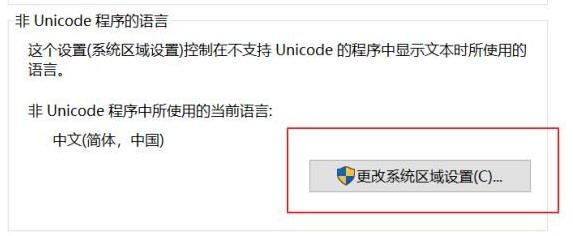
6. After entering [Change System Regional Settings], change [Chinese (Simplified. China)] in [Current System Regional Settings] to [English (United States)].

7. After setting the [Current System Regional Settings], click [OK].

8. Finally, click [Close] to solve the problem of incomplete display of the web page opened by the Chrome browser.

The above is the detailed content of What to do if Google Chrome does not display completely? What to do if Google Chrome does not display completely?. For more information, please follow other related articles on the PHP Chinese website!

