Home >Software Tutorial >Computer Software >Teach you step by step how to delete hard disk partition on your computer!
Teach you step by step how to delete hard disk partition on your computer!
- 王林Original
- 2024-08-26 12:13:381137browse
Partitions are indispensable when managing file resources, but when they are no longer needed, deleting partitions becomes a problem. PHP editor Strawberry has compiled three different methods to help you solve the problem of deleting computer partitions. Whether through Disk Management, Command Prompt, or third-party software, this tutorial will guide you in detail to easily delete hard drive partitions and free up valuable storage space.
Method 1: Use Disk Management to delete hard disk partition
1. Press Windows + R keys, enter diskmgmt.msc in the pop-up run dialog box, and press Enter to open Disk Management.

2. Right-click the partition you want to delete in the main interface, and then select Delete Volume.

3. Then, a prompt message will pop up prompting you to back up the partition data, click Yes.

Note: Deleting a volume will delete all data in the partition. It is recommended that you back up the partition in advance.
Method 2: Use command prompt to delete hard disk partition
1. Press Windows + R keys, enter cmd in the pop-up run dialog box, and press Enter to open the command prompt window.

2. Enter the following commands in sequence and press the Enter key once after each line of commands to successfully delete the selected partition.
diskpart
list disk
select disk # (# refers to the hard disk number where the partition you want to delete is located)
list partition
select partition # (# refers to the partition number you want to delete)
delete partition override
exit
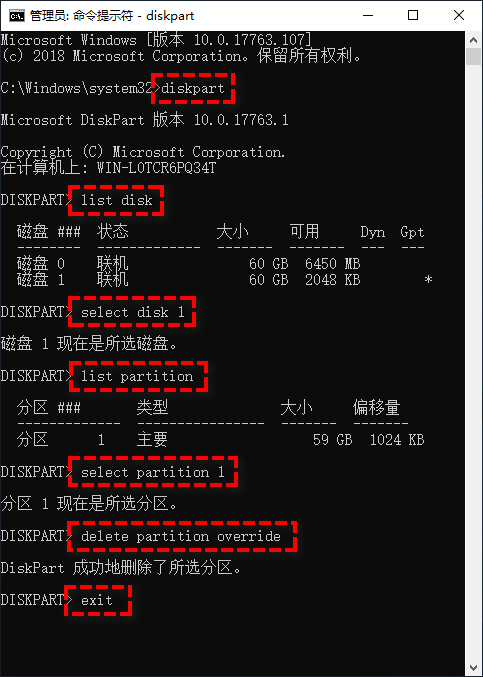
Method 3: Use Partition Assistant
1. Open AOMEI Partition Assistant, right-click the partition you want to delete in the main interface and select Delete Partition.

2. Select the method you want to use to delete the partition in the pop-up window, and then click OK.

3. Return to the main interface, click the submit button in the upper left corner to preview the upcoming task, and click Execute after confirmation to start deleting the hard disk partition.

The above is the detailed content of Teach you step by step how to delete hard disk partition on your computer!. For more information, please follow other related articles on the PHP Chinese website!

