Home >Software Tutorial >Computer Software >How to remove text with ps stamp tool ps stamp tool tutorial
How to remove text with ps stamp tool ps stamp tool tutorial
- WBOYWBOYWBOYWBOYWBOYWBOYWBOYWBOYWBOYWBOYWBOYWBOYWBOriginal
- 2024-08-26 12:02:341010browse
The clone stamp tool is a special function on the PS software. It is used to copy sampled images and can be used to remove text or patterns on the pictures. So how to remove text with ps stamp tool? The editor below will teach you how to use the imitation stamp tool to remove text in PS software. How to use the PS stamp tool 1. Open the material picture with PS software, click on the layer on the right to copy a new layer (as shown in the picture).
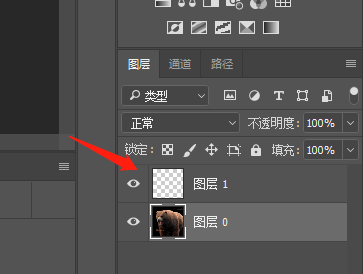
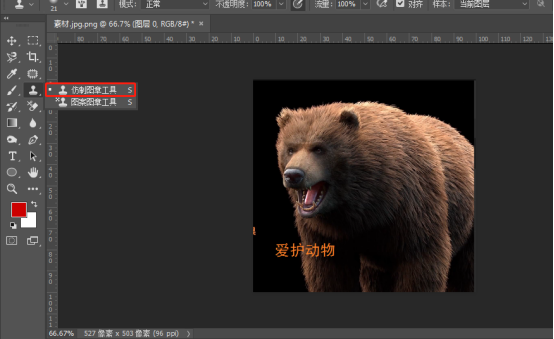
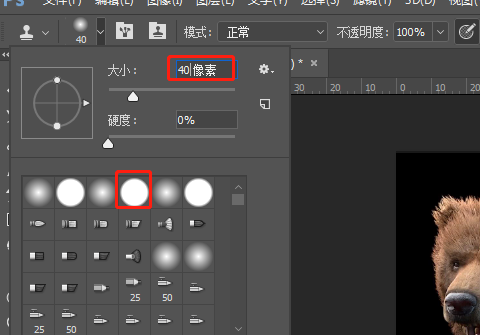
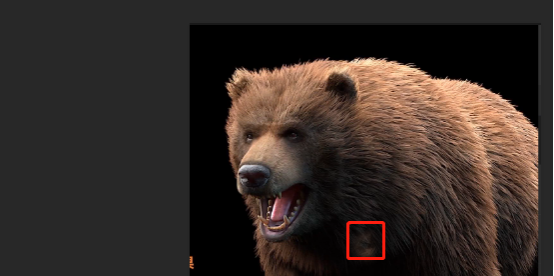
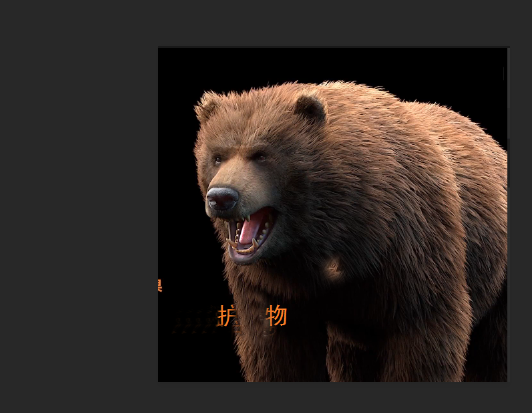
The above is the detailed content of How to remove text with ps stamp tool ps stamp tool tutorial. For more information, please follow other related articles on the PHP Chinese website!
Related articles
See more- How to set the extraction code for network disk? -Network disk setting extraction code method
- Iterative production operation method within the square of the geometric sketchpad
- Detailed method of constructing textured cones with geometric sketchpad
- Beyond Compare compares table data to display row numbers
- How to find all files in Everything How to find all files in Everything

