Home >Software Tutorial >Computer Software >How to fix browser error NET::ERR_CONNECTION_REFUSED
How to fix browser error NET::ERR_CONNECTION_REFUSED
- 王林Original
- 2024-08-26 11:06:461103browse
Hard-to-fix Chrome errors: How to fix NET::ERR_CONNECTION_REFUSED While surfing the web, even Google Chrome occasionally encounters unexpected errors that prevent websites from loading. One of the common errors is NET::ERR_CONNECTION_REFUSED. This error is frustrating and can be confusing. In order to help solve this problem, PHP editor Baicao has compiled several simple solutions. This article will explore: What is the NET::ERR_CONNECTION_REFUSED error? Common causes of this error Step-by-step guide to fix this error By following the instructions provided in this article, readers will be able to quickly diagnose and fix the NET::ERR_CONNECTION_REFUSED error and restore a smooth browsing experience.
Method 1: Restart your router
Chrome NET::ERR_CONNECTION_REFUSED Error Fix Tutorial: One of the best ways to fix a faulty electronic device is to restart it. In this case, your router is the device that facilitates your internet connection. Press the power button on the back of the router and unplug it from the power source. Wait a few minutes and plug it back in. Start the router and see if the error is resolved. A quick reboot may not always fix the problem, but it is harmless and rarely takes a few minutes to perform.
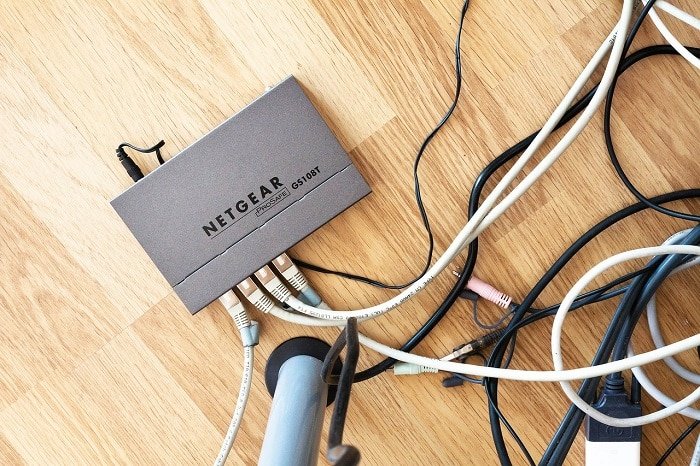
Method Two: Flush DNS Cache
The Domain Name System or DNS is responsible for connecting your IP address to each website’s domain name. Over time, DNS collects cache data that can slow down your PC and cause connection issues. By flushing the DNS cache, your IP address will reconnect to the internet and fix the NET::ERR_CONNECTION_REFUSED error on Chrome.
1. Right-click on the Start menu and select Command Prompt (Admin).
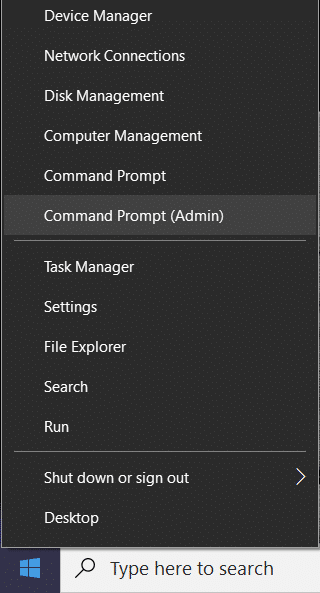
2. Type ipconfig /flushdns and press Enter.
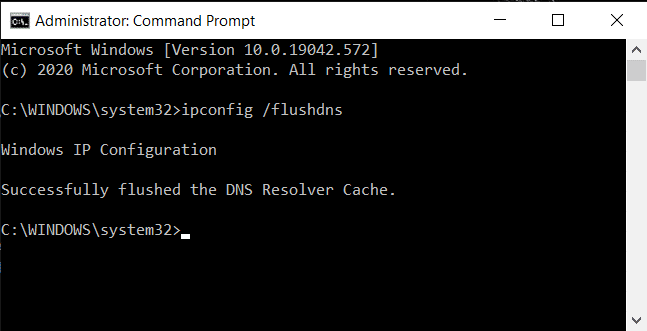
3. The code will run, clearing the DNS resolver cache and speeding up your internet.
Method Three: Clear Browsing Data
Browser cache data and history may slow down your PC and interfere with other internet services. Clearing browsing data will reset your search settings and fix most errors on your browser.
1. Open the browser and click on the three dots in the upper right corner of the screen.
2. Click Settings.
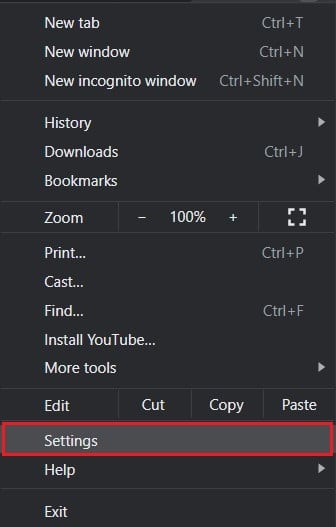
3. Go to the Privacy and Security panel and click Clear browsing data.
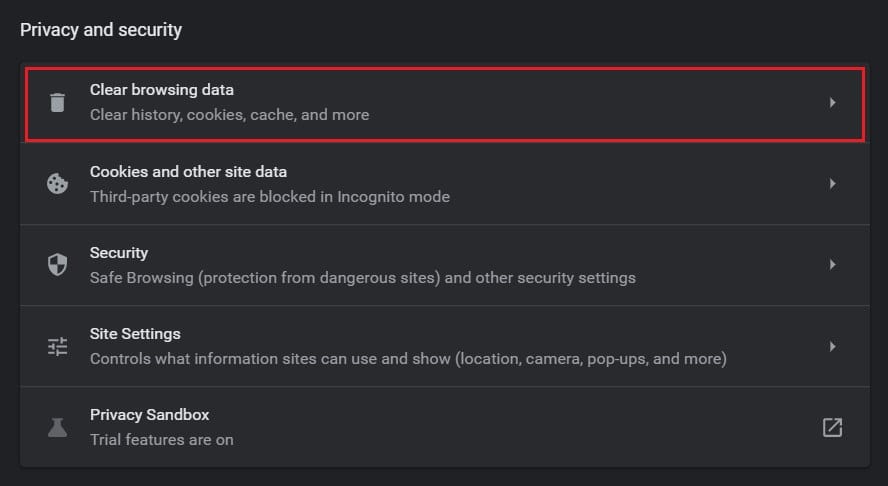
4. Open the advanced panel.
5. Check all data categories you want to delete from the browser.
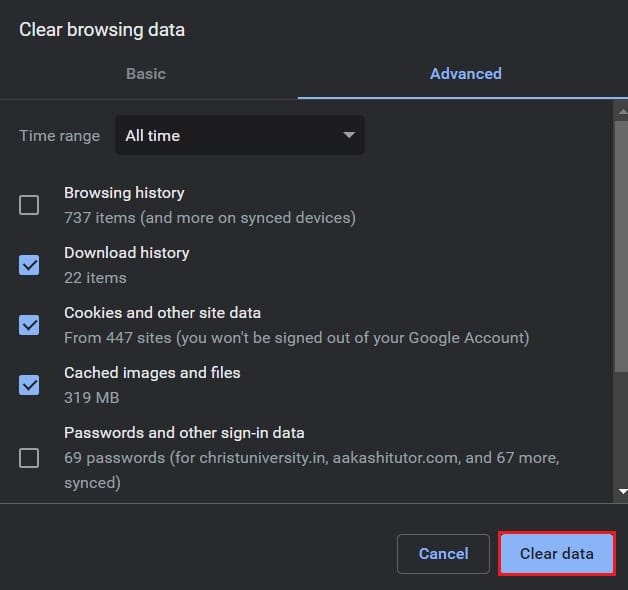
6. Click the Clear Data button to delete your entire browser history.
7. Reload the website on Chrome and see if it fixes the NET::ERR_CONNECTION_REFUSED message.
Method Four: Disable Anti-Virus and Firewall
The firewall is probably the most important feature of your computer. They analyze data entering your PC and block malicious websites. While firewalls are essential for system security, they can often interfere with your searches and cause connection errors.
1. On your PC, open the Control Panel.
2. Click System and Security.
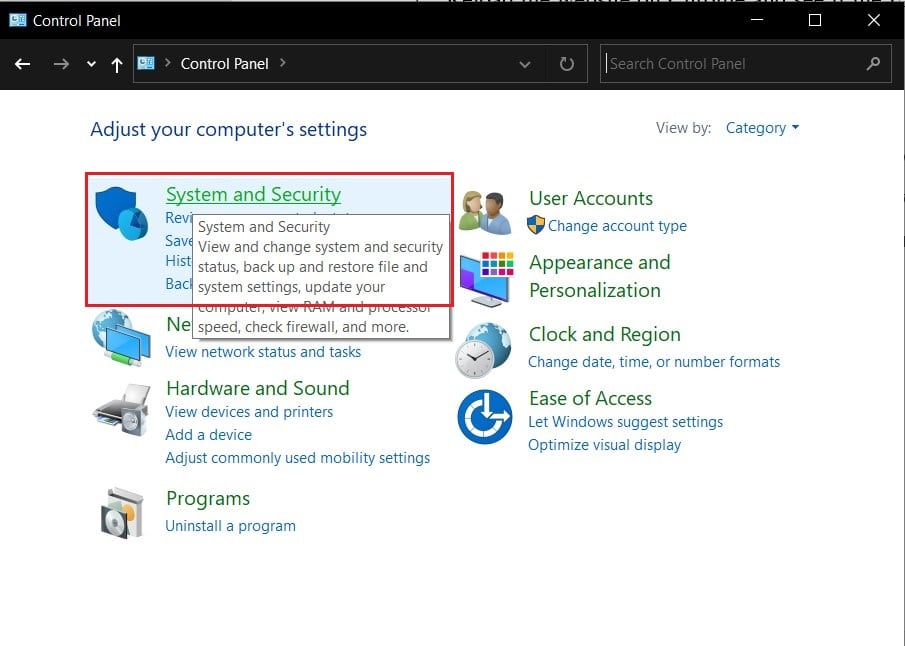
3. Select Windows Defender Firewall.
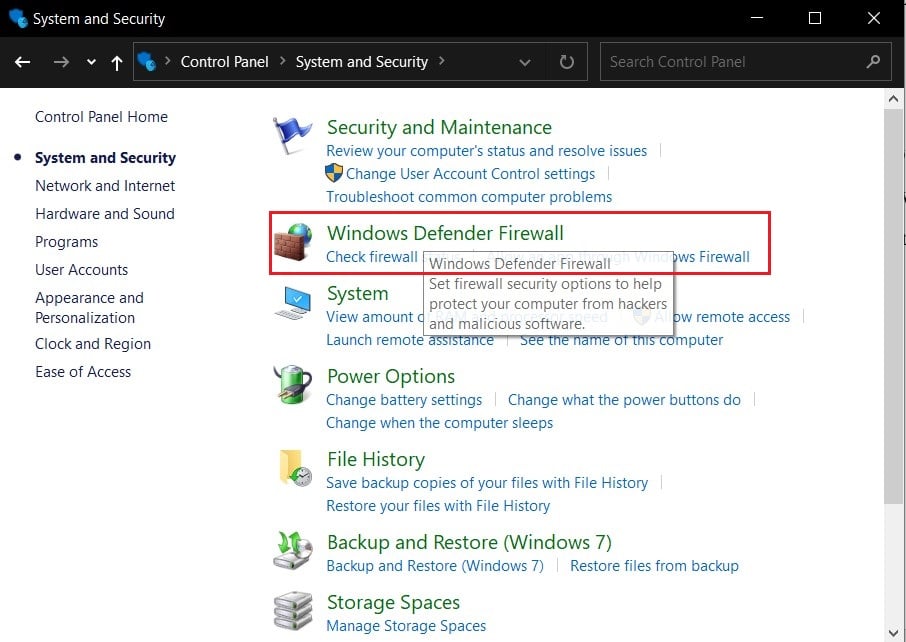
4. Click on the left panel to turn Windows Defender Firewall on or off.
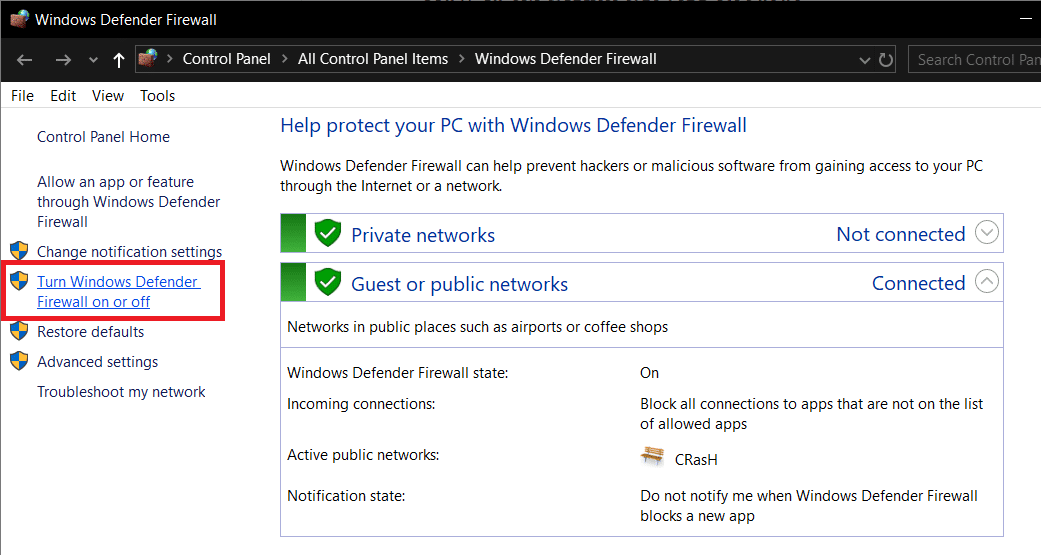
5. Turn off the firewall and see if the NET::ERR_CONNECTION_REFUSED error in Chrome is fixed.
If third-party antivirus software manages your PC’s security, you may have to disable that service. Click the small arrow in the lower right corner of the screen to display all apps. Right-click your antivirus application and click Disable Firewall. Depending on your software, this feature may have a different name.
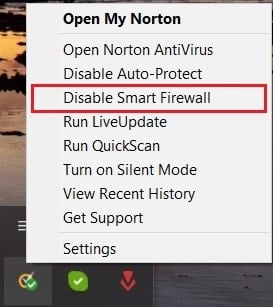
The above is the detailed content of How to fix browser error NET::ERR_CONNECTION_REFUSED. For more information, please follow other related articles on the PHP Chinese website!

