Home >Software Tutorial >Computer Software >How to insert 'dot' symbol into Word document How to insert 'dot' symbol into Word document
How to insert 'dot' symbol into Word document How to insert 'dot' symbol into Word document
- 王林Original
- 2024-08-26 10:08:02733browse
Word is a word processor application and a component of Office software. You can use Word to create and edit text and graphics in letters, reports, web pages, or emails. Recently, a friend asked how to insert a dot symbol in a Word document. Next, I will explain the specific method. Method 1: 1. First open the Word document, and then position the mouse cursor to the target location according to the arrow in the picture below.

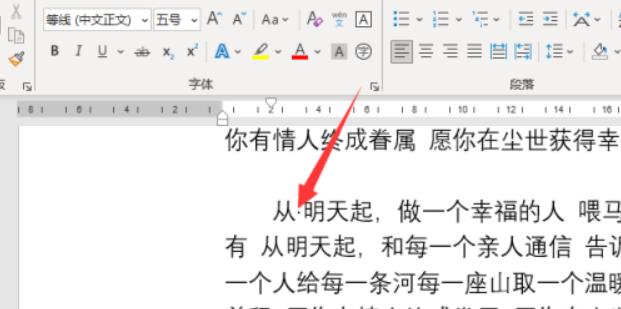



The above is the detailed content of How to insert 'dot' symbol into Word document How to insert 'dot' symbol into Word document. For more information, please follow other related articles on the PHP Chinese website!

