Home >Computer Tutorials >Troubleshooting >How to stop ads popping up on your computer in Win7
How to stop ads popping up on your computer in Win7
- 王林Original
- 2024-08-24 18:35:07938browse
You must have encountered various advertising pop-ups when using your computer, so you know how to block them. For this reason, the editor will provide you with a simple tutorial on how to prevent computer pop-ups. Follow the tutorial here. Make settings. Interested friends can read and learn more.
Tutorial on how to prevent ads from popping up on your computer
1. First, click on the Start function in the lower left corner, find the Control Panel on the page that opens, and click on it.
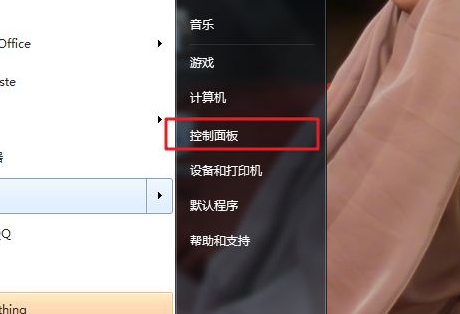
2. In the opened page, find the option and click it.
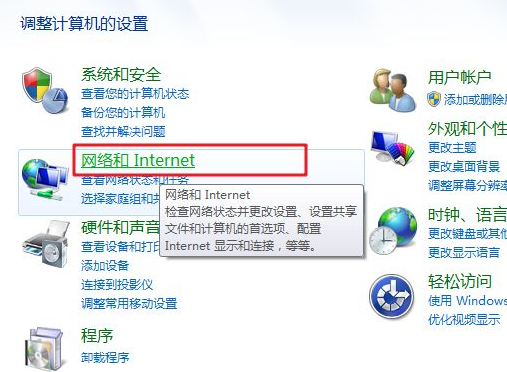
3. Then click on the page that opens.
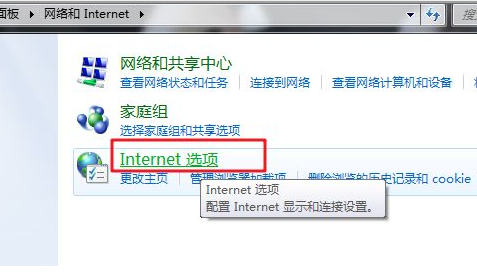
4. Select the Privacy column in the Internet Properties window, and then check it to use it.
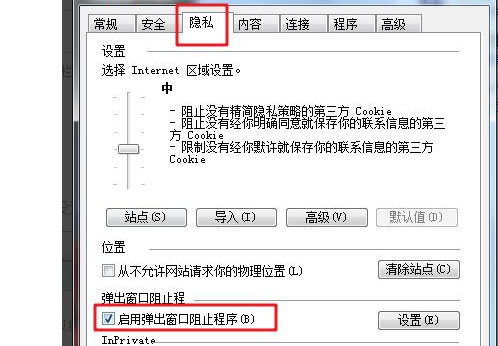
5. Click on the settings at the back, change the blocking level to high, and then click OK to save the settings.
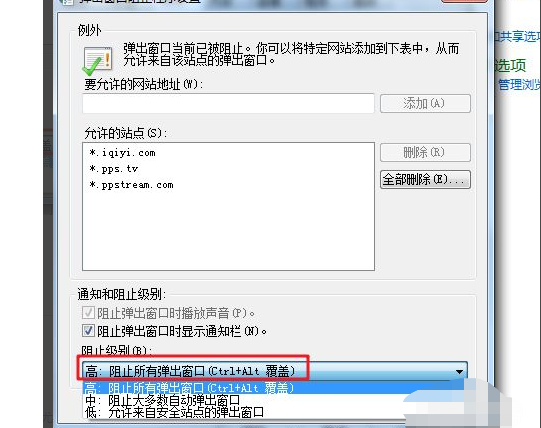
The above is the detailed content of How to stop ads popping up on your computer in Win7. For more information, please follow other related articles on the PHP Chinese website!

