Home >System Tutorial >Windows Series >How to clear clipboard data records in win10
How to clear clipboard data records in win10
- 王林Original
- 2024-08-23 11:45:42729browse
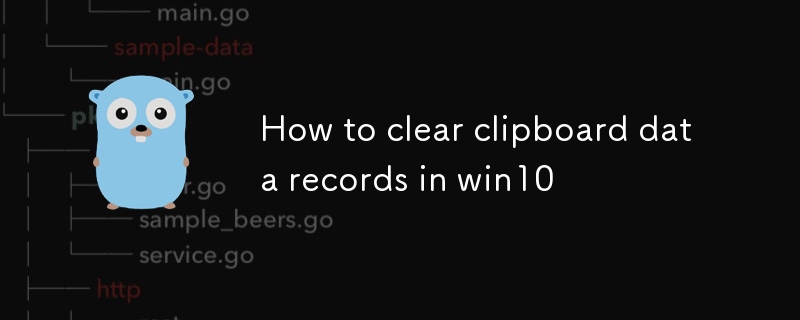
Facing the clipboard in Win10 system, do we often face the problem of cleaning up due to too much stored data? PHP editor Banana has specially prepared a detailed tutorial on this issue, aiming to help users easily clear the records in the clipboard. This tutorial will guide you step by step through the cleaning process, giving your clipboard a brand new look and managing your data efficiently and conveniently.
How to clear clipboard data records in win10
1. Directly click on the taskbar in the lower left corner, find the Settings option function and click on it.

2. Click on the system options on the Windows settings page.

3. In the opened page, slide down the options on the left to find the clipboard function switch.

4. Find the clear clipboard data function on the right side of the clipboard page, and click Clear below.

The above is the detailed content of How to clear clipboard data records in win10. For more information, please follow other related articles on the PHP Chinese website!
Related articles
See more- Troubleshooting and Tips for a Successful Windows 11 LTSC Installation
- Essential Steps and Best Practices for Upgrading to Windows 11
- This HP Gaming Laptop Is a Great Deal At Under $1,000
- A Complete Walkthrough for Installing Windows 11: From Preparation to Final Setup
- Professional Installation Guide for Windows 11 LTSC: Achieving a Stable System

