Home >Software Tutorial >Computer Software >How to cancel the display of screen prompts in PPT How to cancel the display of screen prompts in PPT
How to cancel the display of screen prompts in PPT How to cancel the display of screen prompts in PPT
- 王林Original
- 2024-08-22 11:21:20622browse
PPT is an office software that we often use in our daily work and life. It has very practical and powerful functions. In recent days, some friends have asked how to cancel the display of screen prompts in PPT? Here, the editor will give you a detailed introduction to how to cancel the display of screen prompts in PPT. If you are interested, you can follow the tips below. Setting method 1. Double-click to open the software and click the file in the upper left corner.
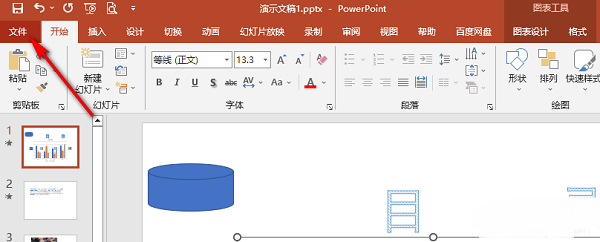
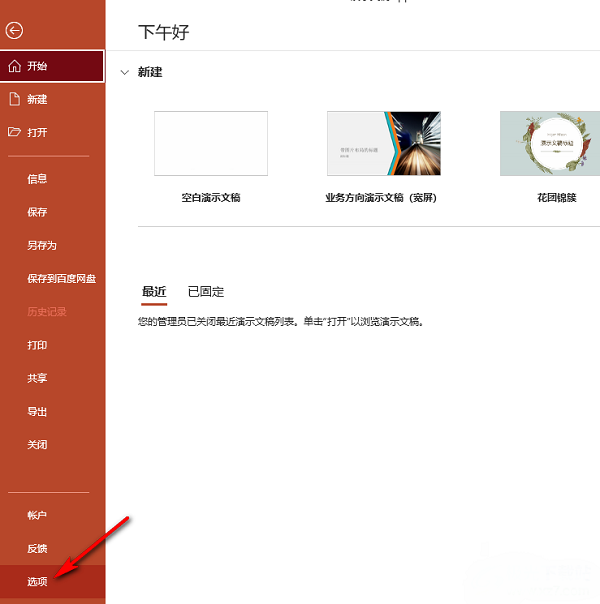
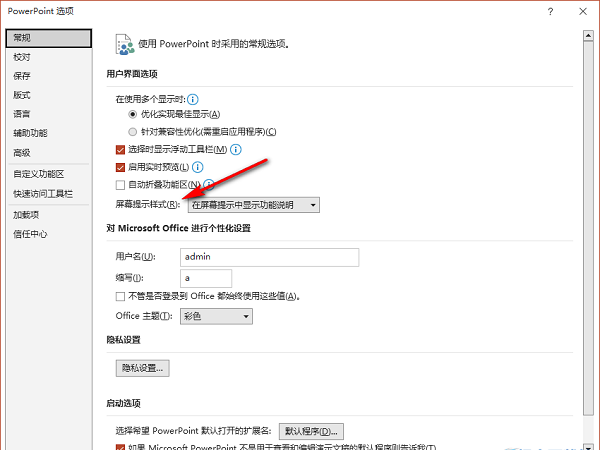
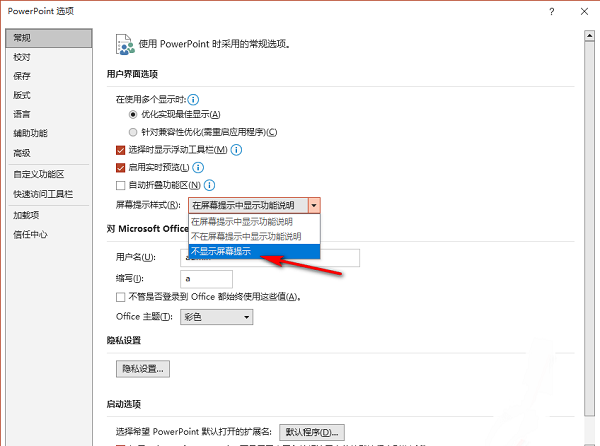
The above is the detailed content of How to cancel the display of screen prompts in PPT How to cancel the display of screen prompts in PPT. For more information, please follow other related articles on the PHP Chinese website!

