Home >Software Tutorial >Computer Software >How to quickly record webpage screen in Edge browser How to record screen in Edge browser
How to quickly record webpage screen in Edge browser How to record screen in Edge browser
- 王林Original
- 2024-08-22 10:38:45776browse
How to quickly record web page screen in Edge browser? Recently, a user asked this question. Edge browser is a built-in browsing software of Microsoft system. Many users are using this software and want to record while browsing the web. Can edge browser record the screen? In fact, it is possible, but you need to download the screen recording function in the extension. Let’s read the detailed steps. How to quickly record web page screen in Edge browser? 1. Go to the upper right corner of the Microsoft Edge secure browser and click with the left mouse button --- [Extensions], as shown in the figure.
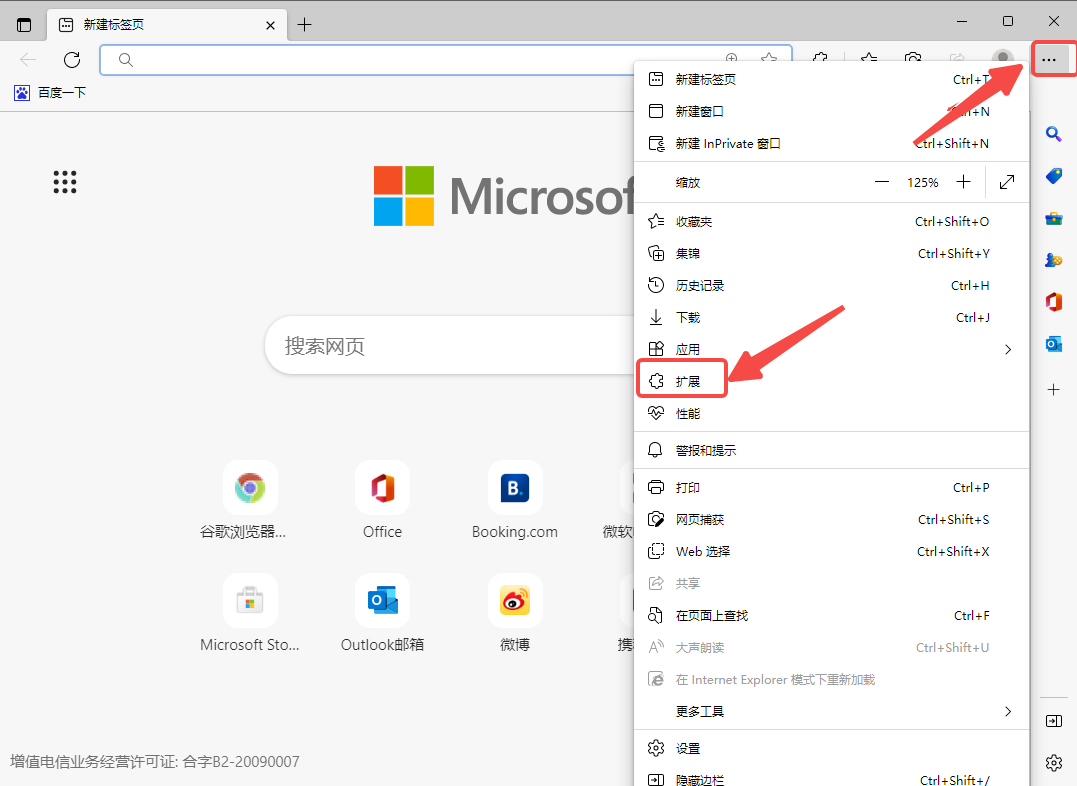
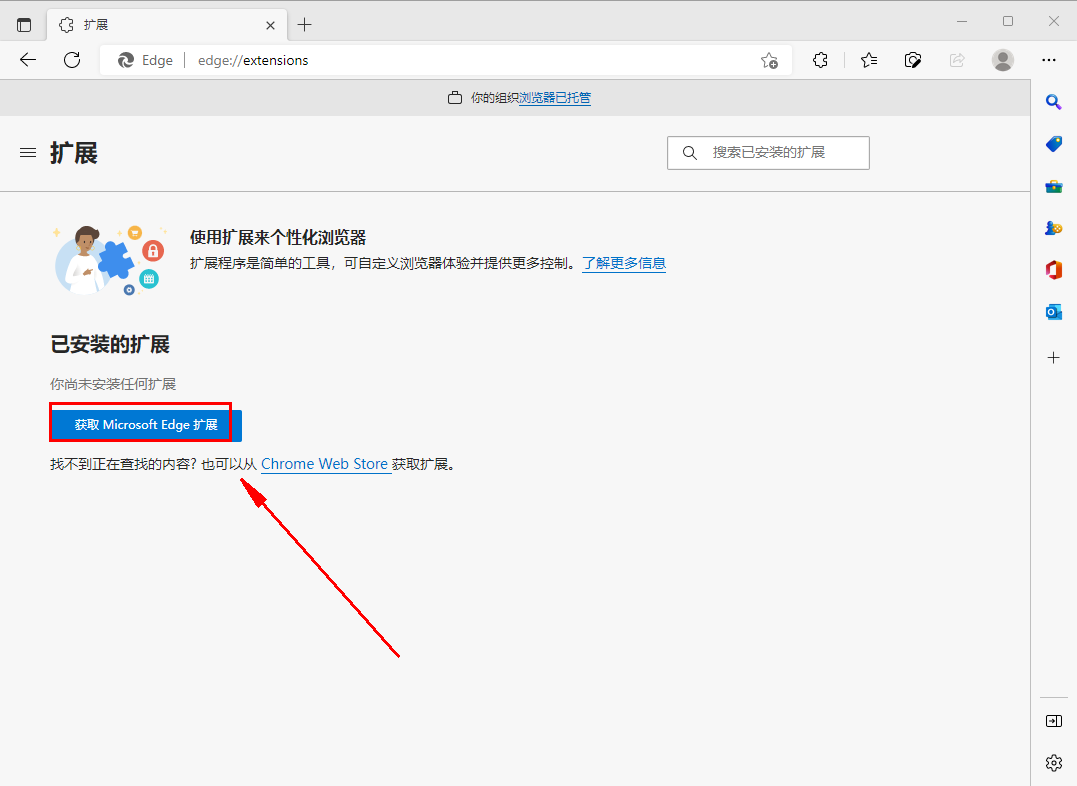
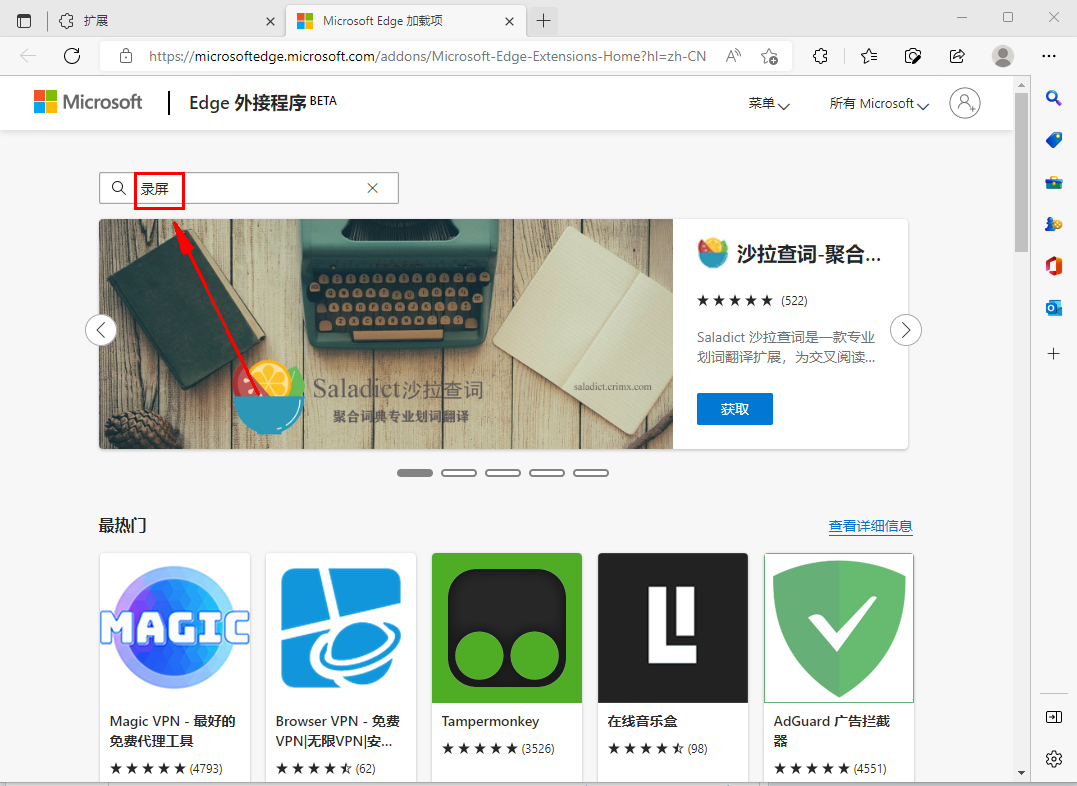
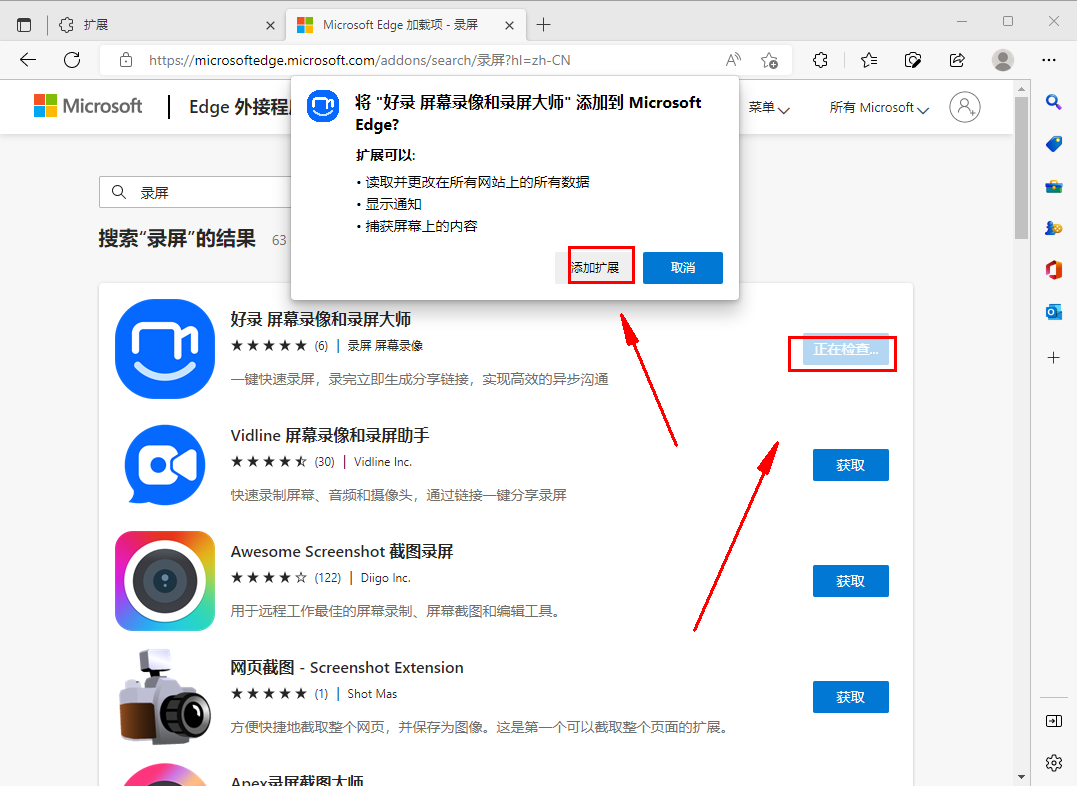
The above is the detailed content of How to quickly record webpage screen in Edge browser How to record screen in Edge browser. For more information, please follow other related articles on the PHP Chinese website!

