Home >Computer Tutorials >Troubleshooting >How to check the printer IP connected to win10
How to check the printer IP connected to win10
- WBOYWBOYWBOYWBOYWBOYWBOYWBOYWBOYWBOYWBOYWBOYWBOYWBOriginal
- 2024-08-21 15:45:131046browse
This tutorial provides a detailed step-by-step guide when you are using a Windows 10 device and want to find the IP address of the connected printer. By following these instructions, you can easily obtain your printer's IP information. PHP editor Xigua has carefully prepared this tutorial so that you can easily solve this common problem. Read on to learn how to check the IP address of your connected printer and ensure a reliable connection between your device and the printer.
How to check the printer IP connected to win10
1. Directly open the run function through the combination shortcut and use the keyboard.
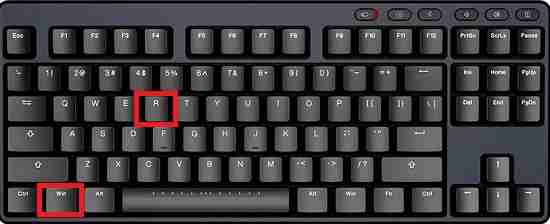
2. Enter the cmd content in the open run function and click OK.
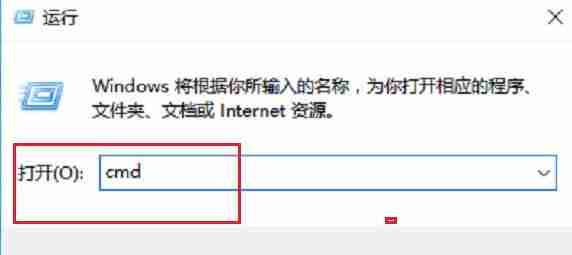
3. In the command prompt page that opens, enter.
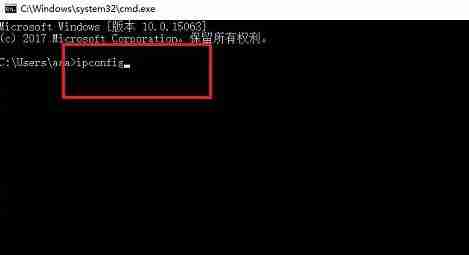
4. Then wait for the running data. After the data running is completed, you can see the printer IP address.
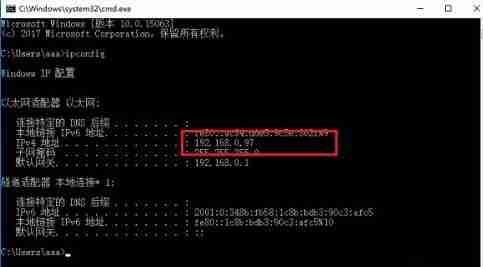
The above is the detailed content of How to check the printer IP connected to win10. For more information, please follow other related articles on the PHP Chinese website!

