Home >Software Tutorial >Computer Software >How to turn off Microsoft Edge when it starts automatically at startup Tutorial on how to turn off Microsoft Edge when it starts up
How to turn off Microsoft Edge when it starts automatically at startup Tutorial on how to turn off Microsoft Edge when it starts up
- PHPzOriginal
- 2024-08-21 13:08:02355browse
How to turn off Microsoft Edge’s auto-starting function? Many users find that the Edge browser is started when their computer is turned on. Then the automatic startup will cause the speed to slow down. They want to turn it off, but they don’t know how to set it up. Next, follow the editor’s instructions. Let’s take a look at the specific operation steps. I hope it can be helpful to everyone. The solution is as follows 1. Click Start in the lower left corner to open settings.
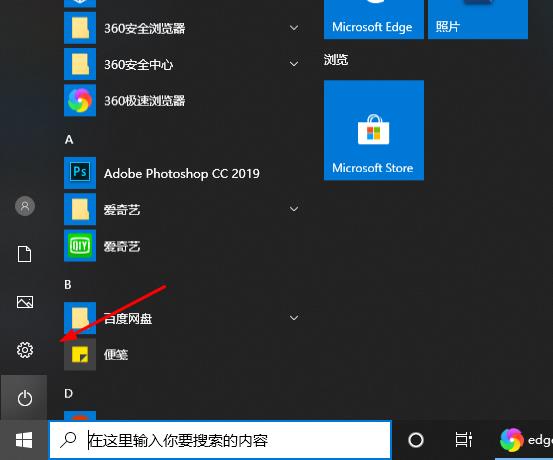
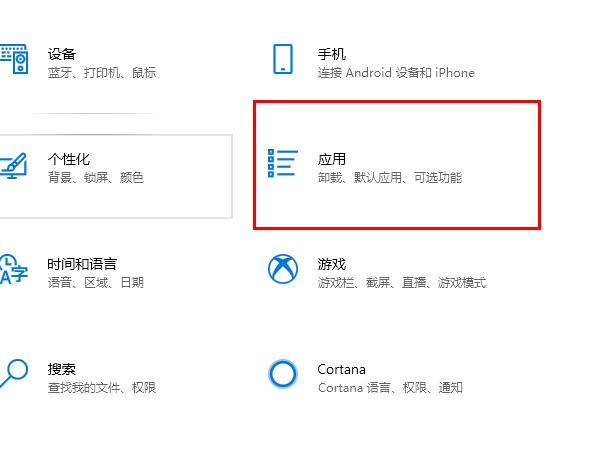

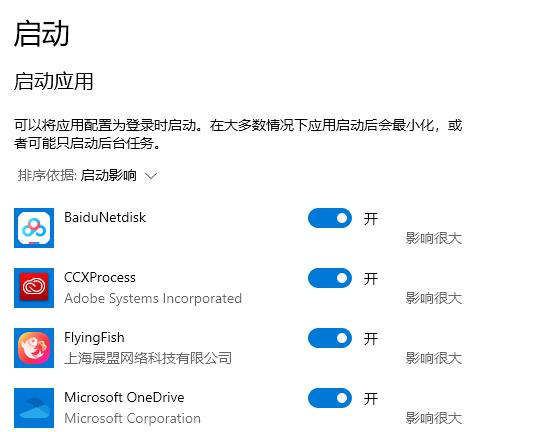
The above is the detailed content of How to turn off Microsoft Edge when it starts automatically at startup Tutorial on how to turn off Microsoft Edge when it starts up. For more information, please follow other related articles on the PHP Chinese website!

