Home >Software Tutorial >Computer Software >How to set up Bios startup items in Diskgenius Diskgenius tutorial to set up Bios startup items
How to set up Bios startup items in Diskgenius Diskgenius tutorial to set up Bios startup items
- PHPzOriginal
- 2024-08-21 11:08:02700browse
How to set Bios startup items in Diskgenius? Recently, a user asked this question. Diskgenius is an easy-to-use disk defragmentation software that also has data recovery functions. It is powerful and has a wide range of applications. So how do you set the Bios startup items when using it? In response to this problem, this article brings a detailed tutorial to share with everyone. Diskgenius setting Bios startup item tutorial: 1. First, we need to find the Diskgenius icon on the computer and click to enter the main interface of the software.
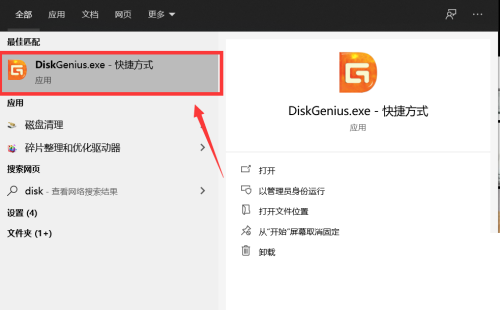
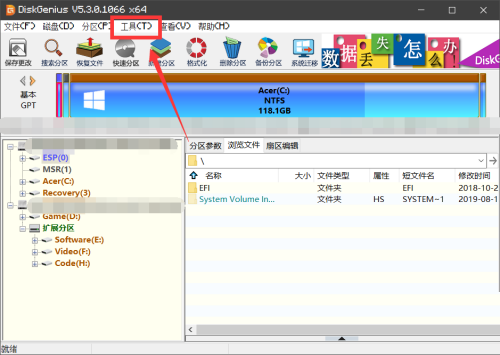
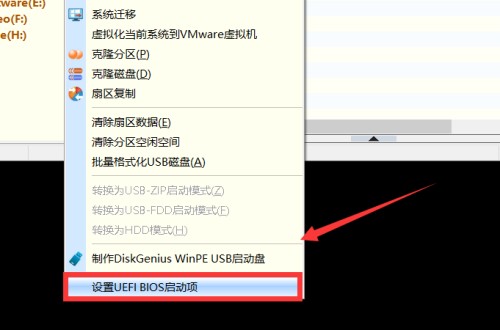
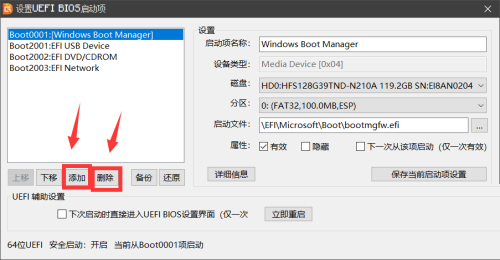
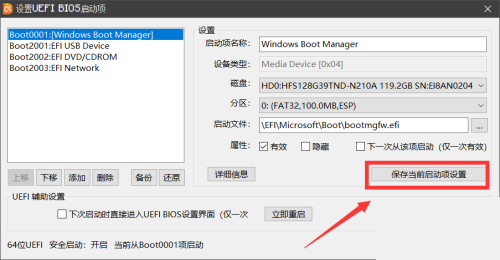
The above is the detailed content of How to set up Bios startup items in Diskgenius Diskgenius tutorial to set up Bios startup items. For more information, please follow other related articles on the PHP Chinese website!

