Home >Software Tutorial >Computer Software >What should I do if Google Chrome flashes every time it downloads a file but then stops responding?
What should I do if Google Chrome flashes every time it downloads a file but then stops responding?
- PHPzOriginal
- 2024-08-20 13:02:00922browse
We sometimes need to download files when using Google Chrome, but many users are asking what to do if Google Chrome flashes every time to download files and then fails to respond? Users can directly click on Customize and Control Google Chrome under the three dots seen above to operate. Let this site give users a detailed introduction to what to do if the Google Chrome download file flashes every time but does not respond. What should I do if Google Chrome flashes every time I download a file but then stops responding? 1. First open Google Chrome. You can see the customization and control Google chrome icon consisting of three dots in the upper right corner of the browser. Use the mouse to click on the icon, as shown in the picture.
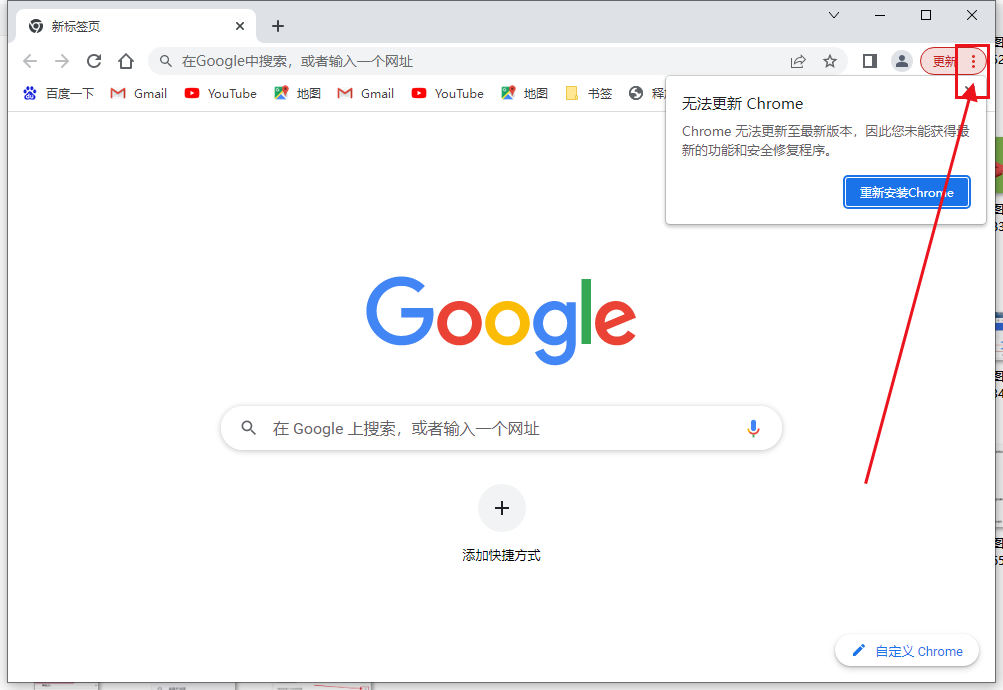


The above is the detailed content of What should I do if Google Chrome flashes every time it downloads a file but then stops responding?. For more information, please follow other related articles on the PHP Chinese website!

