Home >Software Tutorial >Computer Software >How to insert worksheet rows in Excel How to insert worksheet rows in Excel
How to insert worksheet rows in Excel How to insert worksheet rows in Excel
- PHPzOriginal
- 2024-08-20 11:50:02849browse
When we use Excel tables, we will all encounter inserting rows into the worksheet. However, for some novice users, they don’t know how to operate. In the menu of the software, there is a function to insert rows into the worksheet. You can use To add this function, today’s software tutorial will share the operation method with the majority of users. Let’s take a look at the detailed operation steps. How to insert worksheet rows in Excel 1. Open the table prepared in EXCEL2021 and click on the position to be inserted.
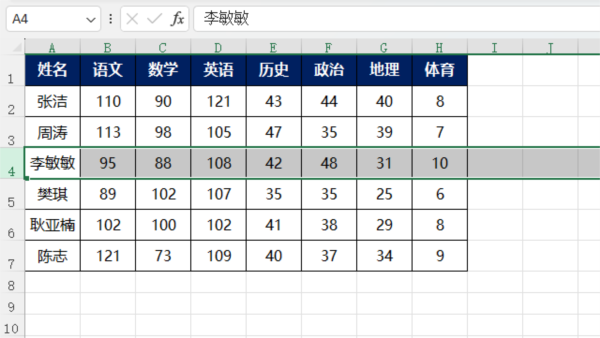
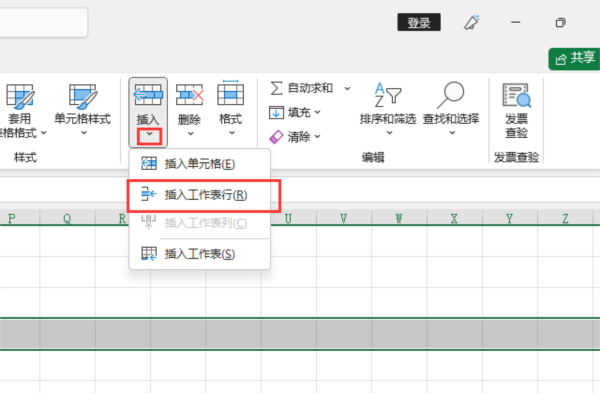
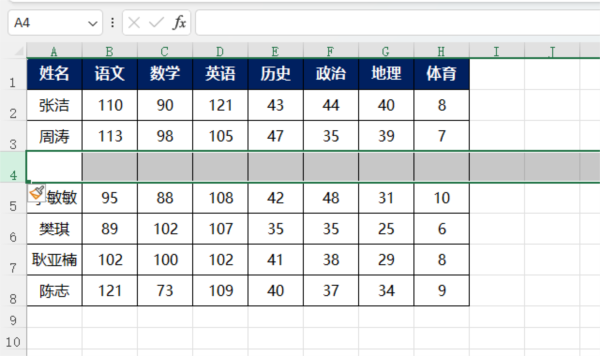
The above is the detailed content of How to insert worksheet rows in Excel How to insert worksheet rows in Excel. For more information, please follow other related articles on the PHP Chinese website!

