Home >System Tutorial >Windows Series >Dell XPS 14 9440 Review: The New Standard in Gorgeous Design
Dell XPS 14 9440 Review: The New Standard in Gorgeous Design
- WBOYWBOYWBOYWBOYWBOYWBOYWBOYWBOYWBOYWBOYWBOYWBOYWBOriginal
- 2024-08-20 11:11:07737browse
The latest XPS laptops show how far Dell’s design prowess has come over the past two decades. They also show how the company’s priorities have changed, with this new iteration offering few ports and capacitive buttons. But make no mistake, 2024's Dell XPS 14 9440 is a beast of thin and light, one as powerful as it is beautiful. For most people willing to spend this much money on a laptop, it's unlikely to disappoint.


Dell XPS 14 9440
9/ 10A high-end thin-and-light laptop offering a stunning design, Intel Core Ultra performance, NVIDIA RTX graphics, an optional OLED panel, and Copilot built-in.
Pros- Standout design
- Gorgeous OLED display
- Excellent stereo speakers with Dolby Atmos sound
- Plenty of processing and graphical power
- Versatile USB-C ports
- Fan noise stands out compared to newer ARM Copilot+ PCs
- Battery life also takes a hit from the Intel processor and NVIDIA RTX graphics
- A tad heavy
Price and Availability
The XPS 14 starts at $1500. Your money gets you 16GB of RAM, 512GB of internal NVMe storage, and a 14.5-inch FHD+ non-touch display. Bumping up to 64GB of RAM adds $1000. 4TB of storage costs slightly less, at an additional $700. If you want a 3.2K OLED touchscreen, that’s an extra $300.
With 1TB of storage, 23GB of RAM, an NVIDIA card, and the 3.2K display, my review unit comes to around $2500.
There are two color options: platinum and graphite. I got my hands on the platinum model.
Specifications
- Operating System
- Windows 11
- CPU
- Intel Core Ultra 7 155H
- GPU
- Intel Arc, NVIDIA RTX 4050
- RAM
- 16GB - 64GB
- Storage
- 512GB - 4TB
- Battery
- 6-Cell, 69.5Whr
- Display (Size, Resolution)
- 14.5-inch 1920x1080, 3200x2000
- Colors
- Platinum, Graphite
- Ports
- 3 USB-C Thunderbolt 4 with Power Delivery and DisplayPort, 1 headphone jack
- Network
- Intel® Killer Wi-Fi 6E 1675 (AX211), 2x2, 802.11ax, Bluetooth
- Dimensions
- Height: 0.71 in. (18.0 mm), Width: 12.6 in. (320.0 mm), Depth: 8.5 in. (216.0 mm)
- Weight
- 3.7lb, 3.8lb
- Brand
- Dell
- Model
- XPS 14 9440
- Card Reader
- MicroSDXC
- Display type
- LCD, OLED
- Webcam
- 2.1MP
Don't Let the Exterior Fool You

The laptop’s exterior will look familiar to anyone who has ever used or seen a Dell XPS machine. I last owned one around a decade ago, and taking the laptop out of the box, the laptop felt almost disappointing. It’s a thin, aluminum laptop with a Dell logo on top. I've owned this before.
That feeling changed the moment I lifted the screen. This is a stunning design. The interior is a bright gray that looks almost white. It's plastic, but thanks to a layer of glass, you don't feel it.
The keyboard keys are shallow but have a satisfying amount of travel. I found them comfortable to type on, though admittedly, I'm easy to please. I do much of my typing these days on a virtual keyboard.
The large touchpad is invisible, masking its size. Moving your finger underneath the spacebar works as you would expect, and pressing down results in a click. I find the touchpad a pleasure to use. Gliding fingers up and down to scroll web pages makes web browsing satisfying, or at least as satisfying as it can be on a horizontal display. This is another area where using a foldable phone for both work and play has reshaped my expectations.
There’s a row of function keys above the keyboard. These are capacitive touch buttons visible only due to a backlight. They are also behind a panel of glass and feel the same as using their touchpad.

The XPS 14 weighs 3.7 lbs and comes in at 18mm thick. While the styling along the side gives the appearance of a tapered design, the thickness is actually pretty consistent throughout, with the laptop rounding out at the corners. It's actually a tad heavier than I would like, as someone accustomed to using smaller laptops. Yet even compared to other 14-inch laptops, the ASUS Zenbook 14 OLED is a full pound lighter.
Powerful Enough for Work and Play
The Dell XPS 14 comes with an Intel Core Ultra 7 processor. It’s not lacking in power, but as an x86 chip, you do hear fan noise whenever you put the PC through its paces. The base model pairs this processor with Intel Arc graphics, but you can opt for an NVIDIA GeForce RTX 4050 GPU instead.
The model I reviewed came with 32GB of RAM and NVIDIA’s GPU, which makes it a powerful machine. I don’t have any modern enough games in my Steam library to really stress test what the laptop is capable of, but I was able to play Tell Me Why with maxed-out graphic settings. Some quick YouTube research shows that this graphic card can handle most games released in recent years at 1080p on pretty high settings and still manage around 60 fps.
Still, that doesn’t mean I would recommend this as a gaming machine. The fans fire up shortly after turning on the game and get pretty loud. But if you want to use this for gaming, you absolutely can. Buyers who stick to the base model will have their options limited to more casual fare. Older games will run fine, and you can get by with some heavier titles if you turn settings down, but you'd be better off getting a cheaper laptop with dedicated graphics than the entry-level XPS if gaming is what you're after.
A Copilot PC Without the +
While this may not have a Qualcomm Snapdragon ARM processor, this is still a Copilot PC. There is a dedicated Copilot button to the right of the space bar. I’m very skeptical of so-called AI, so I don’t go out of my way to use any of the large language models. In spite of my line of work, I haven’t used ChatGPT or asked Gemini any questions. Despite all of that, I did hit this Copilot button a few times, and I used Copilot to help me write this review.
This degree of accessibility does make a difference. I don’t have to go to a specific website or launch a certain app, nor do I need to go out of my way to create an account. I hit the key, enter my question into the chat box (or use my voice), and look at the results that appear in the sidebar.
All of my usual qualms about AI remain. The information it provides needs to be verified. I had to create a Windows account to sign into the laptop, so I'm under no illusions of privacy. Using Windows 11 in general disavows me of that notion and is my biggest issue with the laptop. I'd love to see this machine running Linux. Copilot doesn't add nearly enough to make me want to stick with Windows.
A Screen You’ll Want to Watch
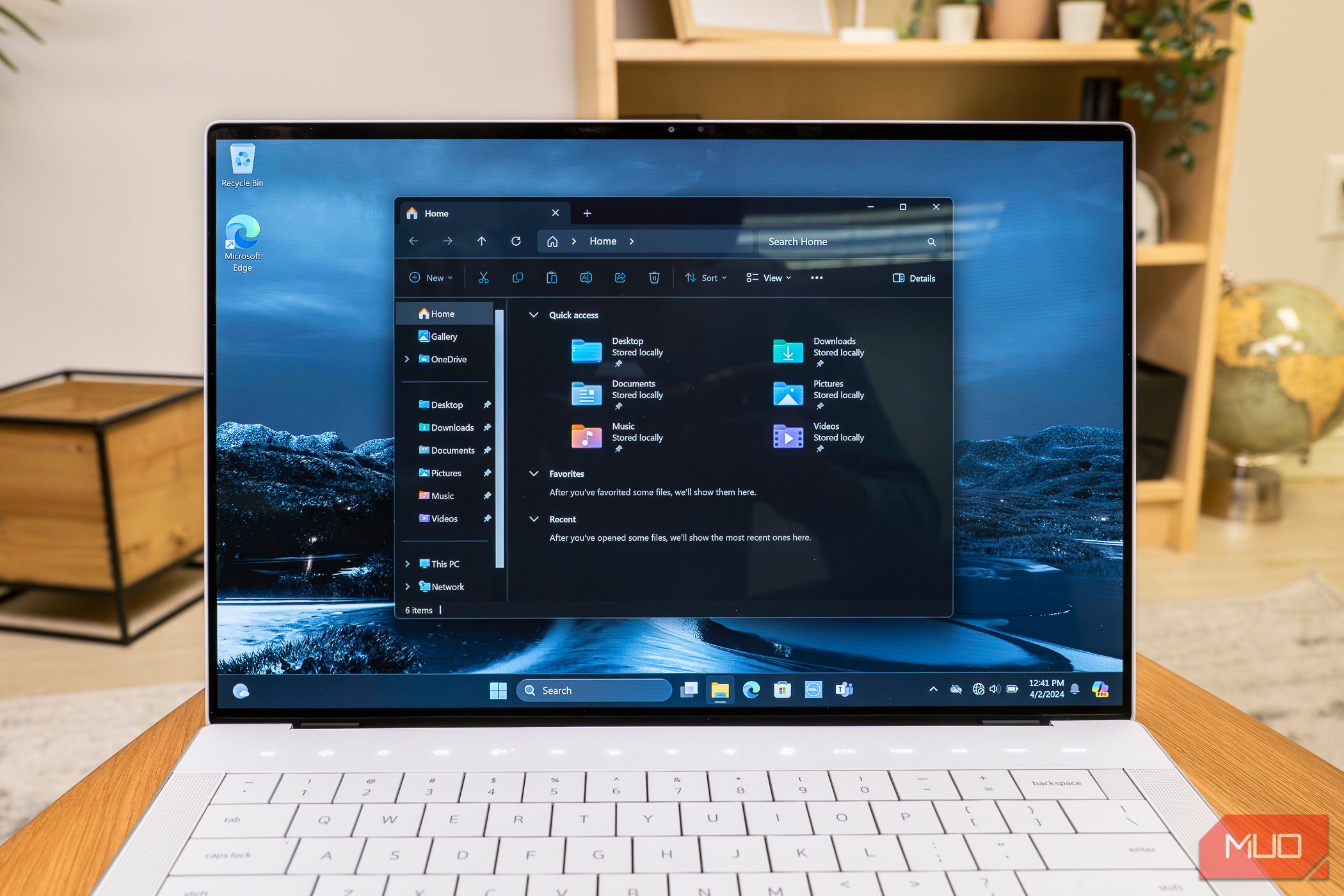
The OLED screen on the 3.2K model is gorgeous and a true highlight. The high resolution means that if you’re not using the FHD+ model, you will probably want to take a moment to adjust the scaling to get windows and text to be the size that feels comfortable to you. But after that initial setup, the extra pixels are a delight and worth the battery life hit. A higher-quality display puts less strain on the eyes, so it’s an investment in good health for people whose jobs require staring at one all day.
At this amount of money, if you're buying this computer as your work-from-home machine, there's a good chance you won't exclusively use it for work. If you decide to stream YouTube or Netflix, there's a chance this may become your favorite way to watch videos. The image here will more than likely be better than your TV. It may even be on par with your phone.
For a long time, I resisted the idea of cramming high-resolution panels into phones and laptops. Give me extra processing power and battery life, thank you very much. That has changed. Those extra pixels make reading on a screen much more pleasant and fundamentally change the look of photos. Personally, I don't need NVIDIA graphics or 32GB of RAM, but I'd pay the extra $300 for the 4K screen.
Wait, Listen to This

When you're watching YouTube, it's not only the video quality that stands out. It's the sound. Having never used last year's XPS, I can't tell you whether the speakers have improved. What I can tell you is that they're loud enough that I'd consider a Bluetooth speaker a nice-to-have but not a necessity to enjoy cuddling up with a partner and watching a movie.
This sound comes from two upward-facing speakers flanking the keyboard. That means there's nothing to muffle the audio unless you're doing something demanding enough for the fans to kick in. As for those fans, well, we'll come back to those.
A Webcam That's Fine, Just Fine
The laptop comes with a 2.1MP webcam, which provides you with a 1080p picture. It’s okay, as far as laptops go, but as someone accustomed to working from my phone, it’s underwhelming. Even budget phones these days come with 32MP selfie cams. Nonetheless, if your only use for this webcam is being a small face on someone else’s screen during a Zoom call, it will work fine.
The camera does come with certain luxuries as part of the Windows Studio Effects included with Windows 11, such as automatic framing to follow your face as you move around. You also get background blurring. While I wouldn’t want to use "standard" blur during a call for how unnaturally crisp it looks, "portrait" blur is plenty usable. One feature that weirds me out is “eye contact,” which shifts your on-screen eyes upward to give the impression that you’re looking up at the webcam rather than down at the screen.
Enough Battery Life, But Not Much More
Battery life is one of those things that can and does change over time. Using the laptop for a couple of hours with little more than several tabs open in Microsoft Edge, I saw battery life drop by around 10% an hour. This is enough to get me through a workday, which is the least I would hope for when dropping this much dough.
I didn’t do anything particularly heavy to punish the battery life, nor did I go out of my way to extend it, either. If you’re playing a game or watching videos, expect less. I'm sure you could get more if you dim the brightness and use the battery-saver mode. When I closed the laptop in the evening and opened it up again the following morning, I found it had lost around 10% overnight.
Keep in mind that battery life is one advantage the FHD+ model has over the 3.2K OLED version. Dell advertises 21+ hours with the FHD+ version, though I imagine that number is still rather optimistic.
You can refill the battery using the included 100w charger, which is a nice inclusion that can also top up your phone, tablet, or any other USB-C device. You can plug it into any of the laptop's included USB-C ports. On that note, let's talk ports.
All The USB-C Ports You Need, and Little Else
You get five ports. One is a headphone jack, and another is a microSD card reader. The latter is nice for expanding the storage available on your machine since the card sits almost flush against the side of the laptop. However, this is unfortunate for photographers and videographers working with full-size SD cards and hoping to pop them quickly into their laptop.
The other three ports happen to be USB Type C. That means you have a decent number of ports to work with if you connect to an external monitor via a USB-C cable, plug in a USB-C external SSD, or transfer files to a USB-C flash drive. More realistically, you’ll need a dock or dongle at some point. Fortunately for you, a USB-C to USB-A and HDMI adapter comes included in the box. You don’t have to go out and buy a new dongle, but you will need to remember to bring it with you.

If you regularly plug HDMI or Ethernet cables into your machine, this probably won’t be the laptop for you. That said, such ports have not been what the XPS line is about, at least not for a long time.
All three USB-C ports are Thunderbolt 4 with DisplayPort 2.1 and Power Delivery. That means each port is equally capable of doing anything you need a USB-C port to do. It doesn't matter where you plug in the charging cable, which I love.
Dell XPS 14 9440을 구입해야 합니까?
Dell XPS 14 9440은 구입할 수 있는 가장 섹시한 노트북 중 하나입니다. 전통적인 Intel 기반 x86 시스템을 찾고 있다면 아마도 마음에 드실 것입니다. 사무실이나 회의, 프리젠테이션 중에 책상 위에 올려두기 좋은 기계입니다. 비록 비싸긴 하지만 전문적인 환경에 적합하고 개인용 컴퓨터처럼 멋져 보입니다.
팬소음은 이제 익숙하지 않은 우리에겐 답답한 일이고, 배터리 수명도 충분하지만 좀 더 오래 지속되었으면 좋겠고, 기계의 무게도 조금만 가벼워지면 감사하겠습니다. . 그러나 이는 많은 부분을 올바르게 처리하고 작동하는 것처럼 보이는 기계에 대한 상대적으로 사소한 불만 사항입니다.


Dell XPS 14 9440
9/ 10멋진 디자인, Intel Core Ultra 성능, NVIDIA RTX 그래픽, OLED 패널 옵션 및 Copilot 내장을 제공하는 얇고 가벼운 최고급 노트북입니다.
$1500 Dell$1950 Amazon$2000 Best BuyThe above is the detailed content of Dell XPS 14 9440 Review: The New Standard in Gorgeous Design. For more information, please follow other related articles on the PHP Chinese website!
Related articles
See more- How to solve the problem of Windows 7 desktop rotating 90 degrees
- How to forcefully terminate a running process in Win7
- Win11 Build 25336.1010 preview version released today: mainly used for testing operation and maintenance pipelines
- Win11 Beta preview Build 22621.1610/22624.1610 released today (including KB5025299 update)
- Fingerprint recognition cannot be used on ASUS computers. How to add fingerprints? Tips for adding fingerprints to ASUS computers

