Home >Software Tutorial >Computer Software >How to solve the problem that Edge browser cannot fully display the page content
How to solve the problem that Edge browser cannot fully display the page content
- 王林Original
- 2024-08-20 10:36:021052browse
How to solve the problem that Edge browser cannot fully display the page content? When some users use this browser to access the page, they have the problem of being unable to view the content completely. They need to keep sliding to view, which is very troublesome. There are two ways to solve this problem. Interested friends are welcome to come to the PHP Chinese website at any time. Check out the official website to view the content shared in today’s software tutorial. The solution is as follows: Method 1: 1. Press the shortcut keys Win + Shift + Enter on the keyboard.
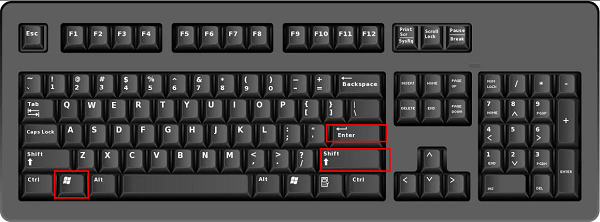

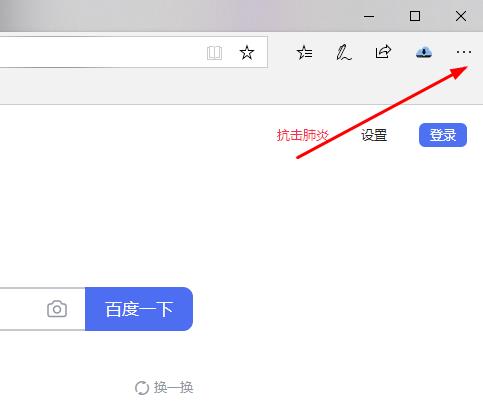
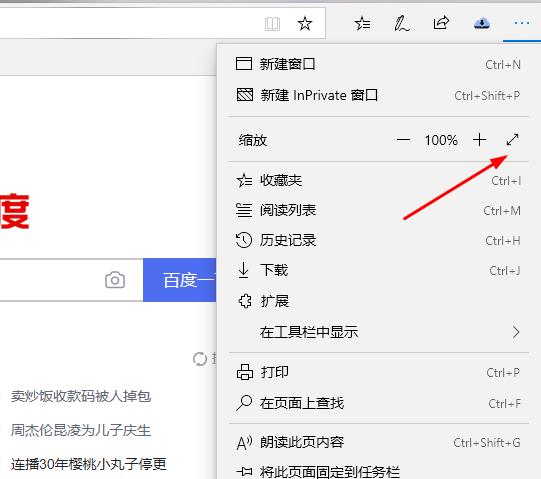

The above is the detailed content of How to solve the problem that Edge browser cannot fully display the page content. For more information, please follow other related articles on the PHP Chinese website!
Related articles
See more- How to fix: err_file_not_found error in Google Chrome
- How to draw baseboards in Kujiale. How to draw baseboards in Kujiale.
- What to do if the resolution fails during the installation of Google Chrome? What to do if the installation of Google Chrome fails?
- Introduction to Bots Belts launch time and steam demo configuration requirements
- How to set the download directory for iQiyi. Tutorial for modifying the download directory for iQiyi computer version.

