Home >Software Tutorial >Computer Software >How to draw a semicircle shape in photoshop How to draw a semicircle shape in photoshop
How to draw a semicircle shape in photoshop How to draw a semicircle shape in photoshop
- WBOYWBOYWBOYWBOYWBOYWBOYWBOYWBOYWBOYWBOYWBOYWBOYWBOriginal
- 2024-08-20 10:12:471634browse
Question: How to draw a semicircle using Photoshop? Introduction: To solve this problem, PHP editor Baicao will introduce in detail the step-by-step method of drawing a semicircle in Photoshop, including creating a path and using the fill tool. This guide is designed to help both beginners and experienced users create semicircles in an easy-to-follow way.
How to draw a semicircle shape in photoshop? How to draw a semicircle shape in photoshop
1. First open the photoshop software and create a new file on the canvas, as shown in the picture below.
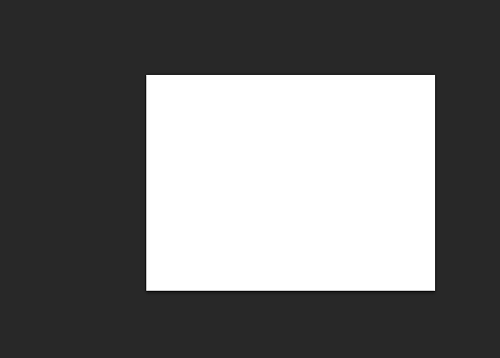
2. Right-click the rectangular marquee tool in the toolbar on the left side of the page, and select the elliptical marquee tool in the pop-up tab, as shown in the figure below.
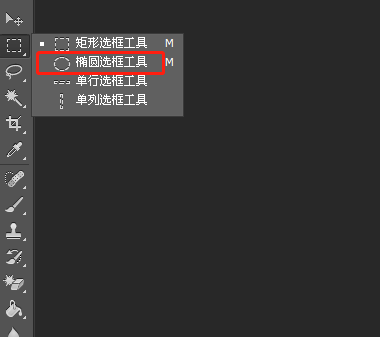
3. At this time, you can press the shift key on the page to draw a circle, as shown in the picture below.
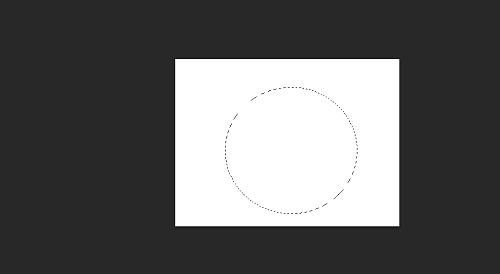
4. Then the user clicks the Rectangular Marquee Tool in the left toolbar, and clicks the Subtract from Selection option in the upper menu bar, as shown in the figure below.

5. At this time, the user draws a rectangle divided in half on the circle to subtract the other semicircle selected by the frame. Then the user right-clicks the pop-up menu and selects the stroke option, as shown in the figure below .

6. In the pop-up stroke window, the user can press the OK button after setting the width and color in the stroke panel, as shown in the figure below.
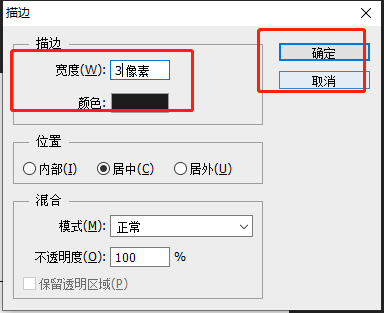
7. Finally, the semicircle shape can be successfully drawn, as shown in the picture below.
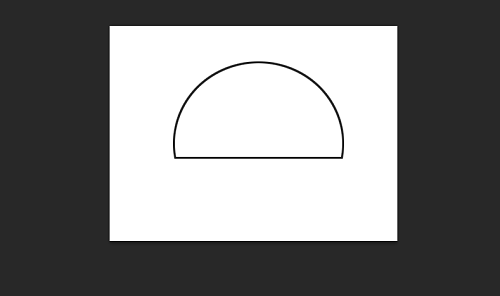
The above is the detailed content of How to draw a semicircle shape in photoshop How to draw a semicircle shape in photoshop. For more information, please follow other related articles on the PHP Chinese website!
Related articles
See more- How to set the extraction code for network disk? -Network disk setting extraction code method
- Iterative production operation method within the square of the geometric sketchpad
- Detailed method of constructing textured cones with geometric sketchpad
- Beyond Compare compares table data to display row numbers
- How to find all files in Everything How to find all files in Everything

