Home >Software Tutorial >Computer Software >How to enable multi-threaded downloading in Edge How to enable multi-threaded downloading in Edge
How to enable multi-threaded downloading in Edge How to enable multi-threaded downloading in Edge
- WBOYWBOYWBOYWBOYWBOYWBOYWBOYWBOYWBOYWBOYWBOYWBOYWBOriginal
- 2024-08-20 09:43:101053browse
How to enable the multi-threaded download function of Edge? In fact, the method is very simple. Users can directly click on the address bar above and enter edge://flags, and then enter Parallel downloading under the new window interface to set it up. Let this site carefully introduce to users how to enable multi-threaded downloading in Edge. How to enable multi-threaded downloading in Edge 1. Double-click to open the software, enter edge://flags in the address bar above, and press Enter to open.
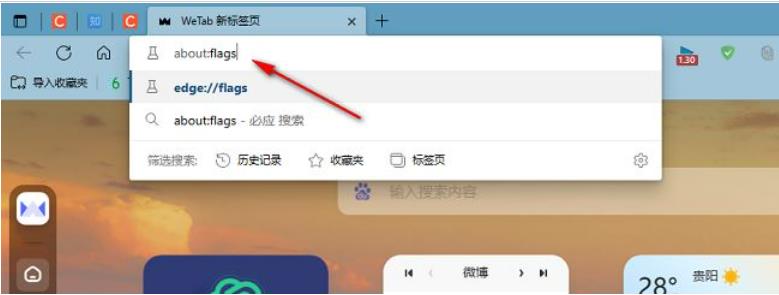
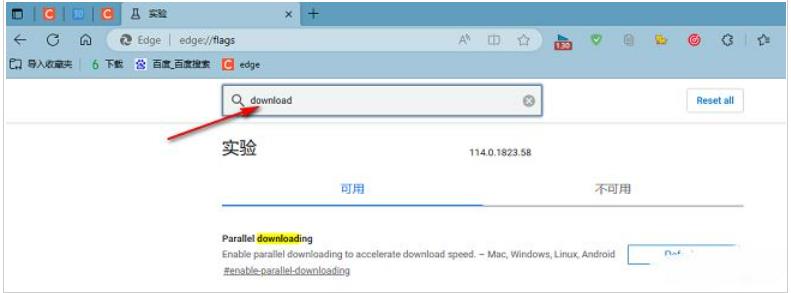


The above is the detailed content of How to enable multi-threaded downloading in Edge How to enable multi-threaded downloading in Edge. For more information, please follow other related articles on the PHP Chinese website!

