Home >Software Tutorial >Computer Software >how to add yt-dlp to path
how to add yt-dlp to path
- DDDOriginal
- 2024-08-19 12:38:16756browse
This article provides instructions on how to add yt-dlp to your system path, allowing you to easily access the yt-dlp command from any directory in your terminal. The methods described include using a package manager, modifying system configuration f
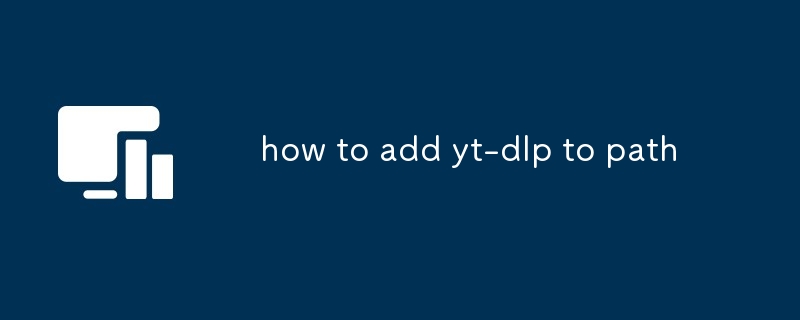
How do I add yt-dlp to my system path?
To add yt-dlp to your system path, you can follow these steps:
- Install yt-dlp using your preferred method (e.g., via package manager or from source).
- Locate the installation directory of yt-dlp.
- Add the installation directory to your system path. The specific method for doing this varies depending on your operating system.
What is the easiest way to add yt-dlp to my path?
The easiest way to add yt-dlp to your path is to use a package manager. For example, on Ubuntu, you can use the following command:
<code>sudo apt install yt-dlp</code>
This will automatically add the installation directory of yt-dlp to your system path.
Can I permanently add yt-dlp to my path?
Yes, you can permanently add yt-dlp to your path by modifying your system's configuration files. The specific method for doing this varies depending on your operating system.
For example, on macOS, you can add the following line to your .bash_profile file:.bash_profile file:
<code>export PATH=/usr/local/bin:$PATH</code>
This will add the /usr/local/binrrreee
/usr/local/bin directory, which is the default installation directory for yt-dlp on macOS, to your system path.Once you have made this change, you will need to restart your terminal for it to take effect.🎜The above is the detailed content of how to add yt-dlp to path. For more information, please follow other related articles on the PHP Chinese website!
Related articles
See more- How to restore the original system of Drive Life How to restore the original system of Drive Life
- How to focus hbuilderx on the editor_hbuilderx focus on the editor tutorial
- Detailed operation method of constructing function image of polar coordinate system in Geometry Sketchpad
- How to set shadow effect theme in SecureCRT Tutorial on setting shadow effect theme
- What are the steps in the UG8.0 installation tutorial? Detailed installation steps of UG8.0

