Home >Computer Tutorials >Troubleshooting >How to remove Win7 User Account Control
How to remove Win7 User Account Control
- WBOYWBOYWBOYWBOYWBOYWBOYWBOYWBOYWBOYWBOYWBOYWBOYWBOriginal
- 2024-08-19 05:07:151163browse
Question: How to turn off annoying Windows 7 User Account Control (UAC) prompts? The User Account Control (UAC) feature in Windows 7 is designed to enhance security, but frequent prompts can be troublesome. PHP editor Baicao will guide you to turn off UAC step by step, allowing you to enjoy a more relaxed and smooth system experience. Read on to learn detailed steps to make annoying UAC prompts a thing of the past.
Win7 user account control removal method
1. First, open the computer’s control panel through the start menu function in the lower left corner.
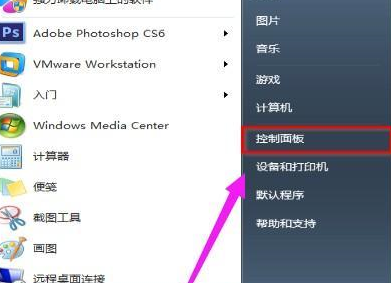
2. Select and click to enter in the control panel.
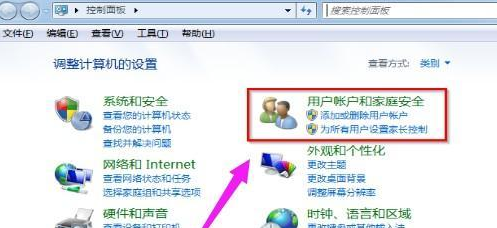
3. Then select the first option.
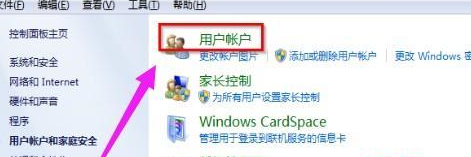
4. Find the window that opens and click to enter.
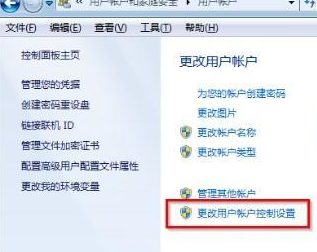
5. Then change the notification on the left to Never notify, and then click OK to save the settings.
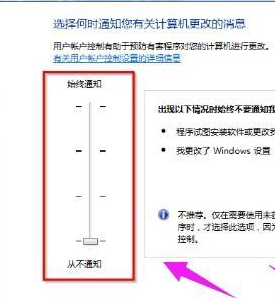
The above is the detailed content of How to remove Win7 User Account Control. For more information, please follow other related articles on the PHP Chinese website!

