Home >Software Tutorial >Computer Software >How to use the and function in excel How to use the and function in excel
How to use the and function in excel How to use the and function in excel
- WBOYOriginal
- 2024-08-16 13:09:02458browse
Many friends don’t know how to use the and function in excel, so the editor below will share how to use the and function in excel. Let’s take a look. I believe it will be helpful to everyone. How to use and function in excel? How to use the and function in excel 1. Click to open the Excel table. We need to check whether the salary is greater than 5,000. Press Ctrl and the space bar to switch to the English input method (as shown in the picture);
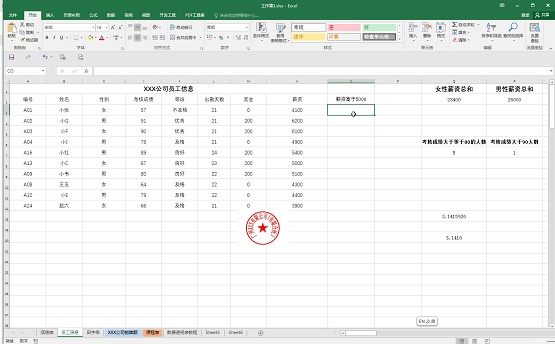
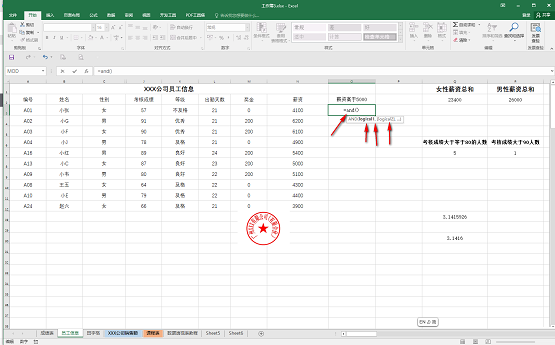
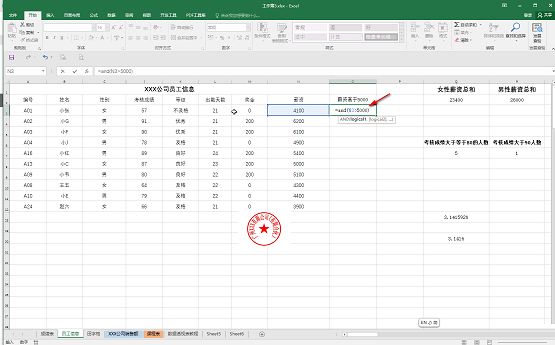
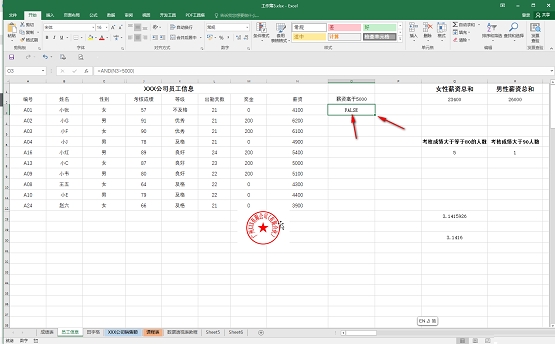
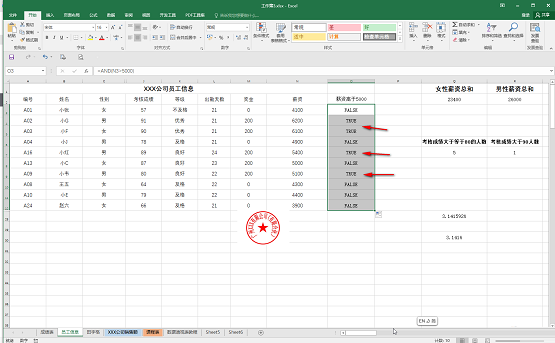
The above is the detailed content of How to use the and function in excel How to use the and function in excel. For more information, please follow other related articles on the PHP Chinese website!

