Home >System Tutorial >MAC >Analysis of causes of power consumption of ios app
Analysis of causes of power consumption of ios app
- DDDOriginal
- 2024-08-15 15:41:32719browse
This article explores the common sources of battery drain in iOS apps, including background activity, location services, push notifications, heavy graphics, and inefficient code. It provides a troubleshooting guide to help app developers identify and
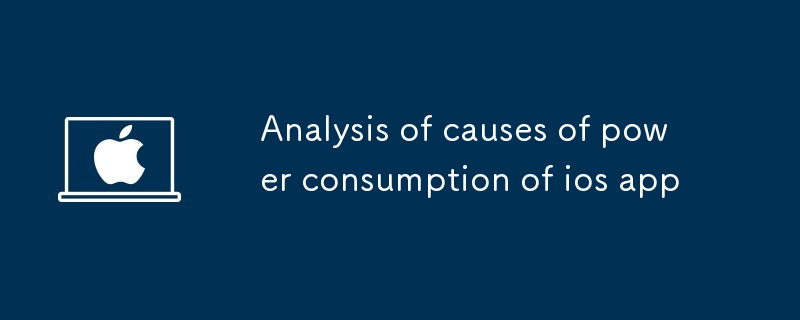
Battery Drain in iOS Apps: What's the Source?
Battery drain is a common issue encountered with iOS apps. Identifying the root cause can be challenging, as various factors can contribute to excessive power consumption. The most common culprits include:
- Background Activity: Apps that run in the background, even when not actively used, can significantly impact battery life.
- Location Services: Continuously accessing GPS or Wi-Fi location can drain the battery rapidly.
- Push Notifications: Constant receipt and processing of push notifications can consume power, especially if the app has not been optimized for efficient notification handling.
- Heavy Graphics and Processing: Apps that intensively use graphics or perform complex calculations can require more power and strain the battery.
- Inefficient Code: Poorly written or unoptimized code can lead to inefficient battery usage and contribute to excessive power consumption.
Why is My iOS App Draining Battery So Fast?
To determine the specific reason for excessive battery drain in your iOS app, it's necessary to investigate potential culprits. Some common areas to check include:
- Monitor Background Activities: Use the Instruments tool in Xcode to track background task usage and identify apps or services that are consuming excessive power.
- Analyze Location Services: Review the app's use of location services and consider optimizing their usage or reducing their frequency if necessary.
- Inspect Push Notifications: Profile the handling of push notifications to ensure they are processed efficiently and not causing excessive battery drain.
- Optimize Graphics and Processing: Implement techniques such as batching drawing operations or utilizing efficient data structures to reduce graphical and computational loads.
- Review Code for Efficiency: Use static analysis tools or code reviews to identify and address any performance issues that could impact battery life.
Troubleshooting Battery Usage: Pinpoint Issues in iOS Apps
To troubleshoot battery usage issues effectively, follow these steps:
- Replicate the Problem: Ensure that the battery drain issue is reproducible under controlled conditions to facilitate analysis.
- Use Instruments to Profile the App: Utilize Xcode's Instruments tool to profile the app's performance and identify bottlenecks or areas of high power consumption.
- Gather Crash Reports: Review crash logs or error messages to isolate potential issues that could contribute to battery drain.
- Inspect Debug Logs: Analyze debug logs for information on excessive network activity, API calls, or other factors that may indicate inefficient resource utilization.
- Connect to Xcode Debug Console: Enable the debug console in Xcode and monitor the live performance data to identify potential battery-related problems.
The above is the detailed content of Analysis of causes of power consumption of ios app. For more information, please follow other related articles on the PHP Chinese website!

