Home >System Tutorial >MAC >How to change the mouse wheel direction on mac
How to change the mouse wheel direction on mac
- DDDOriginal
- 2024-08-15 15:36:17837browse
This article provides a step-by-step guide on how to reverse the scrolling direction of your mouse wheel on a Mac. It also covers how to adjust other mouse wheel scroll settings, such as scroll speed and zoom while scrolling.
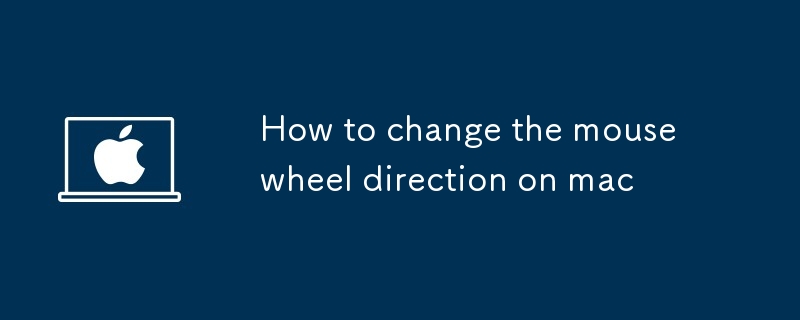
How do I reverse the scrolling direction of my mouse wheel on a Mac?
To reverse the scrolling direction of your mouse wheel on a Mac, follow these steps:
- Go to the Apple menu () in the top left corner of the screen.
- Select "System Preferences".
- Click on "Mouse".
- In the "Scrolling" section, uncheck the box next to "Scroll direction: Natural".
What are the steps to change the mouse scroll direction on a Mac?
To change the mouse scroll direction on a Mac, follow the steps outlined in the previous section:
- Go to the Apple menu () in the top left corner of the screen.
- Select "System Preferences".
- Click on "Mouse".
- In the "Scrolling" section, you can adjust the scroll direction by checking or unchecking the box next to "Scroll direction: Natural".
How can I adjust the mouse wheel scroll settings on my Mac?
In addition to changing the scroll direction, you can also adjust other mouse wheel scroll settings on your Mac, such as:
- Scroll speed: You can change how fast the screen scrolls when you use the mouse wheel by adjusting the slider next to "Scroll speed".
- Zoom while scrolling: You can enable or disable the zoom feature, which allows you to zoom in and out of web pages and documents by scrolling with the mouse wheel while holding down the Control key.
The above is the detailed content of How to change the mouse wheel direction on mac. For more information, please follow other related articles on the PHP Chinese website!

