Home >Web Front-end >JS Tutorial >nvm installation tutorial
nvm installation tutorial
- DDDOriginal
- 2024-08-15 12:17:361091browse
This article provides steps on how to install and configure nvm, a Node Version Manager, on your system. Nvm allows users to easily manage and switch between multiple Node.js versions, facilitating development workflows. The prerequisites for nvm ins
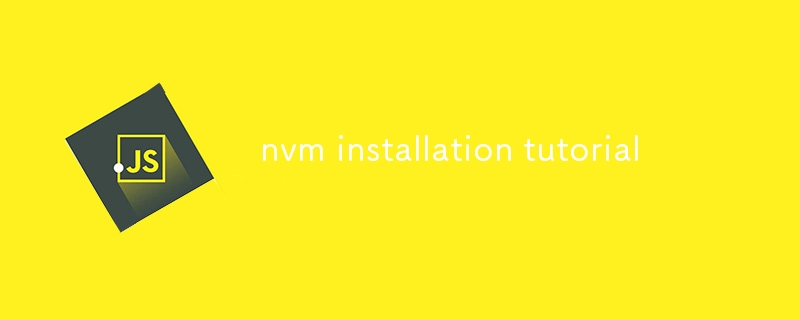
How do I set up nvm on my system?
To set up nvm on your system, follow these steps:
- Install Node.js: Ensure that Node.js is installed on your system. Refer to this guide for detailed instructions: https://nodejs.org/en/download/.
- Install nvm: Run the following command in your terminal to install nvm:
<code>curl -o- https://raw.githubusercontent.com/creationix/nvm/v0.35.3/install.sh | bash</code>
- Restart your terminal: Close and reopen your terminal window.
- Verify installation: Run the following command to verify that nvm is installed:
<code>nvm --version</code>
What are the requirements for installing nvm?
The requirements for installing nvm are as follows:
- Operating System: Linux, macOS, or Unix derivatives
- Node.js: Node.js v12.0.0 or later is recommended
- Shell: Bash or similar (sh, zsh, etc.)
Can nvm be used on Windows?
nvm is primarily designed for use on Unix-like systems, including Linux, macOS, and Unix derivatives. It is not recommended for use on Windows systems, as it may encounter compatibility issues.
The above is the detailed content of nvm installation tutorial. For more information, please follow other related articles on the PHP Chinese website!
Related articles
See more- An in-depth analysis of the Bootstrap list group component
- Detailed explanation of JavaScript function currying
- Complete example of JS password generation and strength detection (with demo source code download)
- Angularjs integrates WeChat UI (weui)
- How to quickly switch between Traditional Chinese and Simplified Chinese with JavaScript and the trick for websites to support switching between Simplified and Traditional Chinese_javascript skills

