Home >Software Tutorial >Computer Software >How to use 360 portable wifi How to use 360 portable wifi
How to use 360 portable wifi How to use 360 portable wifi
- PHPzOriginal
- 2024-08-15 10:09:44496browse
Want to know how to use 360 Portable Wifi? If you are using 360 Portable Wifi software but are not sure how to use it, this article will provide you with detailed guidance. Please continue reading. The 360 Portable Wifi usage method brought by php editor Apple will help you make full use of this software and easily manage your portable Wifi devices.
How to use 360 portable wifi? How to use 360 portable wifi
We first open the software, and then go to the default next step. It is recommended not to modulate this place.

After installation, 360 portable wifi will prompt you to plug in your own 360 portable wifi.

Just plug it in like a U disk. Note here that it is best to plug it into the USB 2.0 buckle. The 3.0 I tested felt much slower during installation.

Just wait here, the long process of driver identification and installation.
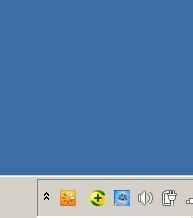
After identification, the driver will be installed and set up the machine. This process is not fast.

Finally it’s done and you will be given your account number and password. This is the wifi information. By the way, it is more convenient to choose the wizard to install earlier.
Open your mobile phone, open the wlan interface, search and you will see the wifi hotspot provided by 360 portable wifi just now, as shown in the picture.
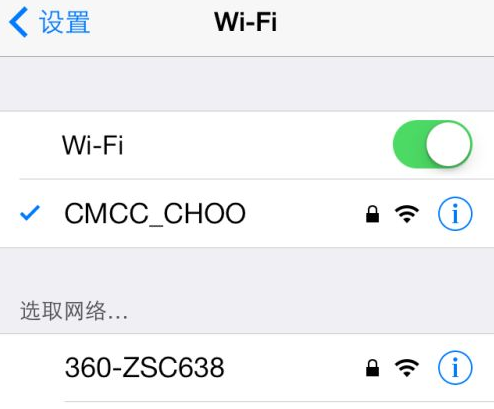
Enter the account number and password provided by 360 portable wifi, connect to this wifi hotspot, and you're done.
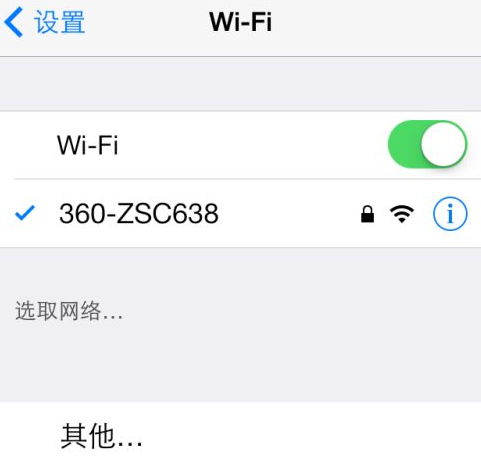
The computer will also prompt you with how much traffic your mobile phone has used. This is how much money you will save if you use 2G traffic.
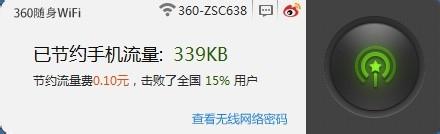
If you no longer need to use 360 portable wifi, right-click Figure 1 on the desktop. After seeing the interface in Figure 2, just click to exit the device, as shown in the figure.
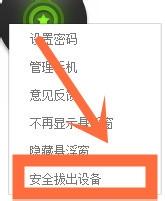
The above is the detailed content of How to use 360 portable wifi How to use 360 portable wifi. For more information, please follow other related articles on the PHP Chinese website!

