Using Task Manager in Linux
There are many questions that Linux beginners often ask, "Does Linux have a task manager?", "How to open the task manager on Linux?"
Users coming from Windows know how useful Task Manager is. You can open Task Manager by pressing Ctrl+Alt+Del in Windows. This task manager shows you all the running processes and the memory they consume, and you can select and kill a process from the task manager program.
When you first use Linux, you will also be looking for something which is equivalent to Task Manager in Linux. An expert Linux user prefers to use the command line method to find processes, memory consumption, etc., but you don't have to use this method, at least when you are new to Linux.
All major Linux distributions have something similar to a task manager. In most cases, it's called System Monitor , but it actually depends on your Linux distribution and the desktop environment you're using.
In this article, we will see how to find and use Task Manager on Linux with GNOME as the desktop environment.
When using GNOME, press the super key (Windows key) to find Task Manager:

When you start System Monitor, it will show you all the running processes and the memory they are consuming.

You can select a process and click "Kill Process" to kill it.

You can also see some statistical data in the "Resources" tab, such as the usage of each core of the CPU, memory usage, network usage, etc.

This is the graphic way. If you want to use the command line, run the "top" command in the terminal and you can see all the running processes and the memory they are consuming. You can also kill the process easily using the command line.
That’s what you need to know about Task Manager on Fedora Linux. I hope this tutorial helped you learn something, and if you have any questions, please feel free to ask.
The above is the detailed content of Using Task Manager in Linux. For more information, please follow other related articles on the PHP Chinese website!
 Top 3 Open Source Virtual Data Room (VDR) for LinuxMay 08, 2025 am 11:35 AM
Top 3 Open Source Virtual Data Room (VDR) for LinuxMay 08, 2025 am 11:35 AMVirtual Data Rooms (VDRs) offer secure document storage and sharing, ideal for sensitive business information. This article explores three open-source VDR solutions for on-premises deployment on Linux, eliminating the need for cloud-based services a
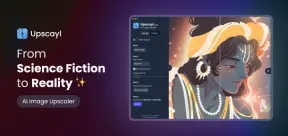 Upscayl: An Open-Source Image Upscaling Tool for LinuxMay 08, 2025 am 11:19 AM
Upscayl: An Open-Source Image Upscaling Tool for LinuxMay 08, 2025 am 11:19 AMUpscayl: Your Free and Open-Source Solution for High-Resolution Images on Linux Linux users who frequently work with images know the frustration of low-resolution pictures. Luckily, Upscayl offers a powerful, free, and open-source solution. This des
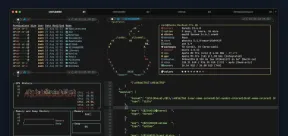 Ghostty - A Feature-Rich Terminal Emulator for LinuxMay 08, 2025 am 11:14 AM
Ghostty - A Feature-Rich Terminal Emulator for LinuxMay 08, 2025 am 11:14 AMThe terminal emulator landscape is evolving rapidly, with developers leveraging modern hardware, GPU acceleration, containerization, and even AI/LLMs to enhance console experiences. Enter Ghostty, a new open-source, cross-platform terminal emulator
 Innotop - A CLI Based top-like Monitor Tool for MySQLMay 08, 2025 am 10:48 AM
Innotop - A CLI Based top-like Monitor Tool for MySQLMay 08, 2025 am 10:48 AMInnotop: Powerful MySQL monitoring command line tool Innotop is an excellent command line program, similar to the top command, used to monitor local and remote MySQL servers running under the InnoDB engine. It provides a comprehensive set of features and options to help database administrators (DBAs) track various aspects of MySQL performance, troubleshoot issues and optimize server configuration. Innotop allows you to monitor critical MySQL metrics, such as: MySQL replication status User statistics Query list InnoDB buffer pool InnoDB I/O Statistics Open table Locked table etc… The tool regularly refreshes its data to provide server status
 How to Back Up Linux Data with Restic ToolMay 08, 2025 am 10:34 AM
How to Back Up Linux Data with Restic ToolMay 08, 2025 am 10:34 AMRestic: Your Comprehensive Guide to Secure Linux Backups Data loss can cripple a Linux system. Accidental deletions, hardware failures, or system corruption necessitate a robust backup strategy. Restic is a leading solution, providing speed, securi
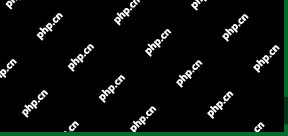 10 Top Most Popular Linux Distributions in 2024May 08, 2025 am 10:15 AM
10 Top Most Popular Linux Distributions in 2024May 08, 2025 am 10:15 AMTop 10 Most Popular Linux Distributions in 2025 Entering 2025, we are excited to share with Linux enthusiasts the most popular distribution this year so far. DistroWatch has always been the most reliable source of information about open source operating systems, with particular attention to Linux distributions and BSD versions. It continuously collects and presents a lot of information about Linux distributions, making them easier to access. While it doesn't measure the popularity or usage of a distribution very well, DistroWatch remains the most accepted measure of popularity within the Linux community. It uses page click ranking (PHR) statistics to measure the popularity of Linux distributions among website visitors. [You can
 Top 15 Tiling Window Managers for Linux in 2025May 08, 2025 am 10:08 AM
Top 15 Tiling Window Managers for Linux in 2025May 08, 2025 am 10:08 AMLinux Window Managers: A Comprehensive Guide to the Best Tiling Options Linux window managers orchestrate how application windows behave, quietly managing the visual arrangement of your open programs. This article explores top-tier tiling window man
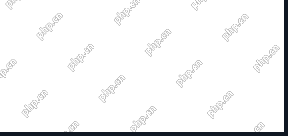 How to Replace Numbers Dynamically Using sed in LinuxMay 08, 2025 am 09:33 AM
How to Replace Numbers Dynamically Using sed in LinuxMay 08, 2025 am 09:33 AMThe sed command (stream editor) in Linux system is a powerful text processing tool that is widely used for text manipulation tasks, including searching, finding and replacing text, and even executing advanced scripting. This article will guide you through the basics of sed, explain how to use it for dynamic number replacement, and provide practical examples for beginners. What is sed? The sed command processes text line by line, allowing you to: Search for specific patterns. Replace text or number. Delete or insert rows. Convert text in various ways. It works in a non-interactive way, meaning it can process files or text streams without human intervention. Basic syntax of sed command sed [Options] 'Command' file illustrate: Options


Hot AI Tools

Undresser.AI Undress
AI-powered app for creating realistic nude photos

AI Clothes Remover
Online AI tool for removing clothes from photos.

Undress AI Tool
Undress images for free

Clothoff.io
AI clothes remover

Video Face Swap
Swap faces in any video effortlessly with our completely free AI face swap tool!

Hot Article

Hot Tools

SecLists
SecLists is the ultimate security tester's companion. It is a collection of various types of lists that are frequently used during security assessments, all in one place. SecLists helps make security testing more efficient and productive by conveniently providing all the lists a security tester might need. List types include usernames, passwords, URLs, fuzzing payloads, sensitive data patterns, web shells, and more. The tester can simply pull this repository onto a new test machine and he will have access to every type of list he needs.

Safe Exam Browser
Safe Exam Browser is a secure browser environment for taking online exams securely. This software turns any computer into a secure workstation. It controls access to any utility and prevents students from using unauthorized resources.

SublimeText3 Linux new version
SublimeText3 Linux latest version

SublimeText3 English version
Recommended: Win version, supports code prompts!

Atom editor mac version download
The most popular open source editor






