Home >Computer Tutorials >Computer Knowledge >How to solve the problem that explorer.exe cannot be started in win11 system? Details
How to solve the problem that explorer.exe cannot be started in win11 system? Details
- WBOYWBOYWBOYWBOYWBOYWBOYWBOYWBOYWBOYWBOYWBOYWBOYWBOriginal
- 2024-08-13 22:03:471360browse
Cannot start explorer.exe causing Windows 11 black screen? Some Windows 11 users may experience a black screen issue after starting their computer. This is usually caused by explorer.exe failing to start. PHP editor Banana will detail the steps to solve this problem in this tutorial. In order to learn how to fix this issue, read on for our detailed guide below which will walk you through the process step by step.
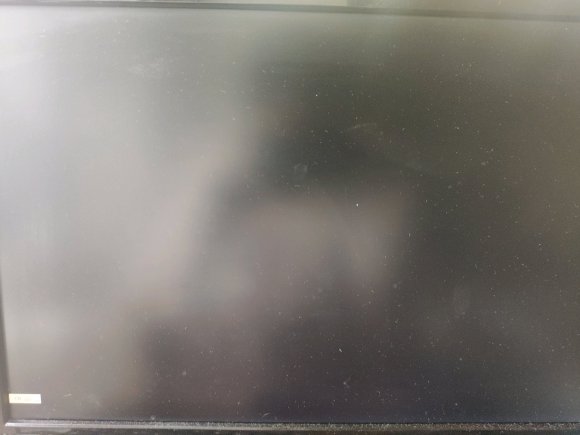
The solution is as follows
1. Open the task manager.
2. Run-type control to open the control panel.
3. Open the uninstaller.
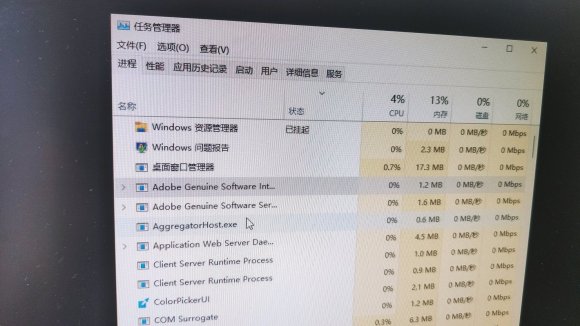
4. View installed updates.
5. Uninstall all updates except the one starting with Servicing Stack, and keep only the update starting with Servicing Stack.
6. Just restart and log in again.
The above is the detailed content of How to solve the problem that explorer.exe cannot be started in win11 system? Details. For more information, please follow other related articles on the PHP Chinese website!

