Home >Software Tutorial >Computer Software >How to set the default working directory in RStudio
How to set the default working directory in RStudio
- 王林Original
- 2024-08-12 12:40:15516browse
RStudio, as a well-received programming environment, provides convenient multi-system operation features. If you need to set the default working directory when using RStudio, this article will provide you with a detailed step-by-step guide. PHP editor Strawberry has compiled this tutorial to help you set up RStudio efficiently and solve the configuration problem of the default working directory. Please continue reading the text to learn the specific setting methods and optimize your programming experience.
Setting method:
1. Double-click to enter the software and click the "Tools" option in the menu bar above.

2. Then click "Global Options" in the option list below.

3. In the opened window interface, click "General" in the left column.
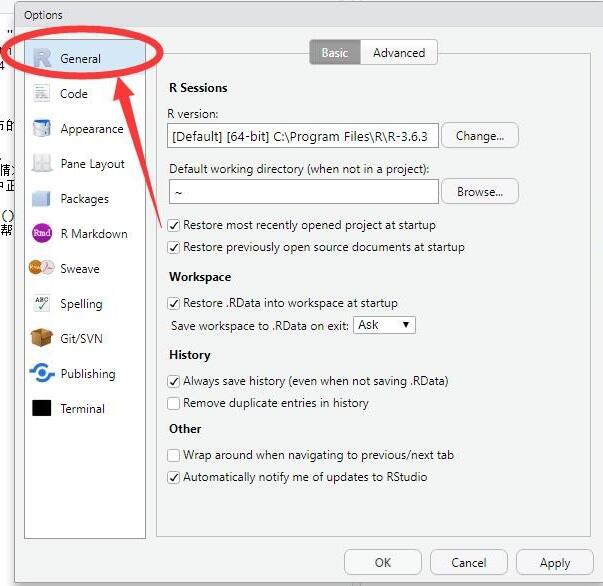
4. Then click the "Basic" tab in the upper right corner.

5. Then find the "Default working directory (when not in a project)" column.

6. Click the "browse" button on the right side.

7. In the opened window interface, select a suitable directory location and click the "open" button.

8. Then click the "Apply" button in the lower right corner.

9. Click "yes" in the pop-up prompt window and restart the software.

The above is the detailed content of How to set the default working directory in RStudio. For more information, please follow other related articles on the PHP Chinese website!

